I didn't expect much from the Dell Inspiron i5575-A217SLV-PUS notebook. I bought it because it was relatively cheap, and I just needed a simple machine for testing. But it turned out to be such a satisfying buy after I upgraded to a solid-state drive (SSD).
So here's the deal: If you're looking for a laptop that you can enjoy right out of the box, stay away from this machine. On the other hand, if you want a relatively affordable laptop that you can tinker into a powerhouse, the Dell Inspiron i5575 is an excellent investment. This review is of the latter case.
Dell Inspiron i5575: Decent hardware
When choosing a computer that you can upgrade, it's crucial to pick one with the right specs since, with most laptops, you can only update a few things, namely the system memory (RAM), the internal drive, and in some cases, the Wi-Fi adapter. Chances are you'll have to live with the rest, so make sure you look closely at these specs.
Dell Inspiron i5575’s specs, the good
Fast CPU: The quad-core AMD Ryzen 5 2500U is one of the latest AMD mobile CPUs. It's not as fast as the latest Intel Core i7 CPUs but quicker than those of older generations. What's most important is this CPU has an integrated Radeon Vega 8 GPU (graphics card) that's powerful enough to handle many 3D games.
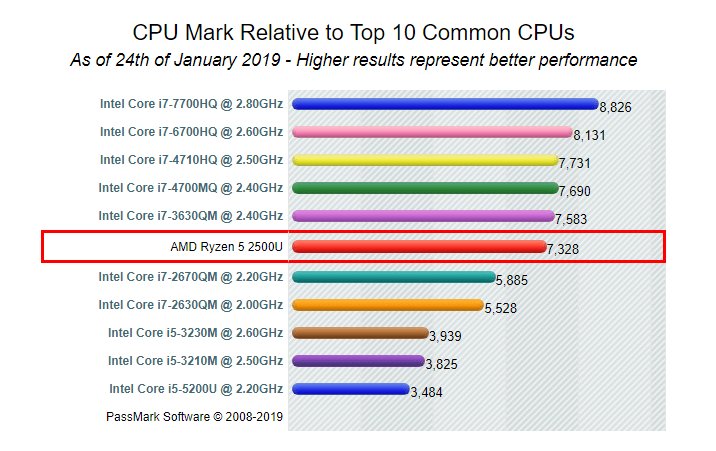
System memory: The machine has 8GB of DDR 4, which is plenty for most applications. You can upgrade to up to 32GB, but I don't think that's necessary.
Full HD screen: For a 15-inch screen, Full HD (1920 x 1080 pixels) or higher is a must. Most budget laptops use HD (1366 x 768) display, which means you'll need to scroll a lot when viewing a website or a spreadsheet.
NVMe M.2 slot: Apart from a standard SATA drive 2.5-inch hard drive, there's also an NVMe m.2 slot. Thus, you can upgrade this laptop using a standard SATA SSD or, better yet, an NVMe drive, which is much faster.
Dell Inspiron i5575’s specs, the bad
Slow network port: There's an integrated network port, which is excellent since most laptops only have Wi-Fi these days. However, this is a low-end 10/100 port and not a Gigabit port. You'll have to live with this port since you can't replace it.

Slow hard drive: The machine comes with a 1TB Seagate Mobile HDD that spins that 5400 RPM—one of the slowest HDDs on the market. So, out of the box, the laptop takes a long time to boot up, and its overall performance is slow. It's not a big deal, however, for those who intend to upgrade the machine's internal storage.
Fixed video RAM: The integrated Vega 8 graphics card uses a fixed 256MB of system memory (RAM) as its own. You can't change this amount. In most cases, this is not a big deal, but if you want to use applications that require a graphics card with more RAM, this would be a problem.
Other than that, the laptop also has a decent dual-stream (2x2) Wi-Fi 5 (802.11ac) card, an SD card slot, and three USB ports. The two USB ports on the left are USB 3.0, and the one on the right is USB 2.0.
Like most new laptops, the Dell Inspiron i557 has a built-in webcam, and the screen is touchable. The machine is quite light at just 4.8 pounds (2.3kg). It's also relatively thin, measuring 10.15 x 14.96 x 0.78 inches (25.78 x 40 x 2 cm). With the all-aluminum casing, the laptop looks quite sleek.
Dell Inspiron i5575: The upgrade
Out of the box, the Dell Inspiron i5575 was slow. It took me almost 15 minutes to go through with the initialization of Windows 10, set up a user account, customize the Start Menu, and so on.
There's no way I'd use this machine without replacing its hard drive with an SSD. And that turned out to be a walk in the park.
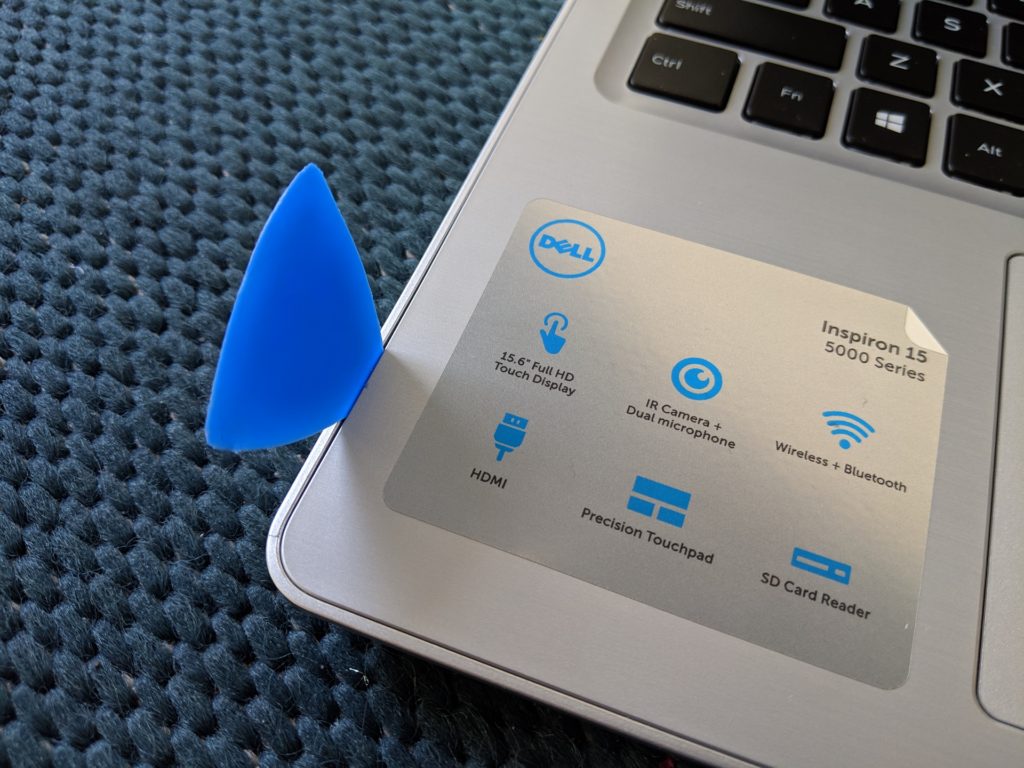
The machine is easy to open up. All you need is a small Philip-head screwdriver and a thin plastic pry opener or a non-abrasive spudger. Just undo the ten screws on the bottom of the computer. After that, slowly run a pry opener around its top edge. Now you can remove its bottom cover to have access to all of the hardware.
Now you have two options. Either upgrade the laptop to a standard SATA SSD, like the Samsung 860 EVO, or an NVMe SSD, like the Samsung 970 EVO Plus.
For the latter, you'll need a USB-to-SATA adapter, and follow the step-by-step instructions on this post. In my case, I used the laptop to test the 970 EVO Plus, and the process was straight forward.
You can use any NVMe SSD with the laptop, however. Here are the steps:
- Open up the computer and install the NVMe SSD on to the M.2 slot.
- Without putting the bottom cover back, boot up the computer and clone the stock hard drive on to the SSD. (You can use any clone software though I'd recommend Macrium Reflect, which is free.) Once the cloning process is complete, turn the machine off.
- Now you have two options. If you don't want to use the hard drive anymore, remove it, close the machine's bottom cover, and that's it! (If you're going to keep using the hard drive as extra storage space, leave it in there. You'll need to boot into its BIOS—press F2 right after turning it on—to change the boot order. You want the machine to boot from the SSD first.)
And that's it.

Dell Inspiron i5575: Fast performance
The SSD upgrade transformed the Dell Inspiron i5575 into a powerhouse.
Overall performance: With an NVMe SSD, the machine performed much faster than when running on its stock hard drive, taking less than 10 seconds to boot up. All applications also launched very quickly. For example, Diablo 3, which is a relatively big game, took just a few seconds to load to the point where I could start a game. In all, I felt there was no difference in terms of performance between this budget laptop and my latest Dell XPS 15 which costs almost three times more.
I also tried it out with a SATA SSD, the Samsung 860 QVO, and the performance was also excellent, though slightly slower than the case of the NVMe drive.
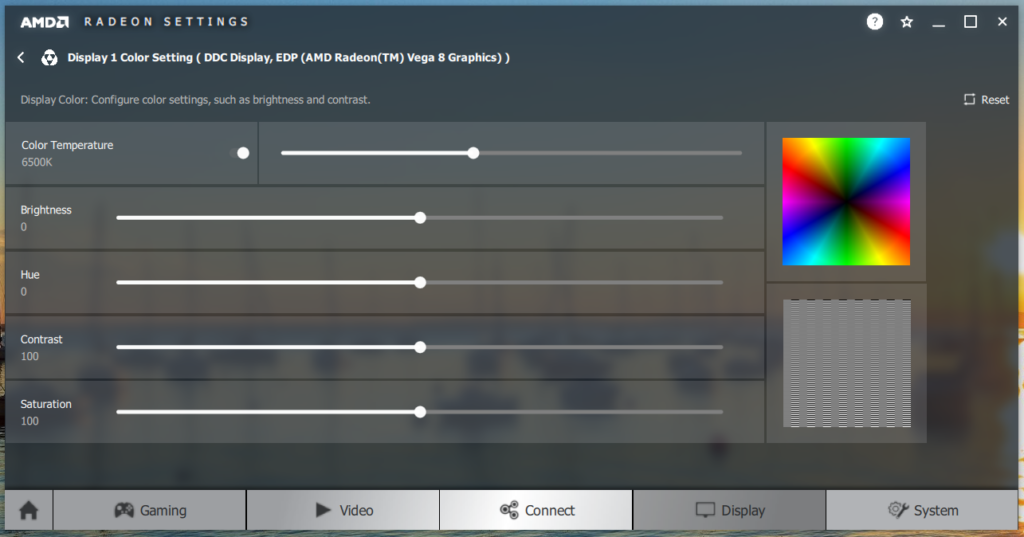
But the Inspiron i5575 can't compete with the XPS 15 in all categories due to its low-quality screen.
Wash-out screen: While the resolutions are decent, the Inspiron i5575's screen quality leaves a lot to be desired. It's a bit wash-out with lousy viewing angles. If you look directly at the screen, all is fine, but from a corner, letters can be hard to discern. It's not super bad, but if you've used a high-quality screen before, you'll notice the difference right away. By the way, you can use AMD's driver software's to calibrate the monitor to your liking.
OK battery life: The laptop lasted me about 3.5 hours with typical usage, which is acceptable but below average among new laptops. You can dim the screen's brightness and turn off the keyboard backlight to get better battery life.
Other than that, everything else about the laptop works well. I had no issue with the mouse pad and enjoyed the back-lit keyboard quite a bit. The computer's sound was also decent.
Dell Inspiron i5575’s detail photos







Should I get one?
An SSD upgrade is a must for the Dell Inspiron i5575. If you're up for that, even with the cost of an SSD, you'll get yourself a speedy machine. And the total cost will still be half the price of those that offer the same level of performance right out of the box. If you can live with the less-than-vibrant screen, this machine is definitely worth the cost and effort.
On the other hand, if upgrading sounds like something you don't want to deal with, this laptop's slow-stock hard drive will drive you mad. Pick something else.
Dell Inspiron i5575's Rating

Pros
High-end AMD hardware
Affordable price
NVMe M.2 SSD slot
Easily upgradeable
Full HD screen
Cons
Slow stock hard drive
Non-Gigabit network port
Low-quality screen








Comments are subject to approval, redaction, or removal.
It's generally faster to get answers via site/page search. Your question/comment is one of many Dong Knows Tech receives daily.
Thank you!
(•) If you have subscription-related issues or represent a company/product mentioned here, please use the contact page or a PR channel.