As mentioned in the piece about 10Gbps Internet, I'll explain the differences between Dual-WAN vs. Link Aggregation and how to set up each when applicable.
In most homes, both of these features can be unnecessary. They are nice to have but might not be worth the extra cost. For that reason, you will not find Dual-WAN or Link Aggregation on every Wi-Fi router. But many support one of the two or even both.
For this post, I use an Asus RT-AX89X, which, like most high-end Asus home routers, comes with these features and flexible network ports. The router also has a ton of LAN ports to spare.
If you have any Asus routers, what I describe here will be closely applicable. Otherwise, while the interfaces differ among router brands, the general principles of these features remain.
By the way, Dual-WAN and Link Aggregation are generally stripped down in home routers and are not as robust as enterprise hardware. Still, they are advanced features and, therefore, can be confusing. Keep that in mind.
Dong's note: I first published this post on Apr 7, 2022, and updated it on May 25, 2023, with additional relevant information.

Dual-WAN vs. Link Aggregation: (Almost) totally two different things
I've gotten many questions where folks mentioned Dual-WAN and Link Aggregation as the same thing. While you can use Link Aggregation in a WAN (Internet) connection, a.k.a WAN Link Aggregation, the two are pretty different.
Let's start with Dual-WAN, which is when you have two separate Internet connections and want to use both simultaneously with one router. (Using one router with one Internet connection, a.k.a. single-WAN, is a standard setup.)
Dual-WAN vs. Single-WAN
Generally, in a network, the router handles the WAN connection (or connections in the case of Dual-WAN.) That's also the case when you use a mesh. Specifically, you can't make a satellite unit of a Wi-Fi system host an Internet connection, be it the first or second WAN.
The bottom line is that to use Dual-WAN, you need a router that supports this feature.
Using two Single-WAN routers to host two Internet connections won't give you a Dual-WAN setup. Instead, you get two local networks, and if you link them somehow, such as via VPN, you'll still use one of the two WAN connections at a time.
Dual-WAN: It’s a matter of (extra) Internet bandwidth vs. speed
When working with an Internet connection, a.k.a the wide-area network or WAN, we often talk about speed in megabits per second (Mbps) or Gigabits per second (Gbps).
Data transmission speeds in a nutshell
As you read this page, note that each character on the screen, including a space between two words, generally requires one byte of data.
The phrase "Dong Knows Tech," with no quotes, requires at least 15 bytes, and likely more since the formatting—such as capitalization and font—also needs extra storage space.
Byte—often in thousands or kilobytes (KB), millions or megabytes (MB), billions or gigabytes (GB), trillions or terabytes (TB)—is generally used to convey storage space to total data usage. For data transmission, we use bits.
One byte equals eight bits.
One million (1,000,000) bits = 1 Megabit (Mb).
Megabits per second (Mbps)—the number of megabits being manipulated in one second—is the standard unit for data transmission nowadays. Based on that, the following are common terms:
- Fast Ethernet: A connection standard that can deliver up to 100Mbps.
- Gigabit: That's short for Gigabit Ethernet (GbE) and generally means transmission speeds in Gigabit per second (Gbps), currently the most popular wired connection standard. 1Gbps = 1000Mbps.
- Gig+: A connection that's faster than 1Gbps but slower than 2Gbps. It often applies to 2x2 Wi-Fi 6/6E or broadband Internet speeds.
- Multi-Gigabit: That's multiple Gigabits—a link that's 2Gbps or faster.
- Multi-Gig: A new BASE-T wired connection standard that delivers 2.5GbE, 5Gbe, or 10GbE over CAT5e (or a higher grade) network cables, depending on the devices involved, and is also backward compatible with Fast Ethernet and Gigabit.
And that's easy to relate to since we all want to know how fast our connection is. But speed and bandwidth can be two different things. Here's a scenario:
Suppose you have a 500Mbps broadband connection. On one computer, you run a speed test and get 500Mbps. At the same time, if you do the same test on another computer, it will get 0Mbps. Or, more realistically, you'll get 250Mbps on the 2nd computer, and the first computer's test result will also be cut in half.
That's because 500Mb is also the total bandwidth of your Internet pipe—the maximum amount of data the connection can deliver at any given time.
So, to get two concurrent 500Mbps connections, we'll have to have a Gigabit (1000Mbps) connection. Or you can get two separate 500Mbps lines—and that's where Dual-WAN comes into play.
Dual-WAN will not increase your Internet speed, only the bandwidth.
Specifically, with two separate 500Mbps broadband plans, you will never see the rate of 1000Mbps in a single test or a single device. Instead, you'll be able to get the full 500Mbps on two devices simultaneously. And that can be a good thing (vs. using a single 1000Mbps line) since no computer in the network can hog all the Internet bandwidth.
But that's only the case when you load-balance a Dual-WAN setup.
Dual-WAN: Load-balancing vs. failover
In a Dual-WAN setup, you must pick between two popular approaches: load balance or failover.
Load-balance Dual-WAN: It’s about increased bandwidth
Load-balancing is when you use two WAN connections simultaneously to improve the bandwidth.
In a load-balance setup, some routers can be programmed via routing rules to make particular clients within the local network use a specific WAN. However, this is usually not necessary.
For this reason, it's most applicable when the two WANs share similar speed grades, such as when you have a Gigabit Cable plan and a Gigabit Fiber-optic line.
When you have two lopsided connections, load-balancing works, too, just not as effectively. There are two scenarios:
- Equal bandwidth: You divide the bandwidth equally between the two WANs. That's often referred to as the 1:1 load balance. In this case, the slow WAN will get clogged up quickly, while the fast WAN is hardly used.
- Proportionate bandwidth: You allocate the network's Internet usage proportionately between the two WANs according to their speeds. For example, if you load-balance a 900Mbps WAN and a 100Mbps WAN (the former is 9x faster), you can make the first handle 90 percent of the network's Internet bandwidth and leave the rest 10 percent to the second WAN. That's a 9:1 load balance.
Depending on the speed gap between the two WANs, a proportionate load-balance setup might make sense. However, if one is significantly faster than the other, the slow one might never play any role in a load-balance configuration—it's just not ever needed.
A proportionate load-balance setup applies to both the upload and download of a WAN. Things can get tricky because a Cable connection's upload is always much slower than its download, while a Fiber-optic line tends to have the same speed both ways.
Since load-balancing requires extra resources from the router—it has to deal with two WAN connections at all times—in the case of severely lopsided WAN connections, like the one mentioned above, it's best to use them in the failover configuration.
That's also my case. I have a 10Gbps Fiber-optic line and a Gigabit Cable plan.
Failover Dual-WAN: It’s about high availability
In failover Dual-WAN, you pick the faster WAN as the primary and the slower one as the secondary—it's a backup. The former is in use by default, and the latter will kick in only when the former becomes unavailable.
A failover setup keeps the local network's Internet connection from being disconnected and is applicable when you can't afford to go offline. It maximizes availability.
In reality, there's still a brief outage before the router switches from the primary WAN to the secondary. That brings us to the next part: adjusting the parameters in a Dual-WAN connection.
Dual-WAN setups (on an Asus router): Understanding the standard settings
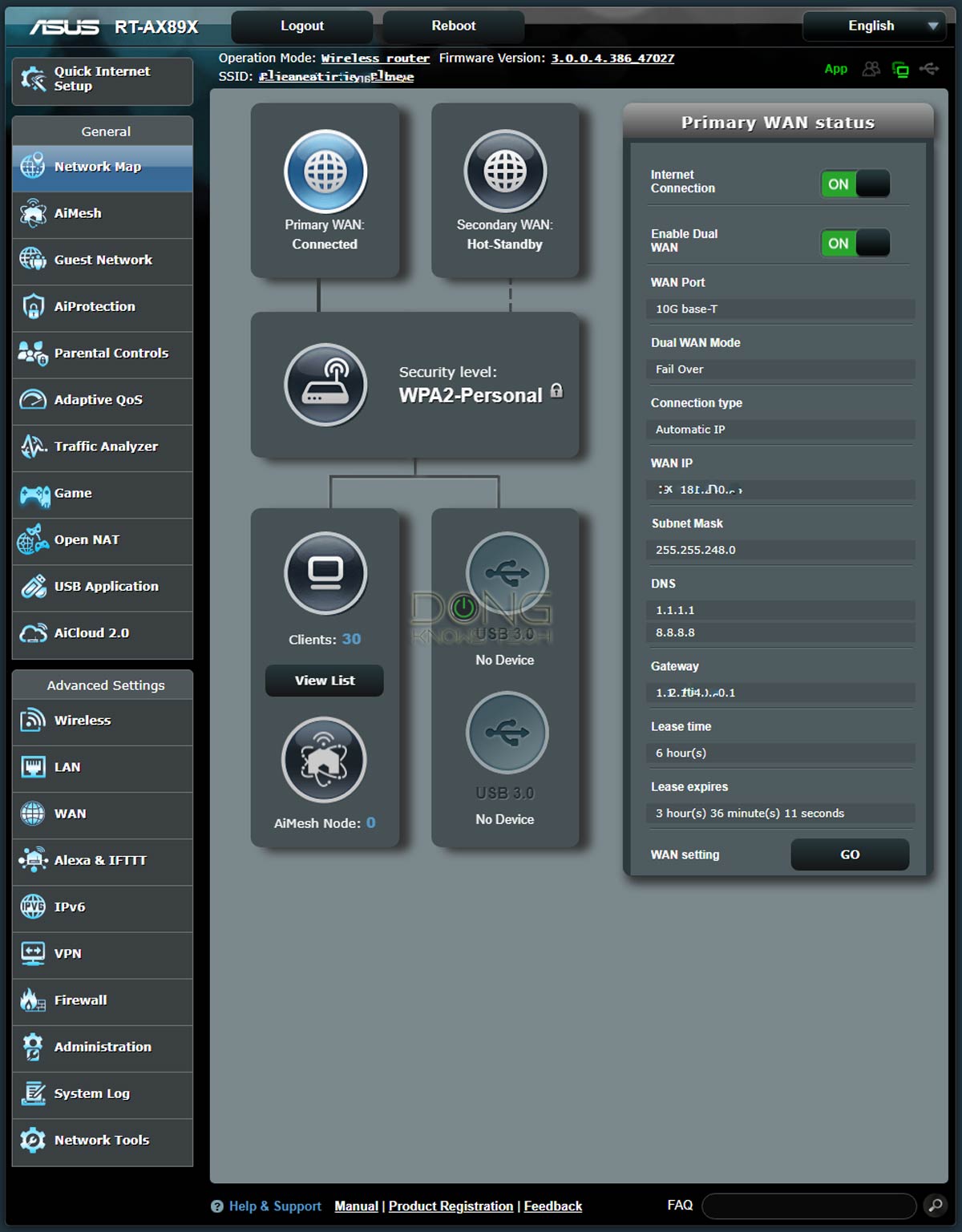
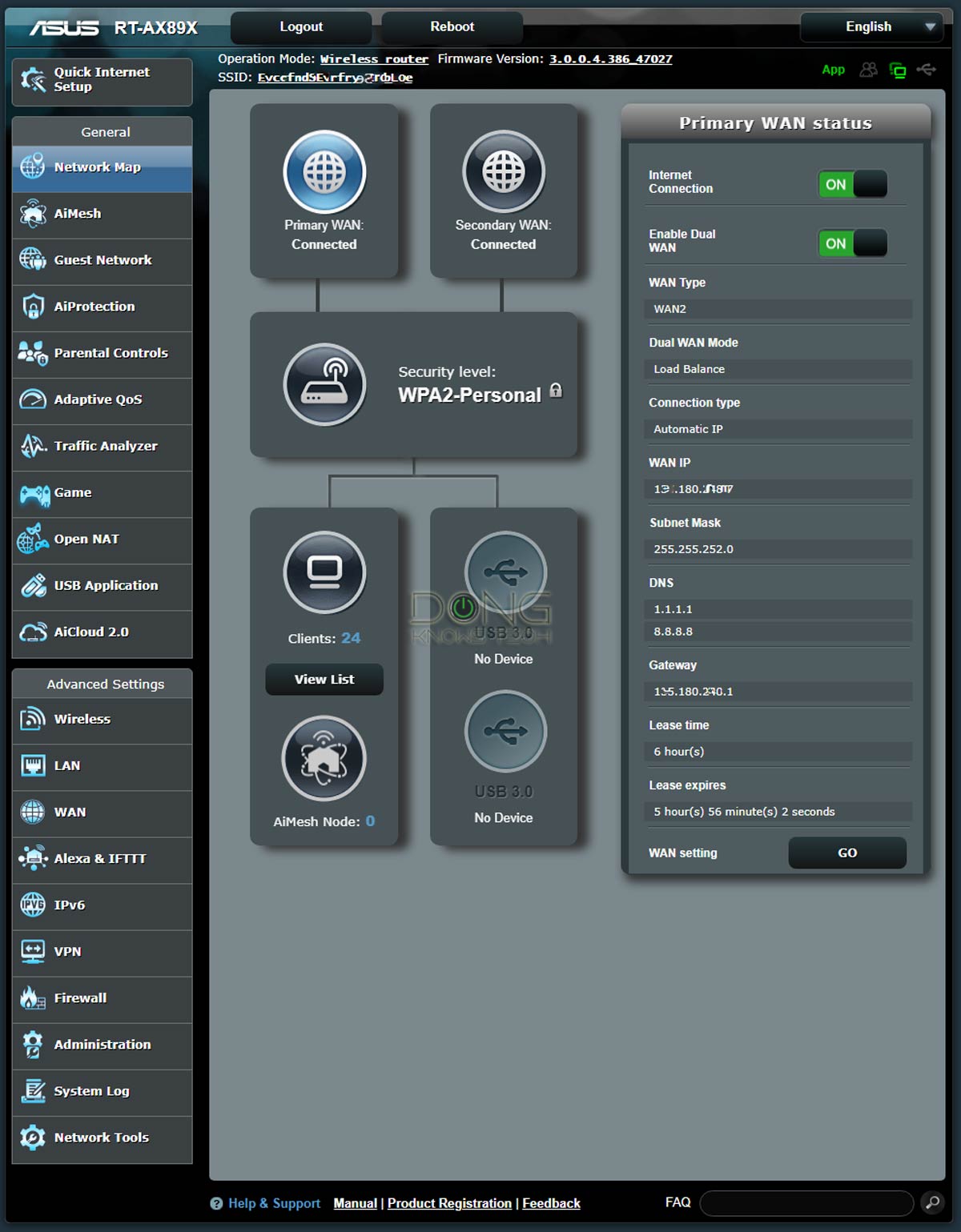
Setting up a Dual-WAN connection is simple. It's the same as setting up a single WAN connection plus another one. Here are the general steps on a supported router:
- Identify the network port used for the Primary WAN and another for the Secondary WAN. For this post, I'd use the 10Gbps Base-T Multi-Gig port for the former and the router's default Gigabit WAN port for the latter.
- Connect the WAN ports to their respective internet sources. In my case, they are the 10Gbps Sonic Fiber-optic ONT and the Comcast Cable modem.
- Log in to the router's web interface, go to the WAN (Internet) section, and set up the Dual-WAN accordingly. In my case, I tried both Failover and Load Balance (one at a time).
And that's it. We're done with the hardware part. It's easy enough.
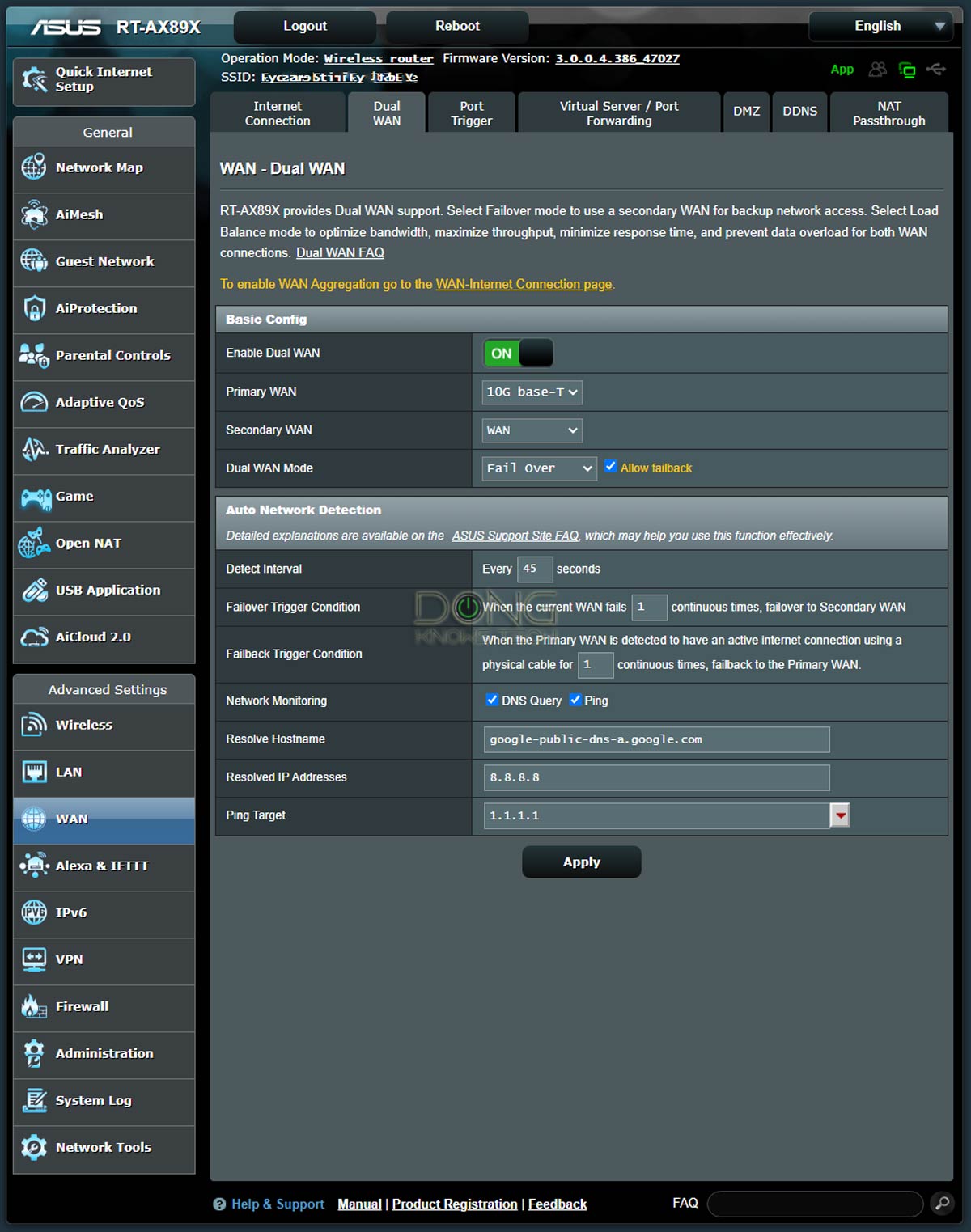
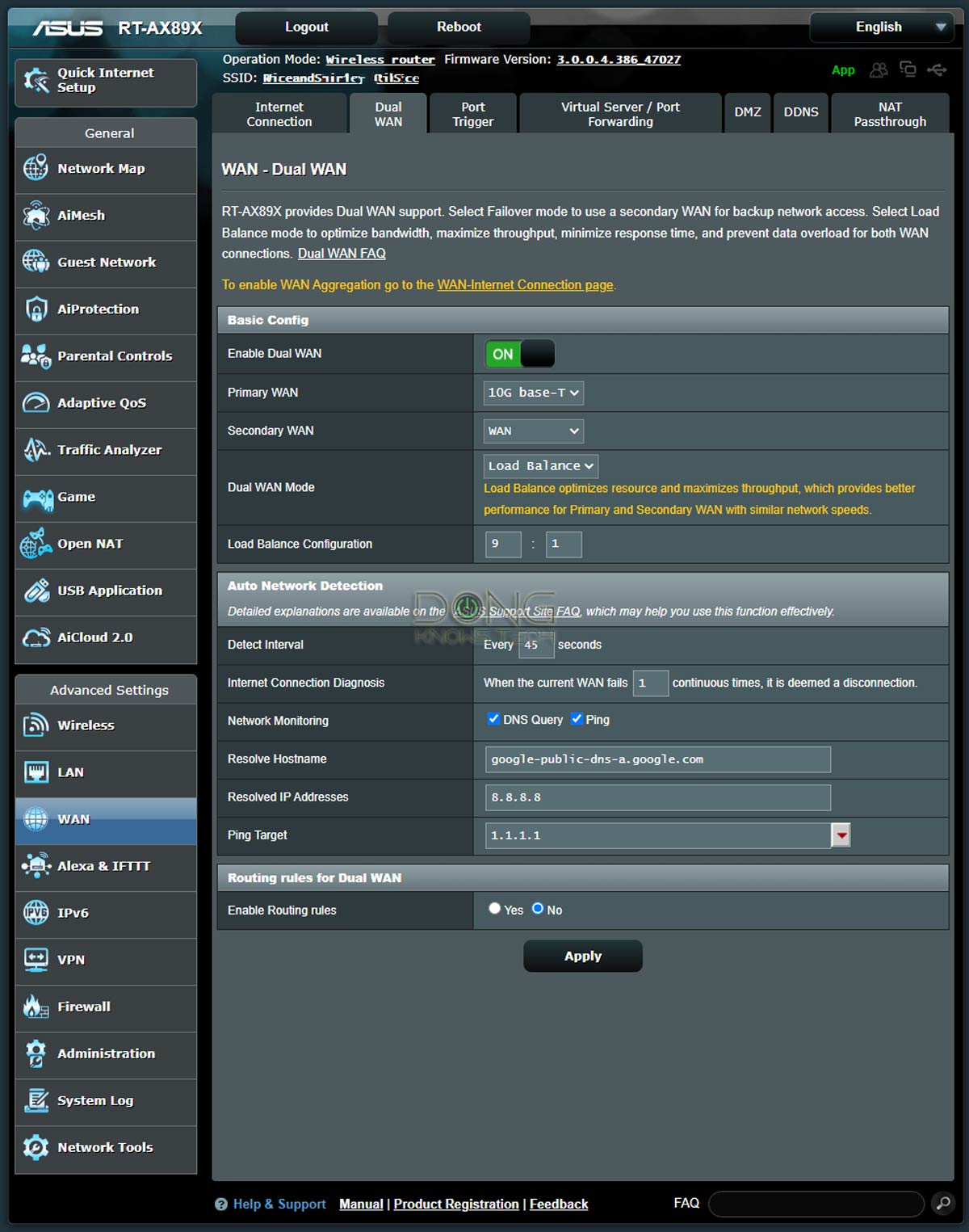
With that, let me explain a few basic settings in a Dual-WAN setup via the interface of an Asus router, as shown in the screenshots above. (If you use a different hardware brand, the settings and their wording should be similar.)
- Basic configurations:
- Primary WAN: This is the primary (faster) Internet connection.
- Secondary WAN: The secondary (slower) Internet connection.
- Dual-WAN Mode: Either Load Balance or Failover. You have to pick one. The former is generally the default.
- Auto Network Detection: This part includes the router's settings for detecting when a WAN connection becomes unavailable so that it behaves accordingly. Specifically, in a Failover setup, it will switch to the secondary WAN, and in a Load-Balance setup, it'll use the available WAN 100%. This section includes the following parameters:
- Detect Interval: The frequency at which the router will check WAN connections for their online statuses. It's best to set this number to 30 seconds or longer. A lower value might cause the router to overwork. It's generally the maximum amount of time the network has no Internet when the primary WAN is down when the Trigger Condition below is set to 1.
- Failover-applicable settings:
- Allow fallback: Allow the router to move back to the primary WAN when it becomes available when the secondary WAN is in use.
- Failover Trigger Condition: The number of consecutive times the primary WAN appears unavailable before the router switches to the secondary WAN. Multiply this number with the value of the Detect Internal above to know how long the router remains disconnected from the Internet before it switches to the secondary WAN.
- Fallback Trigger Condition: The number of consecutive times the primary WAN appears available before the router switches back to it. Multiply this number with the value of the Detect Internal above to know how long the router keeps using the secondary WAN before it moves back to the primary WAN.
- Network Monitoring: The methods used for the router to find out if a WAN connection is online. There are two options:
- DNS Query: It's fast and safe. However, there's a chance that the information is cached and therefore not accurate—you might want to set the Trigger value mentioned above to be higher than 1. You need to pick a domain (Resolve Hostname) and an IP address (Resolved IP Address) that belongs to that domain. You can select any of your choosing. Just make sure you use one that has a high uptime. When this domain is down, your router will think your WAN is unavailable. The value in the screenshots is those of Google's free DNS service. You can use them.
- Ping Target: An IP address or domain to which the router can send a Ping command. This method is effective when it works. However, some domains might block the ping command, especially when that happens frequently. Keep the Trigger value at 1 in this case.
- Load-Balance-applicable Settings:
- Load-Balance Configuration: This is the proportionate bandwidth allotment for the two WANs mentioned above. You can enter from 1 to 9 for each WAN, depending on their speeds.
- Enable Routing rules: You can set rules to allow a specific device within the network to access a particular public IP address via a specific WAN connection (primary or secondary). Generally, a router supports about 30 such rules, but there's no need to use them unless you have particular purposes.
Again, in my experience, when you have two lopsided WAN connections, it's best to use the Failover setting.
And I've used that with great success. Among other things, I could remove one WAN connection from my router and connect it to a test router without causing any issues within my home network.
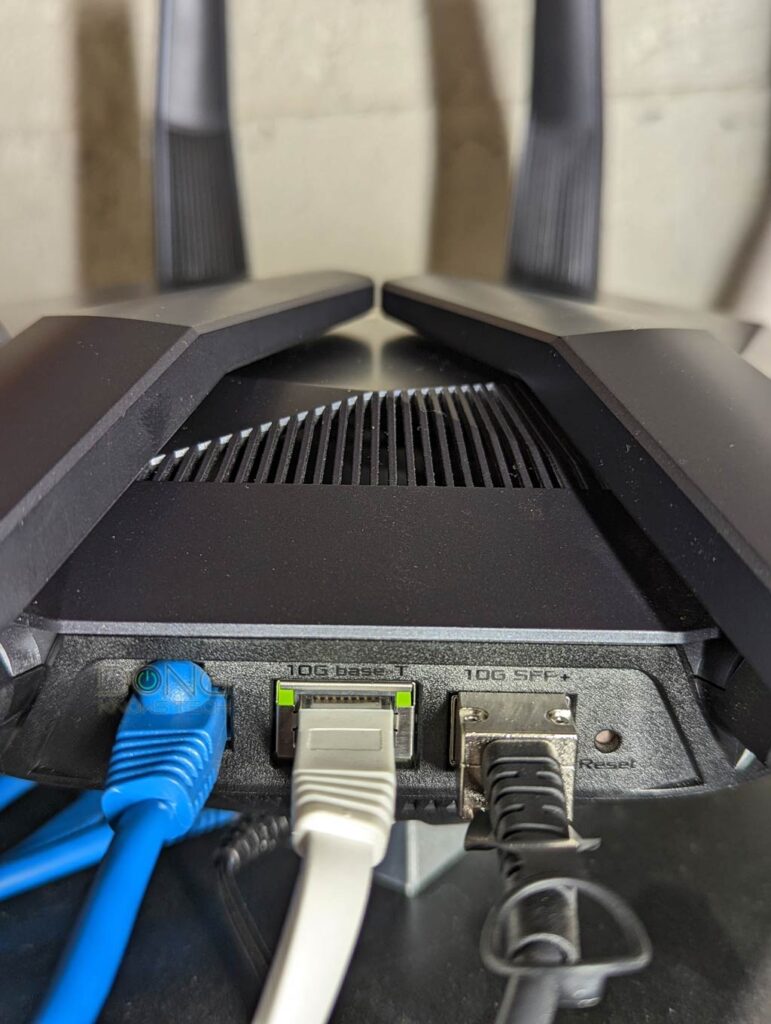
For most homes, though, Dual-WAN might not be worth the cost or even available. But, in this case, two is better than one.
With that, let's move on to Link Aggregation.
Link Aggregation: It’s all about local bandwidth
Link Aggregation, also known as bonding or Link Aggregation Group (LAG), is more straightforward than Dual-WAN.
In a nutshell, it's when you combine two network connections (ports) of the same speed into a single link.
Link Aggregation in business and enterprise applications comes in many flavors, but for home usage, the most popular and often the only available standard is the 802.3ad standard. In consumer-grade applications, this standard applies only to Gigabit ports.
Specifically, you can combine two Gigabit ports into a 2Gbps connection to deliver the combined bandwidth (or speed, depending on the configuration or application) and Failover capacity. If one of the two ports fails, you still get a Gigabit connection from the LAG.
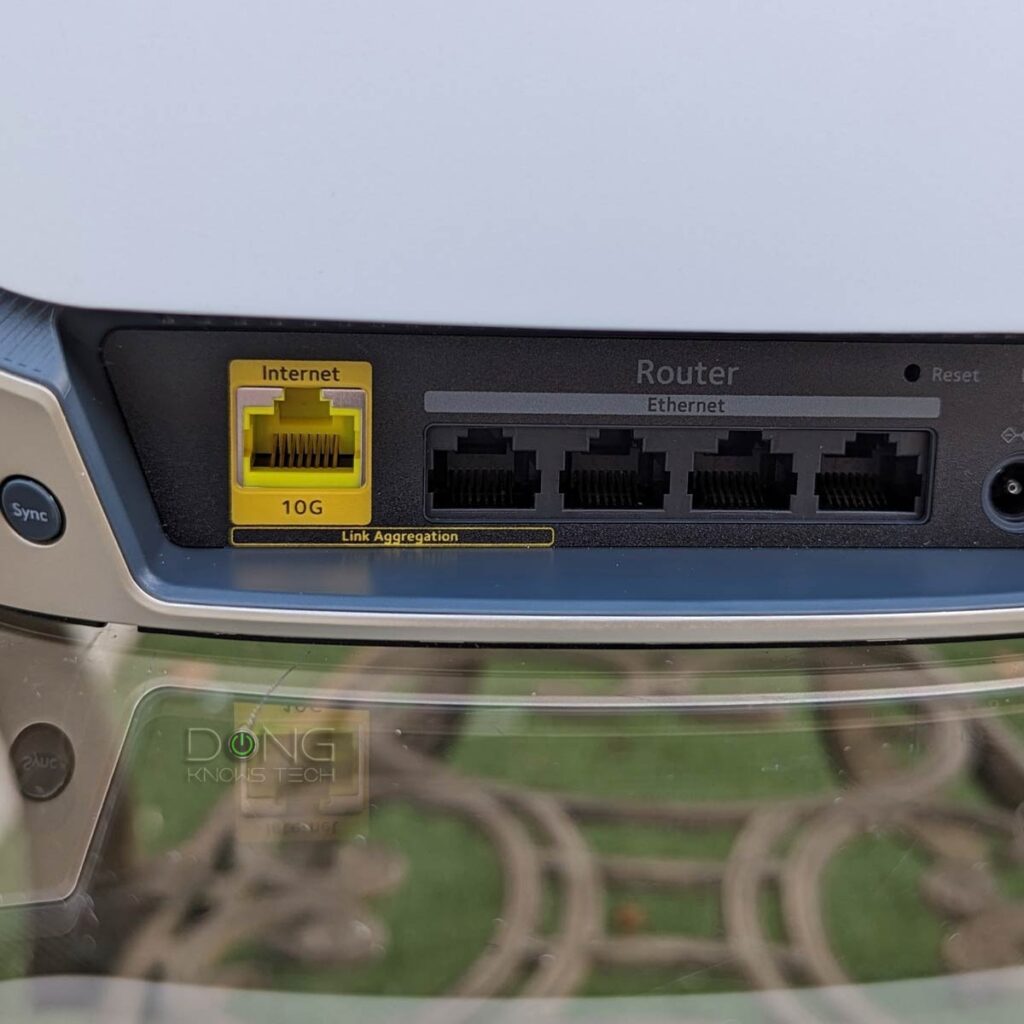
It's important to note that while you can use a Multi-Gig port as part of a LAG, it will function in the Gigabit mode among home applications.
So, if you combine a 10Gbps Multi-Gig port and a Gigabit port, you'll still get a 2Gbps connection. This option is applicable when you don't have Multi-Gig ports on both ends of a link.
Link Aggregation vs. individual network ports
If a device (such as a server) has more than one LAN port, you can plug them all into a network.
Without Link Aggregation, only one of those ports is used at a given time—the rest is on standby. The bandwidth between the device and your network remains at that of whichever port is being used—often the one plugged in last.
Link Aggregation is required if you want to take advantage of more than one port simultaneously.
Link Aggregation is available on both the WAN and the LAN sides. But in either case, it's always about the local network—it's never available in the service line.
A LAG connection is awkward and messy because it requires multiple network cables. And for Link Aggregation to work, you need a supported router (or switch) and supported device—most NAS servers have it. In other words, you need support on both ends of the bonded connection.
WAN Link Aggregation: Relatively rare
On the WAN side, Link Aggregation is when you use two network ports on a terminal device (most likely a Cable modem) to connect to two ports on a router as a 2Gbps connection.


It's somewhat of a "cheat" way for an Internet service provider to deliver 2Gbps broadband to its customers. With Muti-Gig routers and modems commonplace, WAN Link Aggregation is slowly losing relevancy.
I've never used WAN Link Aggregation.
LAN Link Aggregation (on an Asus router): It’s a bonus
On the other hand, I've used LAN Link Aggregation for years.
Indeed, most Asus routers have these features. You can combine its first and second LAN ports into an 802.3ad LAG, and virtually all Synology NAS servers with two or more LAN ports also support 802.3ad Link Aggregation (and other LAG flavors.)
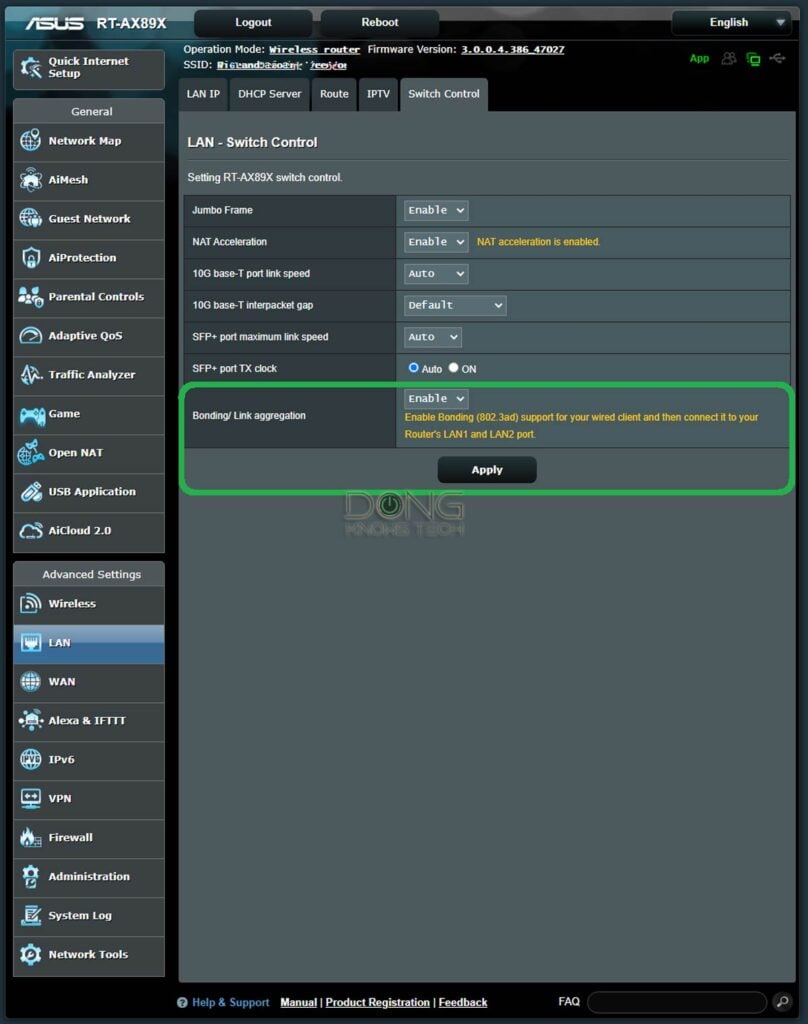
If you have both, the setup steps are easy (I used an Asus router and a Synology NAS server as an example, but if you have a pair of any LAG-supported device and switch/router, the steps are similar):
- Create the LAG on the router using its web interface, as shown in the screenshot, using LAN1 and LAN2.
- Use two network cables to connect the router's two LAN ports to the server.
- On the server's end, go to the Network section of the Control Panel and create a bond using the two LAN ports using the standard 802.3ad LAG—this mode is called differently depending on the DSM version.
Mission accomplished. Generally, you can use the steps above in any order.
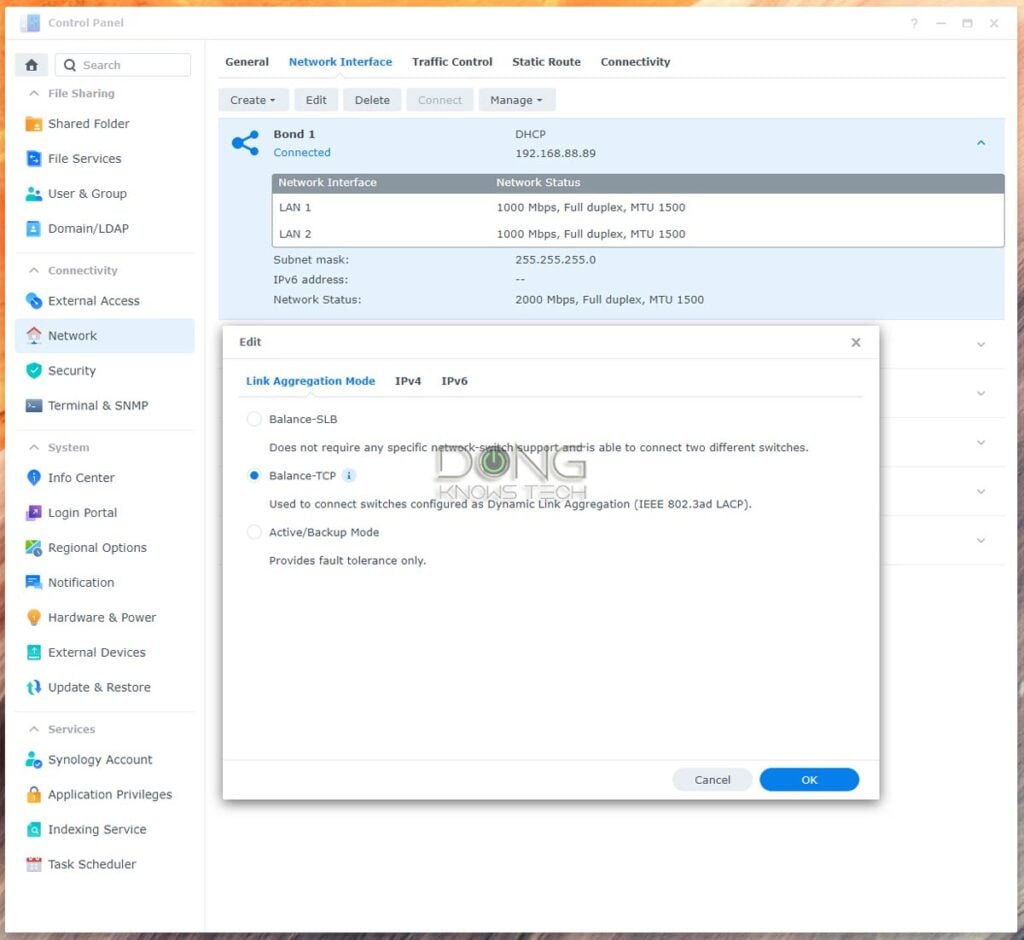
A couple of years ago, before the age of Multi-Gig, a LAG connection was the only easy way to achieve a multi-Gigabit connection to increase local bandwidth—a LAG-enabled server could simultaneously deliver Gigabit connections to two Gigabit clients.
And that has been the case in my experience. Link Aggregation is a pure bonus.
Dual-WAN vs. Link Aggregation: The recap
Dual-WAN means a router can simultaneously support two Internet sources, such as Cable and Fiberoptic.
In this case, it can have two WAN ports (or turn one of its LAN ports into the secondary WAN) or use a USB port as the second WAN to host a cellular dongle.
A Dual-WAN setup increases your network's chance of remaining online during outages (Failover). You can also simultaneously use the two Internet connections to get more bandwidth (Load Balance).
Link Aggregation, also known as bonding, occurs when multiple router network ports aggregate into a single connection with combined bandwidth. Typically, two Gigabit ports work in tandem to provide a 2Gbps link.
Many routers from known networking vendors have this feature. Link Aggregation can be on the WAN (Internet) or LAN sides.
The former requires a supported modem. And in the latter, your wired client also needs to support it. Most NAS servers do.
Apart from delivering more bandwidth, a Link Aggregation connection is also capable of failover.
While Dual-WAN and Link Aggregation both involve increased bandwidth, they differ in that the former consists of using two distinctive broadband connections simultaneously. In comparison, the latter involves combining two identical local connections to form a single fast link.
The takeaway
Again, while Dual-WAN and Link Aggregation are not must-haves in most home networks, they are bonuses when used.
Between the two, Dual-WAN requires extra costs and multiple service lines, which is not always feasible or necessary. On the other hand, many routers support LAG, and if you have a network device, such as a server, that also supports it, there's no reason you shouldn't get an additional network cable and try it out.







Thank you so much for this kind of information! I’ve seen some youtube videos on how to do LAN Link Aggregation, but most seem to involve a Synology NAS connected to a managed switch that can be configured for LAG.
All well and good, but I would like to connect my Synology NAS to my ASUS GT-AX 11000 Pro. My questions is: should I configure the router for LAG first without the Synology NAS connected (two ethernet cables) or should I configure the switch on the router for LAG with the Synology attached with both Ethernet cables. Is there an specific order that I should do this in? I am wondering if I configure LAG on the ASUS first then plug the NAS in, it won’t be recognized, as ports 1 and 2 will be configured for LAG and the Synology won’t be. I do have the IP address reserved (bound) in the router settings.
Take stuff you see on YouTube (online in general, including here) with a grain of salt, Ross.
As for your question, it generally doesn’t matter, you can do that in whatever order. In fact, you can even unplug one of the cables of the LAG during operation and nothing will happen except the connection will immediately go back to a single port, when you plug the 2nd cable in, the LAG will reform after a few seconds. That’s the whole point of fault tolerant.
Dong Hi.
I read your article and thank you. In my country upload speeds are very limited. I have 2x 1.000/50 lines and I am a content producer. How can I combine these two lines and upload to YouTube at 100MB/sec. Is this possible? I’ve been researching this for weeks but I can’t find any clear information. I would really appreciate your help. Thanks for your help.
As mentioned in the post, that’s not possible. At best, you can do two simultaneous uploads at 50 Mbps (?) each. Note the numbers and the units by the way. Details matter.
Hello,
I have read your post thoroughly, but I’m still having trouble understanding it. It’s left me feeling confused.
Currently, I have two fiber internet connections and fiber routers at my home office. I want to combine these connections to double the speed through a single connection. So, my question is: What steps should I take to utilize both connections and achieve double the speed? Do I need to invest in a router with two WAN ports?
If I get a router with two WAN ports, will it serve the purpose? Also, do I need a PC with two ports as well?
Would really appreciate your sooner response.
Thank you.
You’re mistaking bandwidth for speed, you can focus on this part of the post. Make sure you actually read.
After that, for your case, you need a router with Dual-WAN capability.
Hi Dong,
Thanks for your response. I really appreciate your time.
Got it. You mentioned a part of the post. Now I understand the concept of load-balancing with dual-wan.
About your mentioned router with Dual-WAN capability.
So, if I understand correctly, a router with Dual-WAN capability combines two different internet connections into a single internet connection without load-balancing, right?
Here’s my situation: I have a small team of 8-10 people working in my home office. Our main purpose is browsing, with minimal downloading. However, whenever someone on the team opens a YouTube video, the browsing speed on other PCs slows down. I’m stuck and need your advice on the best solution.
Ideally, we want to use both internet connections simultaneously, or if one fails, we don’t want to go through the hassle of changing the Wi-Fi, etc.
I hope you understand my scenario. Please suggest the best solution for us to achieve fast browsing using both internet connections.
Thanks again,
Without load-balance, you use one WAN at a time. For your case, use a dual-wan router in load-balance. Seriously, make sure you read and pay attention.
Hi Dong Ngo, thanks for the write-up with WAN Aggregation vs Dual Wan. I learnt a lot from your write-up!
I was wondering if you know any information regarding WAN aggregation via another Router/Switch. Sort of like a daisy chain situation.
Currently, the ISPs in my country do not support LACP IEEE 802.3ad, but they do provide (2x1Gbps) services. I currently own 2x Asus router that supports WAN Aggregation, but I am unable to do so.
So, to your knowledge, do you have any switches or routers in mind that can help aggregate 2x ONT output so that I can do WAN aggregation on my Asus Router?
Much Appreciated!
Your case is a Dual-WAN 1:1 load-balance, Dominic. Any standard Asus Wi-Fi 6 or newer router will do. But generally, you can use any router that can handle Dual-WAN. Good luck!
i havve aG-010G-T nokir fsp (fiber to single 2.5 GB ethernet) adapter, which for ideal connection uses Pppoe (pong) username password connection, but that is handled by the modem/firewal/router. In my case my firewal Router (Firewalla gold), is limited to one Gbps ports, but Supports both PPPOE and complete dynamic link aggregation of up to two ports for wan too. They don’t specify whether it would work with PPPOE, but 802.3AD with dynamic link aggregation switch, and multi gigabit ports, would handle “merging” the two ethernet cables into a single one linked. I would like to validate this would work, but also inquire about less expensive options as most manage switches with this kind of support in multi gigabit multi ports exceed my need for a single 2.5 Gb upstream port and two 1 Gb to my router/firewal/modem. I’ve seen switches with one Gbps ethernet ports but one or two multi gigabit fsb fiber inputs that support link aggregation. However I understand there a different standards, and would greatly appreciate validating either one of these solutions and recommending the most cost-effective solution for my needs I think you very much in advance
You need a Multi-Gig router, Yoav. Don’t go looking for a cheap way to achieve what you want with existing hardware. It won’t work. Generally, Link Aggregation for the WAN side is not recommended, as mentioned in the post. Or just use your setup as is, Gigabit is fast enough.
Can I get there from here?
Hello. Nice site, and thank you.
I have an ASUS RT-AXE7800 router and a Motorola modem with a 2.5Gb port. The 6E from the router is nice with my iPhone, but I sit at my MacStudio all day, not at my phone. The Studio has a 10-GB ethernet port, but my host only provides 1200. My switch is a 24-port 1-Gb and the router’s LAN-ports are also only 1Gb.
I’d truly love to get at least the 1200 speed I’m paying for on my studio, but I’m limited by the router and switch’s 1Gb LAN.
I had the idea of getting a little 2.5Gb switch and running the modem into it. From there to my router -and- to my Studio (with an appropriate firewall, of course.) But I suspect that won’t work.
Before I go further, can you think of a solution with what I have, or is it “you cannot get there from here?”
I suspect I’ll need a new router with at least one 2.5Gb LAN out, eh? Do you have a recommendation in that case? It looks like the ASUS GT-AXE11000 might work at a reasonable price.
I really only care about getting the best speed on my one single device: the Mac Studio. All the rest can languish at 1Gb.
When you get the time, can I ask for your suggestions?
You need one of these routers, Tracy. The post lists top five options and their alternatives.
Another thing to consider is the trpe of isp in use when using dual wan. MTU size Can be different for say like a cable company’s recommendations vs a 5g home internet set up. Comcast recommends 1500 MTU for their service but Verizon 5g Home Internet recommends 1428 for their service. Have to make sure to account for that when setting up load balancing or failover.
👍
I’m interesting in using dual-WAN (failover) with VPN so that I can remote to my home lab while travelling. Both WAN connections will be dynamic and would use a DynDNS-like service to register the WAN IP addresses.{…}
How would I obtain the two WAN IP addresses using something like the Asus RT-AX89X?
Just configure the DDNS like usual, it’ll pick which ever WAN IP being used. You only use one at a time. More here.
Hi Dong,
Thanks for another great piece on networking.
I tried to get WAN aggregation happening on my service but the issue was the ISP doesn’t provision 802.3ad on their ONT. I have a Double Ultra – 2Gbps plan which is just marketing speak for 2 x 1Gbps connections.
Seeming that I can’t combine these into a single 2G I am going to look into a couple of other options
1. Use one of the 1G ports to connect into my AXE1600E and then use thta for general use. Run the second line from ONT straight to my Gaming PC through my Patch Panel. I don’t think this is ideal as My PC will not be on the main network and will not be behind the router.
2. Setup Dual WAN run both 1G connections from ONT to AXE16000 and then provision 2 VLANS through my QNAP QSW-M2106-4C switch. I haven’t looked into detail on this yet but I assume that I will see WAN 1 and WAN 2 on the router and then through the switch I will provision these 2 WANS into seperate vLANS so that 1GBps can be assigned to the Gaming PC and the other 1Gbps can be provisioned for IoT and wireless. That is my hope anyway.
Thanks again for great write ups
Ben
Assuming the ISP allows for two WAN IP addresses, Ben, I think you can do Dual-WAN on your router and use them as 1:1 load-balance. That’s it. There’s no need to do anything else.
I have a bit of a different setup. I have two internet connections and use 2 AXE16000 routers to handle each separate connections. The routers and modems are too far away to run a wired connection Via Ethernet or MoCA ( I refuse to use power line adapters). I really wanted to use failover via dual wan. I was able to get a pair of ET8 routers at a reasonable cost and thought what if I could use them to connect the routers wirelessly via the ET8 and be able to utilize the 6 ghz band to do it? So I connected each to the routers then used Ethernet chords to connect the ET8s to the routers. Worked like a charm. I tested the routers by disconnecting the wan port on each one and failover kicked in using the 6ghz band which is great because none of my other neighbors are on the 6ghz spectrum so I have no interference. Also my failover set up makes it so if the wired connection goes down or the wireless connection goes down both routers stay up and running regardless (unless both connections fail during the same time period which is highly unlikely) because they each failover to the other. Failover is a great tool to be able to use.
Looks like you’re using two separate Dual-WAN networks with a double NAT on each’s secondary WAN. That works for the Internet but the devices of one can’t talk to other’s locally.
Also, mind the Wi-Fi interference.
Still, very resourceful of you! 👏
True. I put the ET8s in wireless bridge mode to minimize any WiFi interference. Usually I just need the failover for a couple of hours tops until the connection is restored and all is back up and running normally. I have checked on my Xbox to see when the connection goes down if a double nat is detected but haven’t seen that message come up but will have to revisit it to see if I missed something. I will still take a double nat over my hardwired connection being down altogether. That would be devastating in my work from home setup.
Hi Dong, when you mention that WAN Link Aggregation is not popular and is a sort of ‘cheat way’, does this mean that wan link aggregation doesn’t work well? You see, I am debating whether to get a new modem with a 2.5 gb port or just start using wan link aggregation from my current modem, as I am personally still ok with just gigabit but want the extra speed that I pay for (1.2 gb). Thank you
It works well, but generally, it’s not as straightforward as using a Multi-Gig port. In your case, it does NOT hurt to use it, but chances are you won’t see 1.2Gbps in a test.
Hello Dong, you are doing a really great job. I am very grateful to you. I am from Poland and there is no such portal about routers and wifi. Thank you for that. I am happy to use your advice and read your review. I greet you warmly.
👍
Good morning, Sir
I have a router (Asus GT-AXE 16000) and a Synology NAS that are connected via a switch. In order to setup a link aggregation between the router and the NAS, does the switch need to support LA or can I just use an unmanaged switch? I’m a big fan of you tech site and have told all my buddies about your site. Thank you in advance.
You don’t need to set up LA from the router if the switch has LA, Carlos. But if the switch doesn’t — most unmanaged switches don’t — you need to connect the NAS to the router directly. LA is a direct link between two parties.
Excellent article. Dual WAN is a great option for load balancing. The only issue i have with it is the disabling of AI Protection. That is my struggle. I do run Skynet and Diversion for extra security etc. but i do like Trend Micro’s service through the ASUS routers.
I am looking at doing a failover or dual wan setup for a client. One ISP will be Starlink and the second will be a Local ISP that is much slower. I have been asked a question regarding port forwarding. If an incoming request comes on the secondary ISP connection will it get to the target of the forwarding rule. Starlink does not allow port forwarding so the client wants to use the secondary ISP which provides a static IP to access devices inside the network.
Port forwarding and Dynamic DNS can be tricky with Dual-WAN, Ronald — you have two WAN IPs, and neither is persistent. It seems to be even more complicated in your situation because it seems your first WAN doesn’t give you a private WAN IP. The only way to make this work is likely via the load-balance setup, with the one with the static IP being the primary.
In my case the second wan is persistent with a static IP from the ISP. That is what is being used currently to access the device inside the network. The client wants to continue to use this method while increasing the primary WAN speed to the Starlink connection. The question is whether the router (AUS GT AX-11000) will monitor the second WAN connection and forward any incoming requests while the primary WAN is active. I was thinking that load balancing would work for this purpose. The Starlink is 300Mbps and the secondary is 25 Mpbs. The client is located in a rural area without too many choices for ISP’s
It might work. Good luck!
This can work, but you will need enterprise equipment as they have been doing multi-wan for ages now. Luckily, used enterprise gear is quite cheap (see watchguard and fortigate), and you can still set up the asus as the primary router if you want to double-nat, or as an access point and switch if you let the enterprise gear handle all the routing.
Dong, excellent reviews as always. I am thinking of setting up dual-WAN in the load-balancing configuration on my Asus GT-AX6000, with two 1Gbps WAN feeds from two different providers. One of the 1Gbps feeds is over fibre, so it is symmetrical with 1Gbps on both uplink and downlink. The other 1Gbps feed is over cable, which is asymmetrical with 1Gbps on the downlink but only 40Mbps on the uplink. Is there a way to ensure or at least make it more likely that when I am uploading or upstreaming large quantities of data, the router will choose the faster of the two uplinks, i.e., the 1Gbps uplink over the fibre-based feed?
Thanks so much. -Sid.
I’d just go 2:1, or 3:1, Sid. Unfortunately Asus doesn’t (yet) allow for separating downloading from uploading. If you do a lot of upload, it’s best to use failover, which I’ve been using.
Enterprise routers are much, much smarter in terms of managing multi-wan than consumer or smb routers ime. And since used enterprise equipment is cheap, I would get one of these to manage the multi-wan since it will automatically ‘know’ what you’re doing and put the data out of the pipes needed to optimize the use.
One potential problem with two WAN connections setup in a failover configuration, is that a failure on the slower connection can go un-noticed. Better to load balance proportionately, if for no other reason than insuring that the slower connection is alive and well. If nothing else, force a low bandwidth device to use the slower connection, again, just so you know its working.
FYI. Peplink has a whole line of Balance routers (a dozen or so models) that derive their name from balancing the load between multiple (not just two) WAN connections.
That’s generally incorrect, Michael. In my experience, if you unplug the slower (and unused) WAN, the router would know it; the interval I mentioned in the post check BOTH connections. I don’t think any home (or small business) needs more than Dual-WAN. 🙂
I used to run triple wan at home and we ran triple wan at a site for a while to have redundancy between 2x isps and enough bandwidth for our needs. It all depends on what type of bandwidth the isps can provide. I know there are places that still only have dsl speeds and mobile hotspots as options, and the Internet access at locations like these can be made a lot more stable with more and more wan connections.
Hi Dong,
I have a specific question regarding SPF+ connections. My Netgear MS510TXM 10Gb capable switch has 2 x SPF+ ports that are not utilised and all my RJ45 ports full.
I was considering adding a dual port SPF+ network card to my Synology NAS and utilising one (or both with LAG). I have been researching this and got confused about these SPF+ ports and the potential need for ‘transceiver modules’.
My NAS is only 1-2 meters from the switch , so the question is what cable or adapter (or both) do I need to connect the switch and NAS via direct SPF+ to SPF+.
That’s what I use for my DS1821+, Mario. It’s great. SFP+ is generally more reliable than BASE-T.
Thanks for that, what about these ‘transceiver modules’ ? do I need to buy them or can I just plug a direct connect 10G capable copper cable between the Netgear switch and the SPF+ on the NAS.
I am really confused about the cable connection and if the switch needs anything else to connect over 2 meters or so.
Follow the links in my previous answer, Mario. You need SFP+ cables which are available in lengths longer than 2 meters.
Thank you !! all good , running spf+ X 2 bonded link to DS1621XS+ Great investment, thank you for the guidance.
👍
Excellence reviews.
which few wifi6 ax routers with dual wan would you recommend?
thank you
Generally, on this front, your options are those from Synology and Asus. More on Dual-WAN in this post.
Do you know if the router and the switch both have to support link aggregation for it to work or if you can get away with just the switch having it? (can the client aggregate independently of the server, basically – I assume it’s a no)
My ISP are giving me a DOCSIS 3.1 Modem/Router with 1.2Gbps down speeds, but only 1G ports. I have a 10Gbe switch, my desktop has a 10Gbe NIC, I have 2 x XT8s I can use the 2.5Gbps ports on – I just think there won’t be a way of getting >1Gbps internet connection out of my modem unless there’s a magic way of taking combined internet out of 2 ports at once.
As mentioned in the post, Mick, LA requires support from both ends. In your case, you need a Multi-Gig modem, such as one of these, and a router with two Multi-Gig ports, like one of these. You should use your own modem by the way.
Thanks Dong. I’m in Europe (Malta) and I’m worried about the amount I need to invest in a new modem for the extra 200mbps speed at 1.2g instead of 1g – plus no idea if my cable company will allow me to change from their hardware. You generally don’t see people buying their own cable DOCSIS modems here (ADSL modems are more common), you’ll struggle even to find one that isn’t a US import on European Amazon sites.
I might see if I can get a cheap/free spare that allows a MAC address spoof to play around with before I invest in an expensive one with a 2.5g port – see if it just connects or they need to do stuff their side. That missing 200mbps is going to annoy my OCD until they finally offer a proper multi-gig connection!
Got it, Mick. Honestly, the extra 200Mbps is nice but might not make much of a difference, if that helps with the OCD. You might want to consider using the gateway in bridge mode though to avoid double NAT.
afaik, asus and nas’ link aggregation is called LACP. Will Static Link Aggregation (which is called LAG) from, for example, two TPLink TL-SG105E switches give the same Failover capacity. If one of the two ports fails, the connection will not be interrupted and transfered back and forth by the other port?
Generally, in all cases of 2-port LA for home and smb, the notion of Failover is implied, Keir — at worst the involved party or parties will disable the aggregation when one of the two ports is not live.
Hey, Dong.
Question for ya. You said you have a 10 gig sfp set up with your router for another internet connection. I recently got att 5 gig and was wondering my options to connect the gateway to a router that supports the speeds, but most routers only have a 2.5 gig port. With the ASUS router you have, is it just a simple “buy a rj45 to sfp+ to connect the 5gig WAN port on the modem to the 10 gig sfp WAN port on the ASUS router?
I mentioned that and more in this post, Moe: https://dongknows.com/10gbps-internet-unlocking-super-broadbands-secret/. Next time, just follow the related link.
Hi Dong, Link aggregation while not so common at home is of course almost compulsory for physical servers in the commercial world, both for reliability and for performance. When putting in a VMware ESX host I would often use four or more 1 Gb/s connections just for the VMs to use. Plus probably another 4 for IP based storage and two each for management and vMotion.
True that! Thanks for the input, Gordon.