If you have questions like "What's the best Asus router / Zenwifi mesh system?"—you're reading the right post. It includes everything you need to know about Asus Wi-Fi hardware, and you'll be able to figure out what an Asus router can or cannot do via its model name alone.
And that knowledge will be useful, especially if you're particular about your home networking needs. And it never hurts to see the performances of all Asus hardware in one place.
Dong's note: I first published this piece on September 3, 2021, and last updated it on February 13, 2023, to add relevant, up-to-date information.


Asus Wi-Fi routers and mesh systems: Common features and real-world performance
Most, if not all, Asus Wi-Fi 5 and newer routers, use the same Linux-based open-source firmware called Asuswrt. Consequently, they all share what I call the core features.
In other words, you can expect the same web user interface, the Asus Router mobile app, and a certain set of common features and settings from an Asus router, no matter what tier, Wi-Fi standard, or series.
That includes router units of purpose-built mesh systems, such as the ZenWiFi series or the legacy Lyra Trio.
But before we dive into that, let's check out the real-world performance of all Asus routers and purpose-built mesh systems I've tested.
Asus Wi-Fi hardware: Real-world performance
The performance charts in this section will give you an overview of how different models of Asus Wi-Fi hardware fare when compared to their cousins within the same ecosystem.
There are two main categories: standalone routers and ZenWiFi purpose-built mesh systems.
Purpose-built is the keyword since all Asus standalone routers can work as part of an AiMesh system, and all Zenwifi routers can work as standalone routers.
I tested these Wi-Fi machines using each of their bands individually. The scores are of the latest firmware available during the reviews.
Wi-Fi performance of Asus Wi-Fi 6 and Wi-Fi 6E standalone routers
The charts below include Asus Wi-Fi 6 and Wi-Fi 6E routers, both regular and gaming. Read their reviews to see how each of them fares against counterparts from other networking vendors.


Wi-Fi performance of Asus Wi-Fi 6 and Wi-Fi 6E mesh system (Zenwifi)
I test mesh systems' routers and satellites separately, all via wireless backing. Some are also tested with wired backhauling.


Mesh backhauling: wired vs. wireless
When you use multiple Wi-Fi broadcasters—in a mesh network or a combo of a router and an extender—there are two types of connections: fronthaul and backhaul.
Fronthaul is the Wi-Fi signals broadcast outward for clients or the local area network (LAN) ports for wired devices. It's what we generally expect from a Wi-Fi broadcaster.
Backhaul (a.k.a backbone,) on the other hand, is the link between one satellite Wi-Fi broadcaster and another, which can be the network's primary router, a switch, or another satellite unit.
This link works behind the scenes to keep the hardware units together as a system. It also determines the ceiling bandwidth (and speed) of all devices connected to the particular broadcaster. It's the backbone of the system.
At the satellite/extender unit, the connection used for the backhaul—a Wi-Fi link or a network port—is often called the uplink. Generally, a Wi-Fi broadcaster might use one of its bands (2.4GHz, 5GHz, or 6GHz) or a network port for the uplink.
When a Wi-Fi band handles backhaul and fronthaul simultaneously, only half its bandwidth is available to either end. From the perspective of a connected client, that phenomenon is called signal loss.
A Wi-Fi connection between two direct parties occurs in a single band, using one fixed channel, at any given time. This principle applies to all existing Wi-Fi standards, up to Wi-Fi 6E.
When a Wi-Fi band functions solely for backhauling, it's called the dedicated backhaul. Often, that means no other band will do this job, though that depends on the hardware.
In a mesh system, only traditional Tri-band hardware—those with an additional 5GHz band—can have a dedicated backhaul band without ostracizing clients of the same band.
Generally, it's best to use network cables for backhauling—wired backhauling, which is an advantage of mesh hardware with network ports. In this case, a satellite broadcaster can use its entire Wi-Fi bandwidth for front-hauling.
In networking, network cables are always much better than wireless in speed and reliability.
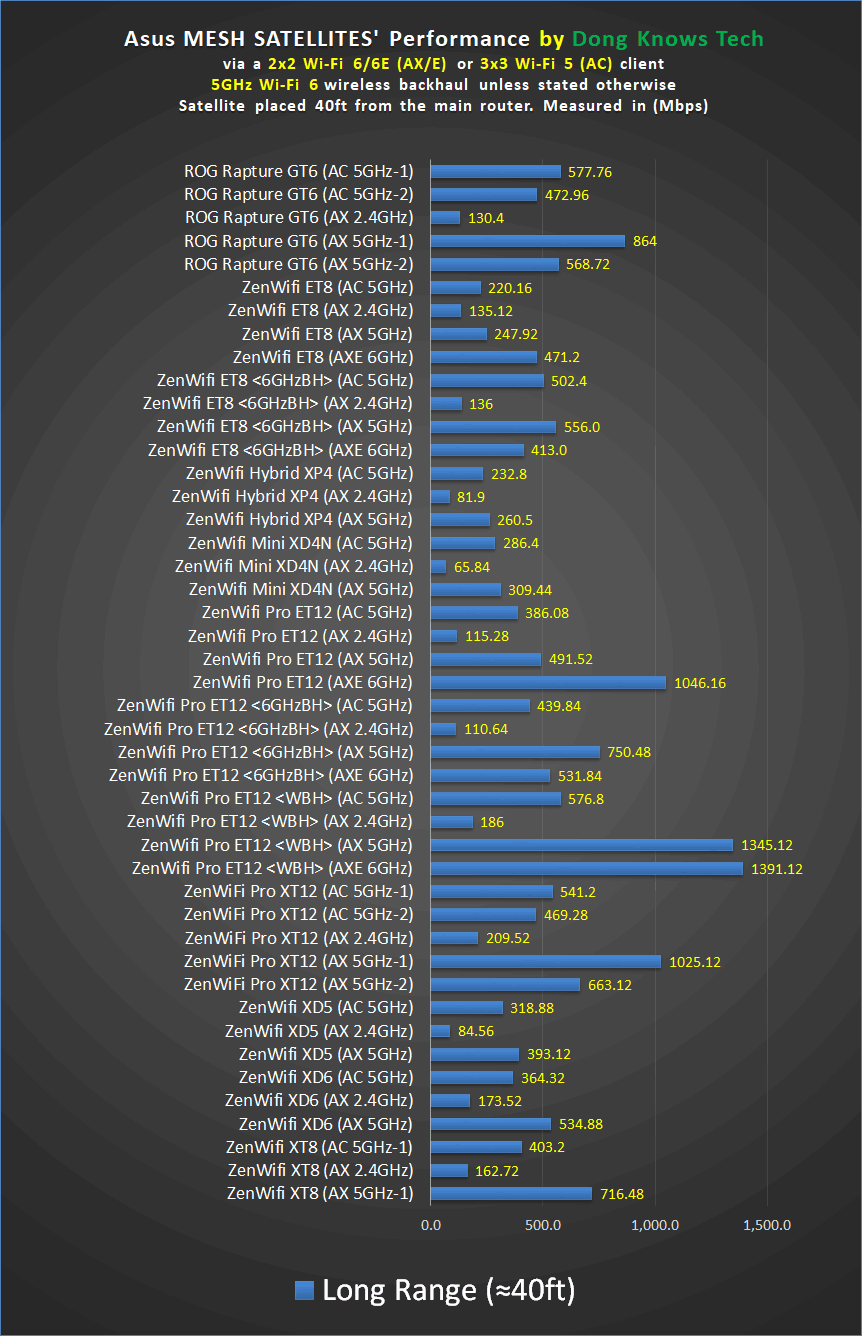

<6GHzBH>: The 6GHz band is used for backhauling.
<WBH>: The satellite uses a network cable as its backhaul link.
Network-attached storage performance (when hosting a USB drive)
Not all Asus routers have a USB port, but those that do enjoy a vast collection of USB-related features, ranging from cellular dongles to many network-attached storages (NAS) applications.
The charts below show how Asus USB-enabled routers do in terms of throughput speeds when acting as mini NAS servers. I tested all of them using a wired connection.


Asus Wi-Fi routers’ core features
All Asus routers—including the router unit of the company's home mesh systems—have to offer.
Generally, higher-end routers have better support for these features since they have better hardware specs, and a few of the items listed below are not (fully) available to certain models. In that case, I will point out the exceptions according to my experience.
Just because a router can do many things doesn't mean you should use them all simultaneously—especially among USB-related apps.
Universal setting restoration
You can interchangeably restore the backup settings between most routers running AsusWRT firmware, which has been the case with all Asus hardware since Wi-Fi 4.
This feature benefits you by eliminating the need to program the new router from scratch during an upgrade or replacement. Instead, load the backup file of the old router onto the new one, and most, if not all, of your network's configurations—including those of an AiMesh system—will migrate over.
This feature is an optional time saver if you have many settings, such as IP reservation and port-forwarding entries.
Note, though, that it's always better to set up the router from scratch to avoid possible setting conflicts. But I've used this feature countless times among Asus standalone routers and hardly encountered any issues.
Tip: After the migration, adjust applicable specific settings, such as the router model name, to ensure they match the new router and perform a deliberate backup and restore. This step will make the old setting "native" to the new router.
Exceptions: I generally test this feature on all Asus routers during the review process, and so far, it hasn't worked only on the RT-AX89X and Blue Cave. These two won't accept a backup file of any other model.
A robust web user interface
Asus is one of a few networking vendors that stays true to the web interface and doesn't coerce users into a cloud-based web portal, which is excellent for those caring about privacy.
(All Asus routers allow remote management, which is turned off by default via Dynamic DNS mentioned below.)
The interface allows access to a router's many settings and features, some listed below. Savvy networking enthusiasts will love that, though it can be overwhelming for novice users.
Dynamic DNS
Dynamic DNS (DDNS) is a relatively common feature of all home routers. It's excellent for those wanting to dial home remotely via other advanced features, including remote access or VPNs.
What sets Asus's Dynamic DNS apart is that the networking vendor also includes an entirely free DDNS domain—you won't need to get a third-party one. On top of that, this domain also comes included with an SSL certificate.
That said, if you need DDNS, Asus is the best option. (Read more about DDNS in this post.)
Dynamic DNS: What it is and why it's super useful
Standard setup process
Thanks to the web interface, all Asus routers have a standard setup process, as I detailed in this post on building a home network from scratch.
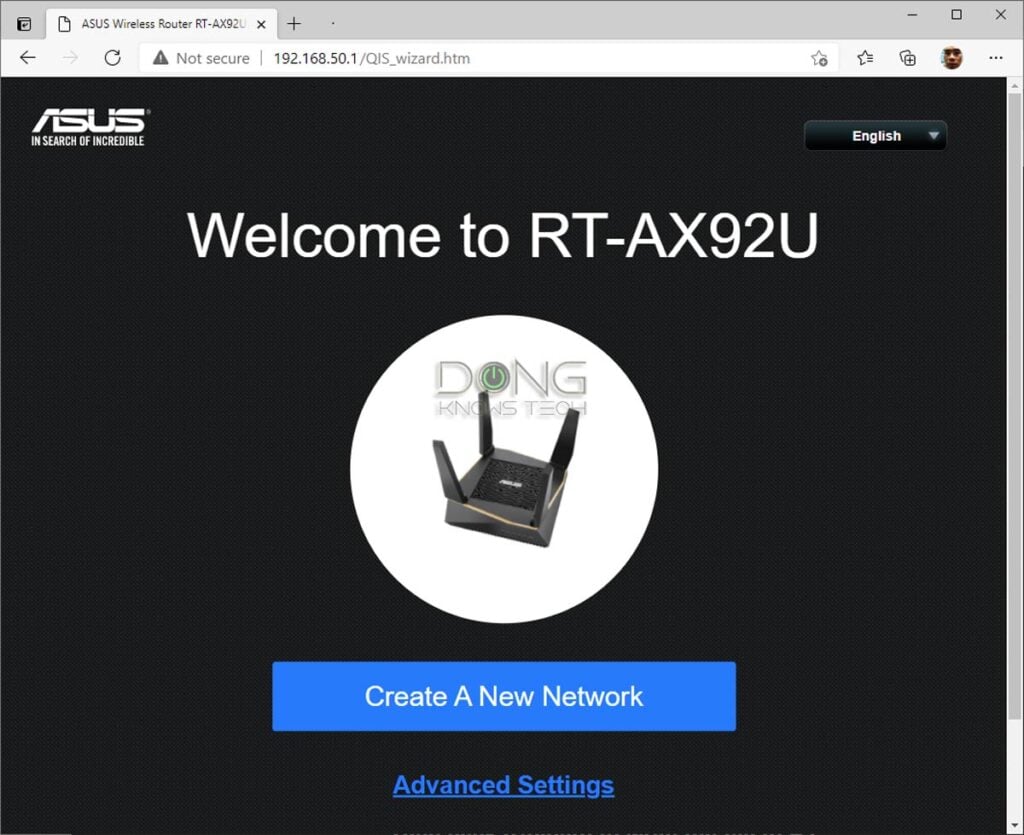
However, here are the general steps:
- Connect your router's WAN port to the Internet source, whether a modem, an existing gateway, or the Fiberoptic ONT. Turn it on.
- Connect a computer to the router via a network cable to one of its LAN ports, or the default open Wi-Fi network, generally named "Asus xx".
- Open a browser and navigate to the router's default IP address, 192.168.50.1 (or router.asus.com).
The rest is self-explanatory. The first time you get to the web interface, you'll run into a wizard that walks you through a few steps.
(Alternatively, you can also use the Asus mobile app in step #3 if you use a phone or tablet instead of a computer. However, I recommend the web user interface even when you use a mobile device for the setup process.)
Helpful mobile app, no login account required
Again, the Asus mobile app works for both the setup process and ongoing management.
This app is common for all Asus routers and is quite comprehensive. It's one of the best mobile apps for routers you can find on the market. But, still, it's not as in-depth as the web interface.

The best thing about it is that you can use it to manage the router remotely without a login account. Instead, just like the web interface, it operates the remote management via the router's built-in support for the Dynamic DNS feature that includes a free SSL certificate.
However, one thing to note is that using the app can inadvertently turn on or off specific settings that could cause the router to behave unexpectedly. In this case, you'll have to reset the router and set it up from the beginning.
So, while this app is convenient and fun to use, it can cause issues if you mess around too much.
AiProtection and Parental Controls
The AiProtection is a feature that adds so much value to an Asus router. In some routers, this feature includes Parental Controls. In others, the latter has a section of its own.
But, among other things, AiProtection always includes Network Protection.

Free Network Protection
It includes a free-for-life real-time Network Protection feature powered by Trend Micro and a Parental Control engine.
Network Protection is designed to keep the entire local network safe. In many ways, it's somewhat like a stripped-down version of an add-on firewall, like the Firewalla or the subscription-based Armor from Netgear.
Still, for a free product, it's excellent. I've used it for years on multiple networks, and it has proven effective against many malicious websites and malware. Don't expect it to provide total protection (there's no such thing!), just view it as a helping hand, and you'll love it.
Generic Parental Controls
On the other hand, the Parental Controls portion has been a bit too rigid, in my opinion. You can only filter the web via pre-determined categories, and the way Asus defines categories for web filtering is a bit vague.
On top of that, you can't use it to block a particular website or keyword. This simplistic approach is not a huge deal, however, especially considering the fact there's no tool that can provide effective Parental Controls other than a real parent, anyway.

While AiProtection is available in all Asus routers, some get a stripped-down version due to their limited processing power. Examples are the case of the Zenwifi XD4 and XD5, where, among other things, the Network Protection is neutered.
Adaptive QoS
The Adaptive QoS is a common feature available in all Asus routers and is one of the most easy-to-use QoS features among all home routers.
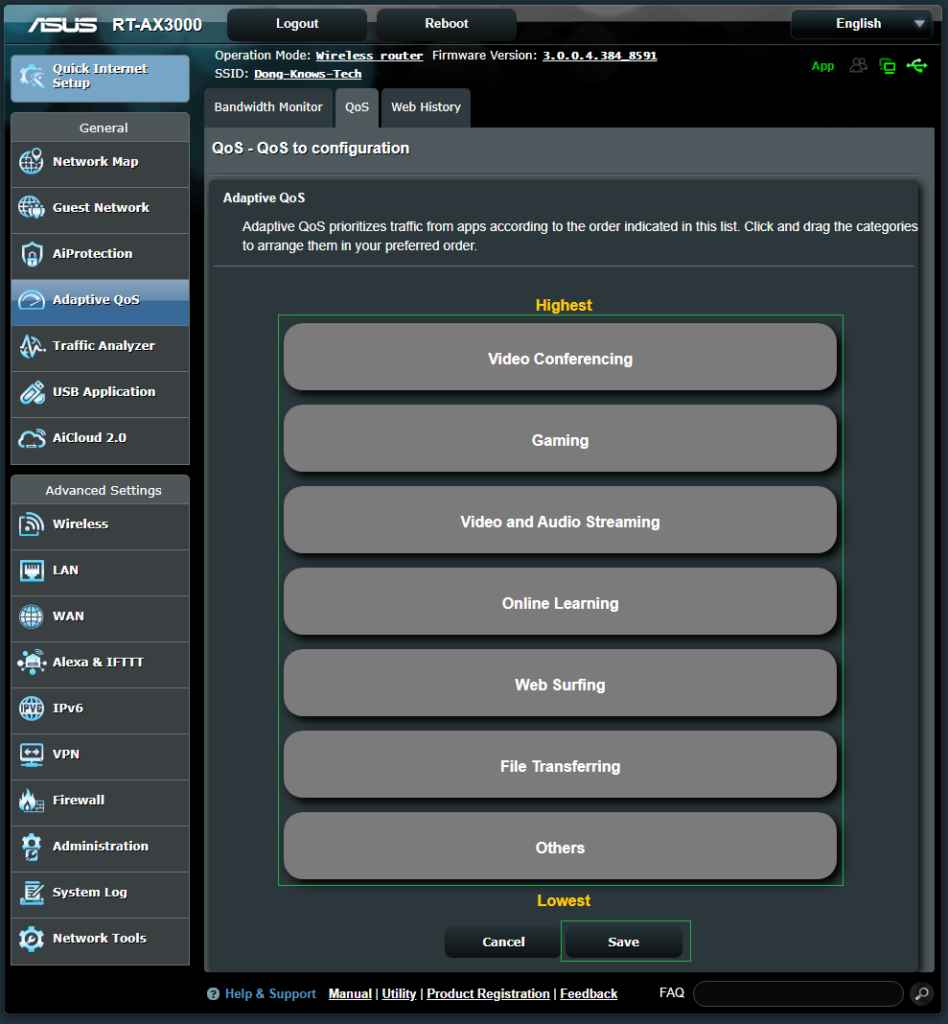
"QoS" stands for the quality of service, and it enables users to prioritize Internet traffic to support different applications or services.
Asus's Adaptive QoS requires minimum work from the user and is quite effective. It also includes a Bandwidth Monitor, Web History, and an Internet Speed test if you want to know more about your resources and keep tabs on your network's online activities.
AiMesh
AiMesh is a valuable feature available in all Asus Wi-Fi 6 and most Wi-Fi 5 routers. First introduced with the RT-AC86U in early 2018, AiMesh allows each standalone hardware unit to work as part of a robust Wi-Fi mesh system.
Since this feature is very significant, I detailed it in this separate post.
Flexible port configuration: WAN, LAN, and Link Aggregation
Asus routers generally have a lot of flexibility in their port configurations. Following is what you can do with most of them when the hardware is working in router mode.
In other modes—AiMesh satellite node, access point, repeater, etc.—all ports work as LANs.
Routers with a Multi-Gig WAN port
Asus has released over a dozen of Multi-Gig routers and ZenWifi mesh systems—here's the complete list of those you can find on this website.
- Single-WAN
- If the router also has one or more Multi-Gig LAN ports: The default WAN port will always work as a WAN port. It will never work as a LAN.
- If the router has no Multi-Gig LAN port: The default WAN can be programmed to work as a LAN when the router's USB port (when available) or one of its Gigabit LAN ports is set to work as the WAN port.
- Dual-WAN: The default WAN port must work as one of the WAN ports (Primary or Secondary). Any other LAN port or USB port (when available) can work as the second WAN port.
Routers with a Gigabit WAN port
This includes those with a Multi-Gig LAN port, such as the RT-AX86U.
- Single WAN: The default WAN, USB port (when available), or Multi-Gig LAN (when available) can work as the primary WAN port. The rest of the ports will work as LANs.
- Dual-WAN: The default WAN port remains, and the USB (when available) or any of the LAN ports, including the Multi-Gig (when available), can work as the second WAN.
All routers
- WAN Link Aggregation (when supported): Default WAN port + another LAN port—the LAN4 in most cases.
- LAN Link Aggregation (when supported): LAN1 + LAN2 as long as neither is used for other applications, such as Game Port, Dual-WAN, or WAN LG.
Note that a particular router might deviate a bit from the list above, depending on the number of ports it has or its hardware specs.
Flexible VPN support
Almost all Asus routers feature a VPN section with support for not just standard VPN servers (including the latest WireGuard protocol) but also Instant Guard, a new feature added in mid-2021 for mobile users.
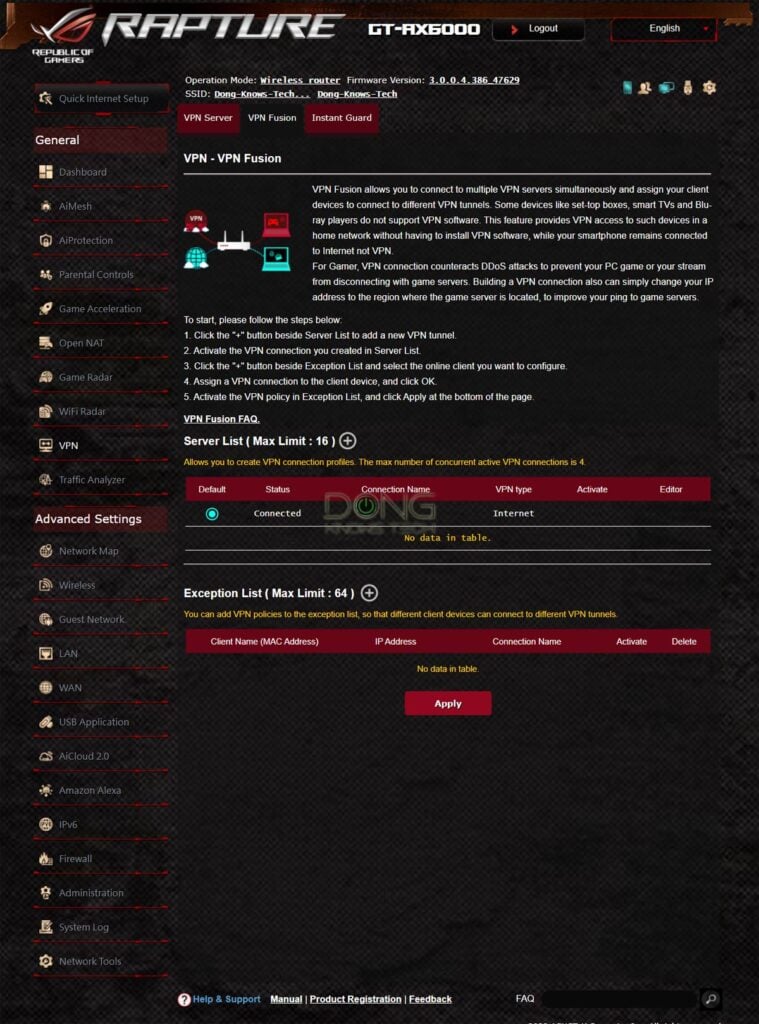
On top of that, many routers can also work as a VPN client and support VPN Fusion which allows for assigning a certain connected client to a particular VPN connection.
Other useful features
Other than the above, you can also expect the following from all Asus routers:
- Networking tools: Wake on LAN, Ping, Netstat, and Smart Connect Rule can come in handy for advanced users.
- Auto-reboot: You can set your router to restart by itself on a schedule.
- Traffic Analyzer: A set of tools and statistics for those wanting to find out what's happening in the network.
- USB-related features galore: When hosting a storage device, the router has all the features you can imagine—from data sharing (locally and over the Internet) to backup (including support for Time Machine) to a personal cloud. You can even make the router handle PC-less downloading and use the router's USB ports to host printers or select USB cellular modems.
- The standard set of network settings and features: These include IP reservation, Port-forwarding, so on and so far, and even some Alexa Skills.
- Frequent and flexible firmware update: Asus pushes out firmware updates regularly to fix issues and improve its routers' performance and function. Updates can be done manually or via auto-update. All Asus routers support going back to an older firmware version.
Asus Wi-Fi routers: Gaming features
On top of the standard feature set above, certain Asus routers also have extra features geared toward online gaming.
The table below shows the specific gaming flavors of each supporting router. Find out what they mean underneath.

Asus gaming routers’ quick specs
The table below is regularly updated and includes all the current gaming routers from Asus that I have tested.
Asus's gaming routers can work for general home networking needs. By default, the game-related features are turned off.
| US MSRP | Multi-Gig Port | Gaming Private Network | ROG First, Game Radar | Gaming Port | GeForce Now | Aura Lights | |
|---|---|---|---|---|---|---|---|
| RT-BE88U | $399 | 1x10GbE 1xSFP+ 4x2.5GbE | No | Yes | No | No | |
| RT-BE96U | $700 | 2x10GbE | No | ||||
| GT-BE98 Pro | $800 | 2x10GbE 4x2.5GbE | WTFast | Yes | No | Yes | |
| RT-AX88U Pro | $350 | 2x2.5GbE | WTFast | No | |||
| GT6 (canned mesh) | $600 (2-pack) | 1x2.5GbE | No | Yes | No | Yes | |
| GT-AXE16000 | $700 | 1x2.5GbE 2x10GbE | WTFast | Yes | No | Yes | |
| GT-AX11000 Pro | $450 | 1x2.5GbE 1x10GbE | WTFast | Yes | |||
| GT-AXE11000 | $550 | 1x2.5GbE | Outfox | Yes | No | Yes | |
| GT-AX11000 | $450 | 1x2.5GbE | WTFast | Yes | No | Yes | |
| GT-AX6000 | $400 | 2x2.5GbE | No | Yes | No | Yes | |
| GS-AX5400 | $250 | None | No | Yes | No | Yes | |
| GS-AX3000 | $180 | None | No | Yes | No | Yes | |
| RT-AX88U | $350 | None | WTFast | No | |||
| RT-AX89X | $450 | 1x10GbE 1xSFP+ | No | ||||
| RT-AX86U | $250 | 1x2.5GbE | No | Yes | No | ||
| RT-AX86S | $250 | None | No | Yes | No | ||
| RT-AX82U | $230 | None | No | Yes | No | Yes | |
| RT-AX92U (canned mesh) | $400 (2-pack) | None | WTFast | No | |||
| TUF-AX5400 | $200 | None | No | Yes | No | Yes | |
All of these routers include the standard set of Asus's gaming features, including Mobile Game Mode, Open NAT, Gear Accelerator, and VPN Fusion.
There are two tiers in Asus gaming routers. The first are those with common features available in all Asus gaming routers. The second tier includes top-tier routers with all that the first tier has and more.
Asus’ tier-1 gaming features: The entry-level set
These game-related features are the bare minimum standard to qualify an Asus router as a "gaming router," including:
- Open NAT/Game Profile: This feature helps quickly create game-related port forwarding entries via a few steps. It's an application-based QoS feature.
- Mobile Game Mode: The ability to tune the router's gaming settings via a single tap on the Asus mobile app.
- Gear Accelerator: A client-based automatic QoS function that detects and prioritizes Internet traffic for particular game hardware—consoles or PCs.
- VPN Fusion: A VPN client that allows a mix of VPN and non-VPN connections within a single network. VPN Fusion ensures VPN is used only for those needed, without affecting game consoles. (VPN Fusion was initially available to only select routers but later on became standard for most Asus routers via firmware updates.)
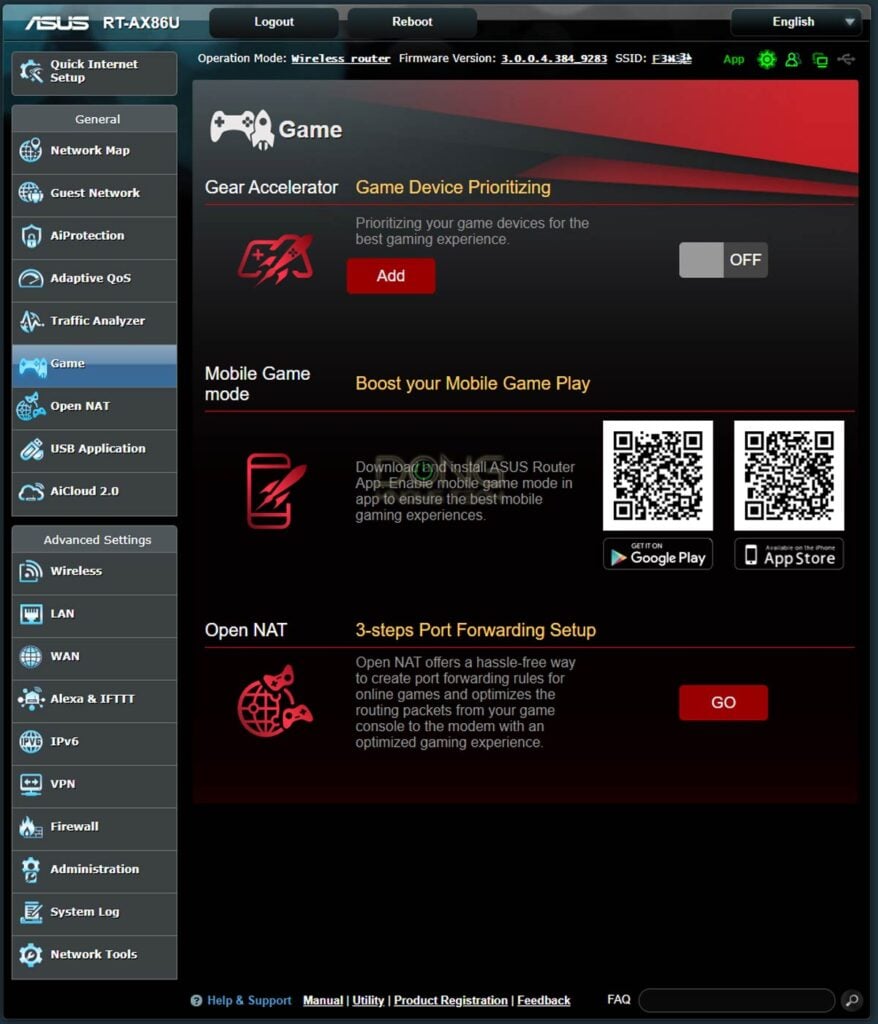
Asus’s tier 2 gaming features: The high-end extras
These are additional features that are collectively available in select high-end Asus routers:
- Gaming private network: A built-in support for a game-oriented VPN network, including WTFast (one free client that makes the whole local network part of the VPN) and Outfox (90-day trial).
- Game First / ROG First: An integration network tool designed for ASUS ROG products for network optimization. To use this feature, you must have a ROG gaming computer.
- Game Radar: A feature that displays the available game server of a particular game and their pings in real-time. Game Radar is often available with outers with the ROG First feature above.
- Game Port: A dedicated network port on the router automatically prioritizes any wired device connected to it.
- GeForce Now: The built support for NVIDIA GeForce NOW.
- Aura RGB LED Lights: This is just bling, a fancy lighting feature that can change color to make the hardware look cool.

Certain features require sharing internet traffic with a third party, which can be a privacy risk.
Your privacy matters
By default, all Asus routers don't require users to use a third-party login account or provide personal information to the vendor.
However, turning on specific features that require scanning the hardware's traffic, such as Traffic monitoring, AiProtection, or Parental Control, or binding the hardware with a third-party account would increase the privacy risks.
Privacy and security are a matter of degree, and data collection varies from one company to another. Here's the Taiwanese hardware vendor's Privacy Policy.
Still, the more (gaming) features a router supports, the better. And there are other factors, such as Wi-Fi and wired networking specs, processing power, design, etc. So, it's always a matter of picking and choosing.
Speaking of which, the naming convention below will help.
Asus’s naming convention explained
For years Asus only made standalone routers. In early 2018, starting with the RT-AC86U, the company added the AiMesh feature that turns most of its routers into part of a mesh system.
Since then, the networking vendor has also released a new family of modern purpose-built mesh systems called ZenWiFi with a different naming convention from their standalone routers.
Let's start with ZenWiFi.
Understanding Asus’s ZenWifi naming convention
Asus has had more than half a dozen and counting ZenWiFi models, including CT8, XT8, XD4, XP4 hybrid, XD5, XD6, ET8, XT12, and ET12. There will be more in the future.
Dissecting the ZenWiFi model names
These model names include two letters and a number. Here is what they mean.
- The first letter indicates the Wi-Fi standard:
- The second letter indicates the number of Wi-Fi bands:
- T means Tri-band. This is for a system where each hardware unit has three Wi-Fi frequency bands.
- D means Dual-band—each hardware unit has two Wi-Fi bands.
- The last digit indicates the number of Wi-Fi streams each broadcaster has.
With that, we can now read each model name easily.
For example, the ZenWiFi ET8 is a tri-band Wi-Fi 6E system where each broadcaster is a Wi-Fi 6E tri-band system with each hardware unit having eight streams, including a 4x4 6GHz band, a 2x2 5GHz band, and a 2x2 2.4GHz band.

Asus’s naming convention for standalone Wi-Fi routers
On the standalone router front, Asus has a lot more variations. But all models come with this 3-part convention:
A couple of leading letters, a dash (-), a few more letters, and the ending. The actual values of those three might vary, but the form remains. Here are some examples: RT-AC86U or the GT-AX11000.
Let's do a bit of dissecting to see what these three parts mean.
1. The leading letters before the dash (-)
There are generally two significant possibilities:
- Most Asus routers' model numbers start with "RT" (which is short for "router"). An RT router can be a regular router or a gaming router but there's no way to tell which is which just from the model name. Examples: RT-AX3000 (regular) or RT-AC88U (gaming).
- Some routers' models start with "GT" or "GS" or "TUF". In this case, they are always gaming routers. Specifically:
- GT is for a router that's part of Asus's Republic of Gamers (ROG) product line. This is the premium gaming family that includes more than just Wi-Fi routers. ROG products all come with a cool logo and a fancy programmable color-changing Aura RGB light. Examples: GT-AX11000, GT-AC2900.
- GS is for a ROG STRIX: This is a sub-set gaming series that gear towards the budget-minded, though it's not "cheap". ROG STRIX also includes more than just Wi-Fi routers and features the Aura RGB light. Examples: GS-AX3000, GS-AX5400.
- TUF or "The Ultimate Force" is for Asus's new TUF Gaming: Similar to ROG, this series also includes gaming gear (routers, desktops, laptops, motherboards, cases, mice, keyboards, and headsets) designed to look tough and can take some beating—they are durable. Example: TUF-AX5400.
(My take is "RT" is the traditional hardware and the rest are just variants with some extra touches in design and software. So the GS-AX3000, for example, is, for the most part, the RT-AX3000 in cool disguise.)
2. The letters following the dash (-)
These indicate a router Wi-Fi standard. Specifically:
- N: It's a Wi-Fi 4 router—N is short for 802.11n. Example: RT-N66U.
- AC: It's a Wi-Fi 5 router (802.11ac). Example: RT-AC86U.
- AX: It's a Wi-Fi 6 router (802.11ax). Example: RT-AX86U.
- AXE: It's a Wi-Fi 6e router. Example: GT-AXE11000.
3. The ending
The ending of an Asus router model name also includes two main possibilities:
- A string of numbers: This trend becomes more frequently used with Wi-Fi 6. In this case, this number indicates the total Wi-Fi bandwidth of the router itself. So the RT-AX3000 is a Wi-Fi 6 router that has a total bandwidth (of both bands) of 3000Mbps.
- Two numbers and a letter ("U", "X", "S", etc.): This is the original naming convention of Asus dating back to Wi-Fi 4. In this case, the number—often 5x, 6x, and 8x—means the grade of the router, the higher, the better. Here's the meaning of the letter:
- U: This is a USB-enabled router. So the RT-AX88U is a higher-end Wi-Fi 6 router than the RT-AX68U. Both have a built-in USB port.
- X: This is an extra special router. There's only one so far, which is the RT-AX89X that's the first from Asus that comes with two flexible 10Gbps network ports.
- S: This is a stripped-down variant of the U router. For example, the RT-AX86S is the lesser version of the RT-AX86U with inferior processing power and no Multi-Gig port.
There you go. Now put two and two (more like 1, 2, and 3 in this case) together, and you can figure out what each model name means.
For example, the RT-AX68U is an entry-level Wi-Fi 6 router, and the GS-AX3000 is also an entry-level but now a gaming router. The GT-AXE16000 is a top-tier Wi-Fi 6E ROG gaming router, which is why it's so expensive.

The takeaway
No matter which you end up with among Asus's routers, you'll find the standard feature set, which is enough for most homes.
A gaming router with extras won't hurt—you can always ignore the extra features if you don't need them. Some features, like VPN Fusion and QoS, are also helpful for non-gaming applications.
But if you do want them, be aware of different levels and the fact that there's no Asus router with everything. Ultimately, your skill and the quality of your broadband connection matter most. A router can only do so much.







Hi Dong,
Just looking to validate my thoughts. Moved into a new 4 level townhome (about1400 sq. ft.) and used your advice at the time to go with a RT-AX86U on the main (2nd) floor and an RP-AX56 on the upper (4th) floor to make sure we got coverage throughout. Our BDU uses the Comcast Xfinity platform and we have an XB7 as the modem in bridged mode.
The RP-AX56 has been very finicky but the AX86U has been rock solid and we didn’t really need the mesh except for the rooftop patio in the summers.
However, the AX86U has given up in the past couple of days and we’re temporarily on the XB7 as the router and it’s frightfully limited (and a bit flaky).
Looking at a new router and will be moving the XB7/Router combo to the third floor which will likely eliminate any need for a mesh node. However, want mesh capacity in case it’s needed.
Looked at TP-Link (AXE95), but not happy about the need for an account and the phoning home. Looked at Netgear (RAXE300) but not happy about no ability to do wired backhaul if we go mesh. Settled on another Asus (although I was originally looking for something else given that it gave up the ghost after two years) because I can’t see another viable option. Boxing day price of $300 Canadian ($225 USD) for an RT-AXE7800 seems like a pretty good deal. The XB7 does have a 2.5GB LAN port so intend to try multi-gig (although our internet package from Rogers is technically only 1000gpbs).
Any suggestion on something I missed? Am I on the right track?
ps. happy holidays and I don’t expect you to read this today!
Assuming you have a wired home — if not check out this post — you should consider one among Dual-band Wi-Fi 6, Tri-band Wi-Fi 6E, or straight-up Multi-Gig solutions. You can also consider one of these DIY builds.
Thanks Dong … yes, a wired home. The RT-AXE7800 is tri-band 6E, isn’t it?
In terms of straight-up multi-gig, the RT-BE96U isn’t available in Canada (yet) and the GT-AXE16000 and RT-AX89X are substantially more costly than the RT-AXE7800.
I do realize that I will be limited to 1Gbps as the theoretical maximum (having read more about multi-gig) but I think that’s a fair trade-off for cost and features. Appreciate the insight as always.
Here’s the review of the RT-AXE7800, Mike.
Thanks Dong, read the review and did pull the trigger on the RT-AXE7800.
So far, quite impressed … does the job quite well.
Quick question for you … it’s quite warm to the touch (CPU temp is 72.4 celcius). I’ve read the comments on the SNB forum saying that this is fine, but was curious if you’ve ever had a concern about the operating temps of Asus routers? Or, any router?
Thanks again … fantastic site and resource.
That’s quite normal for a router that has no internal fan, Mike. I wouldn’t worry about the heat, still, leave it out in the open.
Thanks Dong, it’s not quite in the open … it is in a cabinet with an open back and a good 7″ of clearance above.
Will try to figure out a way of getting it in the open while not making it obvious (my wife will not appreciate the way it looks).
Hi Dong
I don’t have a question…yet. I want to upgrade my 8 year old router so just started learning about the subject and discovered your site and I’m chewing my way through your articles, studying at the University of Dong. So thank you. Also want to apologize in advance. I discovered your red typo reporting tool and since I’ve been cursed with the ability to spot typos and grammatical errors, whether I want to or not, I’ve sent a few in this, my first article. I hope you don’t take offence. But in fairness, you including that button is like giving someone a sheet of bubble wrap…it’s going to get used.
Thanks for reporting, Patrick. That button is there for a reason. You have a gift, please keep at it!
Great write-up, I like my 3-node mesh asus routers of different generations and hard-wired backhaul. Super fast. When it works. However I’ve had a lot of issues with my Zen XT8 rebooting itself when QoS is enabled, or if traffic analyzer is turned on. It will run for hours, then everything drops for 2-5 minutes. So I don’t get QoS benefit. Have you run into that? Any advice? Could Merlin fix it?
Generally, you shouldn’t use the XT8 in a wired backhaul as mentioned in the review. But a different firmware version might help, including Merlin, if supported.
Hi Dong,
Love your articles and glad i could buy you a coffee. Wondering if you have any recommendations on Cables? I bought a new cable Cat 8 and it so far has seemed to stop my drop outs of my RT-AX3000 as an AIMesh node attached to a RT-AX86. Thanks for all your articles.
Thanks for the support Allon — I don’t keep tabs on supporters per the privacy policy, but I take your word for it.
Any CAT5E or higher-grade cable is fine. CAT8 is overkill but never hurts — more on wring in this post.
Excellent write-up as usual, Dong! I still love my setup, running 3 AXE-16000 with a wired backhaul and couldn’t be happier. I do have an unusual thing going on though with Apple’s latest Mac Mini M2 (supports wifi 6e now) – because the M2 uses RNR to discover the 6Ghz band, Asus reps claim that you cannot turn on RNR on the AXE-16000 – I have combined SSD’s, I have separated them, but the M2 is still unable to discover 6Ghz. Have tried the latest Merlin / stock firmware and a lot of fiddling with no luck, and a scanner does show the 6 Ghz is broadcasting. I am at a total loss, but I am working with Broadcom rep now to see if there is anything I missed. Anyway, thanks for the continued content Dong!
It’s Apple’s fault, in this case, Joey.
Hey Mr. Joey, my son just got a “14 MacBook Pro. At first I could not get 6E to work. Apple had me press the reset button on my (router) AXE16000. This hard reset it, so I hard reset my AXE11000 and the rest, RT-AX86U, RT-AC68U, and RP-AX56. I re-setup the network as SmartConnect 2.4, 5-1, 5-2, and separate 6 BUT Apple advises to keep the same SSID, so I added the 6. Then enable PSC. Bingo, I see his MacBook connect to 6 GHz whenever it is near enough.
Hey Jesse, thanks for the reply – and congrats on getting it to work. Gabriel from broadcam help me with testing, Asus told us there was a bug in the latest build (3.0.0.4.388_22237-g9120e16), so they gave me another build to test (Dong I apologize if sharing URL’s is not allowed):
https://www.asuswebstorage.com/navigate/a/#/s/BA2CC1C119394D42BE0985737AD22730Y
This build works perfect with all of the SSID’s separated, with one exception – it looks like AirPlay won’t work correctly using multiple devices on different SSID’s. This isn’t the end of the world for me, but combining all the SSID’s like you did looks like it worked out. Cheers!
Dong, thanks as always for the great work. I think I’ve read and reread all of your relevant articles about this one specific question, and I’m still not sure about the answer.
For months I have been trying to decide between two specific Asus routers, and now need to pin it down, to be ready for the Amazon Prime October sale coming up.
I need to place a router directly against the interior of a single-pane window, and be able to get a signal from 105 ft away outside my house. I don’t care which band I have to use, but there is a deciduous tree with seasonal leaves in the line of sight. Which of these two routers do you think would have greater range? The AX6000 (RT-AX89X), or the GT-AXE16000? Or is there a third AImesh router that you think would have even greater range than those? I don’t care about the price differences.
— Bob
I’d go with the GT-AXE16000, Bob. My guess is, if the tree is not super-big and not super close to the window, at least, the 2.4GHz band will be that far, but chances are you’ll get the 5GHz, too. Good luck and keep us posted!
Hi Dong,
Great site, thanks for all of your testing and reviews. I got a RBK752 based on your recommendation and it works great, 350-400 Mbps internet connection throughout the house. However, not so great is the Netgear Armor software subscription.
Would it be possible to use Asus AIprotection just as a firewall (not for wifi use) by connecting an Asus router WAN port to my Xfi modem and then connect it to the RBK752 router? Thanks.
Chris
Yes, you can, Chris, but in that case, you should — you don’t have to — use the Orbi in the AP mode to avoid double NAT — more in this post. In AP mode, part of its Armor feature will not work.
Thank you for the informative post! Could you please explain the ‘HP’ suffix as well in Asus’ naming convention? The RT-AX1800HP for example. Thanks again!
It’s supposedly the “High Power” product line applicable to certain regions with different regulations from the US in terms of dBm and dBi. These tend to be stripped-down devices with low Wi-Fi grades and the HP notion only means they are better than even lower-specced devices. I generally only write about the hardware available in the US.
Doug- Great site btw…
Though, I’m just a home user (not a gamer) and most of this stuff is over my head. But I did find your site because it’s time for me to upgrade my old ASUS AC 66R router.
Here’s my scenario:
My ISP is Xfinity and they deliver a 900 mbps service.
My Modem is a ARRIS SB6190 and has a Max speed of 1000 mbps
our HH has 4 people full of iphones, ipads and two streaming TVs, so on average we are running perhaps 15- 25 devices on the network. I don’t game, but my son does when he stays with us.
I live in a 2,000 sq ft one-story (stucco) home. I have a home run location located in the middle of the house. I also, have an ethernet cable run from my centrally located home run location to the other side (Perimeter) of the house which is connected to a switch.
Questions:
Considering my ISP speed and modem max speed of 1000 mbps and my scenario can you recommend an appropriate Router to buy?
I’m also curious if I should consider a packaged MESH system instead of focusing my attention on buying a single router?
What direction is my best path when WiFi 7 routers hit the scene at the end of 2023?
A mesh is *not* an upgrade to a single router, Bob — more here.
You need a Multi-Gig router and a better modem. Generally, Xfinity provisions its cable connection with 20% more, so you actually get over Gigabit. That said, get the Asus GT-AX6000 and one of these Multi-Gig modems if you want to get the most out of your Internet. If not, any good router on this list will work. If you go with an Asus, you can always scale it up into a mesh system later with another AiMesh hardware unit.
You haven’t even mentioned if routers have a Modem in then. I bought AC86U and didn’t have! Had to send it back.
Check out this post, Mark. You need it. https://dongknows.com/home-wi-fi-router-setup/
resources and not recourses
I have a similar question that Sanjay asked. I have Asus RT-AC87R from Best Buy Canada. Is R at the end different from U at the end with RT-AC87U? When I bought it, the price was same for both models.
I haven’t tested the RT-AC87x series, Raj. Check with Asus. In any case, it’s an old router.
There’s an RT-AX86S at Best Buy – What is the ‘S’ at the end? It’s $30 cheaper than the RT-AX86U
It’s a stripped-down version, Sanjay. Among other things, the S has lesser processing power, no Multi-Gig port. I’d go with the U.
Thanks – appreciate the quick response!
How would something like the Lyra Voice get converted into this naming/numbering scheme?
The Lyra Voice is kind of a one-off product, Alon. But it likely has a similar model number of its own.
This is great, but will any product name(s) ever compare with the FonePad and PadFone?
I think not.
I second that, Natan. 🙂
Great article.
I am not sure but I think a “0” is missing from the initial mention of “AX1100”.
VPN Fusion seems to be a highly sought after feature. I noticed that GS, GT, and TUF routers seem to have this.
Thanks, Jesse. I couldn’t find that typo, though. Next time you can just highlight the text (select it) and then hit the red box that jumps out from the top. 🙂