Chronologically, the Synology DS220+—one of the four new servers Synology announced today—is the defacto upgrade to the previous model, the DS218+, that came out two years ago. In reality, it’s more of a variant. Indeed, the two have more in common than they do in differences.
Here’s the lowdown on this new DS220+ server: If you’re looking for a robust dual-bay server that has the option of hosting up to another five drives via an extension unit, the DS218+ is still an excellent choice today.
On the other hand, if you know that you’ll be happy with just two internal drives, the DS220+ does have some extras to make it worth your while. At around $300 (diskless), this server is also a steal, considering the amount of fun and productivity it offers.

Synology DS220+: A more powerful server with less
Out of the box, the DS220+ looks the same as its older cousin, the DS218+. The two share the same physical size, drive bay design, and weight. Even their ventilation fan and the bulky power adapters are the same.
Both are dual-bay servers—they can hold two standard SATA internal drives right out of the box. Both have a faceplate on the front that covers the drive bays. This face-plate is a bit loose—it can fall out easily. Not a huge deal. You need to make sure you press it on the server firmly.
Link Aggregation in, eSATA out
On the back, though, you’ll see a couple of significant differences. The Synology DS220+ comes with two Gigabit LAN ports, just one USB 3.2 Gen 1 port, and now no longer has an eSATA port. And that implies a couple of things:
- You cannot expand this new NAS server’s storage space via an expansion unit. It’s the first server in the Plus family that doesn’t have this capability.
- The DS220+ now supports Link Aggregation, which the DS218+ doesn’t, allowing users to combine its two LAN ports into a single 2 Gbps connection.
I’d value Link Aggregation more than the ability to host more drives via an expansion. Of many dual-bays servers I’ve used in the past decade, none has made me need the expansion. Also, if I need to use more discs, I’d get a four-bay or even a 6-bay server instead.

That said, dual-bay servers fit the sweet spot where you have an outstanding balance of data security (via RAID 1 or SHR) and cost. Furthermore, hard drives, and SSDs, being affordably available at extremely high capacities, the chance you need more drives is rather slim.
That’s especially true, considering you can quickly scale up a Synology server’s storage without having to rebuild it from scratch, thanks to Synology’s SHR RAID.
Synology DS220+ vs. DS218+: Hardware specifications
On the inside, the new DS220+ server now sports a more powerful processor compared to the DS218+. However, it still comes with a measly 2 GB of RAM soldered on its motherboard.
There’s one free RAM slot to host one more stick of up to 4 GB. So its system memory also caps at 6 GB, which is a bit disappointing. Like the DS218+, the DS220+ supports 4K transcoding. The faster CPU clock speeds mean it’ll be able to do that slightly better than its older cousin.
By the way, of the four new 2020 servers, the DS220+ is the only one that doesn’t have an NVMe slot for caching.
| DiskStation DS220+ | DiskStation DS218+ | |
|---|---|---|
| CPU | Intel Celeron J4025 (Dual Core 2.0 GHz burst up to 2.9 GHz) | Intel Celeron J3355 (Dual Core 2.0 burst up to 2.5 GHz) |
| Hardware encryption engine | Yes | Yes |
| Memory | 2 GB DDR4 non-ECC (upgrade-able to 6GB) | 2 GB DDR3L (upgrade-able to 6GB) |
| Compatible drive type | 2 x 3.5″ or 2.5” SATA HDDs/SSDs (drives not included) | 2 x 3.5″ or 2.5” SATA HDDs/SSDs (drives not included) |
| Hot swappable drive | Yes | Yes |
| External port | 2 x USB 3.0 ports | 3 x USB 3.0 port, 1x eSATA |
| Storage Expansion | No | Yes (DX510) |
| Size (HxWxD) | 6.5 x 4.25 x 9.14 in (165 mm x 108 mm x 232.2 mm) | 6.5 x 4.25 x 9.14 in (165 mm x 108 mm x 232.2 mm) |
| Weight | 2.86 lbs (1.30 kg) | 2.86 lbs (1.30 kg) |
| Network Ports | 2 x Gigabit (RJ45) | 1 x Gigabit (RJ-45) |
| Link Aggregation | Yes | N/A |
| Wake on LAN/WAN | Yes | Yes |
| Scheduled power on/off | Yes | Yes |
| Networking protocol | SMB, AFP, NFS, FTP, WebDAV, CalDAV, iSCSI, Telnet, SSH, SNMP, VPN (PPTP, OpenVPN, L2TP) | SMB, AFP, NFS, FTP, WebDAV, CalDAV, iSCSI, Telnet, SSH, SNMP, VPN (PPTP, OpenVPN, L2TP) |
| AC input power voltage | 100 V to 240 V AC | 100 V to 240 V AC |
| Maximum storage capacity | 32 TB (2 x 16TB drives) | 32 TB (2 x 16TB drives) |
| Maximum local user accounts | 2,048 | 2,048 |
| Maximum share folders | 256 | 256 |
| Camera licenses | 2 | 2 |
| Supported RAID type | Synology Hybrid RAID (SHR), Basic, JBOD, RAID 0, RAID 1 | Synology Hybrid RAID (SHR), Basic, JBOD, RAID 0, RAID 1, RAID 5, RAID 6, RAID 10 |
| MSRP (Diskless) | $299 | $329 |
| Warranty | 2 Years | 2 Years |
Synology DS220+’s detail photos








Standard setup process
The Synology DS220+ uses the same operating DiskStation Manager (DSM) operating system, which is currently at its 6th revision. Like the case of most existing servers, as old as 2013 models, it will also support the upcoming DSM 7.0.
That said, it shares the same setup process as any Synology server.
Tool-free hardware installation
To use the server, you need at least one SATA drive, though it’s recommended that you use two for redundancy. The server can work with standard SATA internal drives of 3.5-inch and 2.5-inch (drive bay bracket required) designs.
In either case, installing the drive into the server is a walk in the park. You can do that entirely without tools, as shown in the pictures below.





And that’s it. You can repeat the process with the second hard drive and mission completed. Now plug the server into the network using the included network cables, and you can start installing the OS on it.
Note that you only need to use one network port for the server to work. However, when using both simultaneously, you have the option of using Link Aggregation if the switch or router also supports this feature.
Easy software installation
Putting the software on the server is also easy. All you need is Synology Assistant software, which will detect the server and help you install the operating system directly from Synology’s server.
In my testing, everything worked the same as I had described in this overall piece on the Synology NAS server.
The whole process took me less than 15 minutes via my modest broadband connection. Alternatively, you can also copy the OS data file onto a computer and upload it to the server if you want to use it in an offline environment.
Btrfs support, applications galore
Like most Synology NAS servers released in the past couple of years, except for the sole DS419slim, the DS220+ supports the latest Btrfs file system for Linux.
As a result, among other things, it can use shadow copies to keep data it stores safe from ransomware attacks, as well as accidental deletion or edits. But, as part of the Synology ecosystem, the DS220+ can do a lot more than that.
In all, the server comes with some 60 additional Synology applications and about the same amount of third-party ones that you can add/remove via the Package Center. Each of these apps further extends the server’s capability, making its potential almost endless.

It’s important to note that most of these apps are also available to all other Synology NAS servers. Below is the list of my favorites.
Synology core-applications
- Synology Chat: This app is a Slack-like chat system that includes a back-end server and front-end applications. It works exceptionally well as a collaboration tool for a small office.
- Download Station: This is a well-designed self-download app that can take care of downloading files from any source. It also has a powerful torrent search engine.
- Cloud Station Server: This is a must-have app. It turns the server into a personal cloud and allows you to sync and back up data between and on multiple devices. It’s like Dropbox, but much better.
- Snapshot Replication: This app includes the shadow copy backup and replication functions. The former can automatically save a version of the data based on a schedule, allowing you to restore it to a point in the past. The latter can automatically replicate the data in real time to a different location, such as an external drive. The two keep data safe even when it’s accidentally deleted, damaged, or altered.
- Hyper Backup: This is a versatile backup app that can automatically backups files stored on the server to multiple types of destinations, including a host of online storage services—Google Drive, Amazon Drive, and Microsoft Azure, to name a few.
- Surveillance Station: This app turns the server into a comprehensive surveillance system when coupled with supported IP cameras. Note, though, that the server can handle up to 25 cameras but includes only two camera licenses, and additional licenses cost some $60 each. If you can stomach that, this app is so cool; it deserves a separate review.
- Video Station: If you have a personal collection of movies or TV shows, this app will turn your NAS into a private Netflix-like streaming server. Alternatively, you can also use Plex or Media Server apps. By the way, in my testing, the DS220+ could handle 4K transcoding.
- Virtual Machine Manager: This app allows for creating multiple virtual environments for you to run other “machines,” like Windows 10 computers or Linux computers, within the NAS server. It’s incredibly valuable when you don’t want to spend money on real hardware.
Of course, there are many more apps, but depending on your situation, you only need so many. And no NAS serve can run all apps available to it. By the way, the apps above are all well-developed and have in-depth functionality. Each deserves a review of its own.
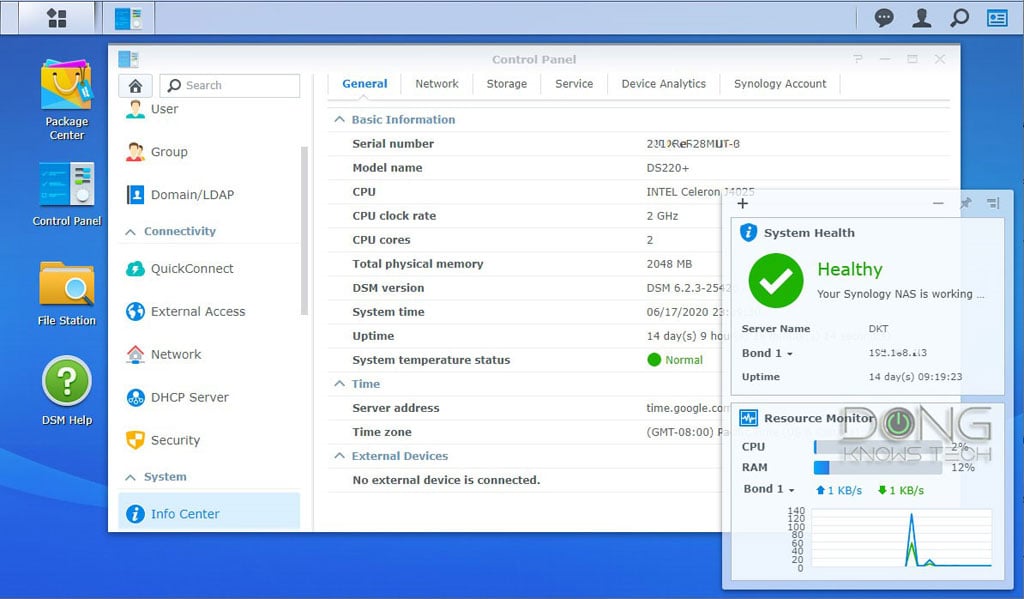
Synology DiskStation DS220+: Fast and reliable performance
At publication, I have used the DS220+ for more than two weeks and have been happy with it. It wasn’t the fastest NAS server I’ve worked with, and it didn’t have everything, but still, it delivered.
I tested it using the stock hardware specification, without upgrading the RAM or using SSDs, and the performance with two 8 TB Seagate IronWolf NAS drives was what I had expected.
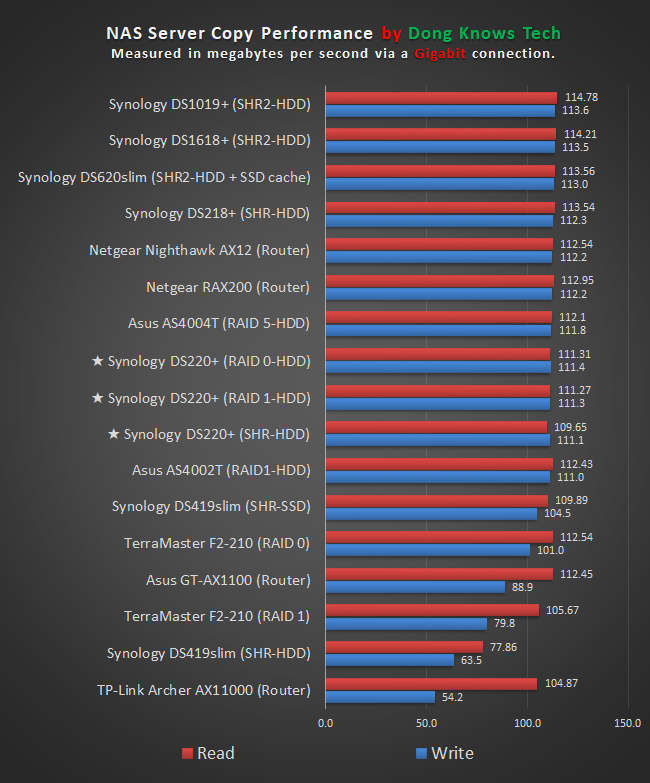
It’s important to note that, without a Multi-Gig port, the DS220+’s throughput speeds are limited by its Gigabit network ports and the internal drives. And for the most part, the fastest speeds you get from it will be that of a Gigabit connection.
And that was the case in my testing. No matter what RAID configuration I used, whether RAID 1, RAID 0, or SHR, the server delivered around 110 MB/s.
Interestingly, even when I used Link Aggregation and a Multi-Gig connection, there was still virtually no improvement in throughput speeds. So it seems that was the speed of the internal drives themselves.
Synology DiskStation DS220+ NAS Server's Rating

Pros
Fast and reliable performance
Robust operating system with tons of useful home and business applications, including virtualization
Straightforward setup process and easy to use
Btrfs file system support with advanced shadow backups and replication
Link Aggregation
Quiet operator
Cons
No eSATA port for drive bay expansion
Memory maxes out at 6 GB
No multi-gig or NVMe caching options
Only two camera licenses included
Conclusion
The Synology DiskStation DS220+ is not a must-have. While it has some extras over the previous version, the DS218+, it’s not entirely better—the lack of the eSATA port is an example. In other words, it doesn’t qualify as an upgrade.
However, if you’re in the market for a dual-bay robust network storage machine, this server still makes an excellent buy. You’ll highly likely be happy with your purchase.






Hi Dong.
Great read. I am looking at getting a 220+ and the primary use will be storing videos and running a Plex server. There will be very little simultaneous read/write. I just learned that I can share my Plex library with friends. Is the 220+ capable of reliably streaming to a few different devices at once or am I better off going with the 720+ with the quad core? I don’t want to cheap out and regret it down the line.
Thank you for your time.
Sure, JB. Cheers! 🙂
So do you think the 220+ covers my needs or should I spring for the higher model? I’ve been waiting years to pull the trigger on this and want to do it right. Probably should have added that (currently) there is no 4K content and I try to minimize transcoding. Sorry to ask again. I searched for the answer but was unable to find it. Thanks so much for your time.
Cheers.
Yes, I’ll work out fine, JB. Go for it.
👍
So I actually bought the more powerful DS720+ having been sold on the argument that Synology is more expensive but has a fantastic array of application software. Sad to say that so far it seems to be like so much software these days – i.e. looks great but when you start to use it you wonder if it has ever been tested. Tried out two different Synology backup apps. Having worked in IT for 40 years there was no way I was going to assume they had backed all my files up, so I started with a Windows Properties check of source and backup, only to find the backup several hundred files short on each app. The apps preformat a list of file extensions to be excluded but I erased that list, not because thumbs.db, .ini files etc. are massively important, but so I could prove the backup had worked. I also unchecked anything else which the apps weren’t intending to back up. After comparing the source and backups, I found that all the file types it had suggesting were not to be backed up, which I had opted out of, are still not backed up. Worse than this, after identifying and counting all these files to try and account for the number I was short, I find that two .jpg files have also not been backed up, despite other file types in the same folder being backed up along with many .jpg files in other folders. Next I launch Storage Manager in order to extract the serial numbers of my two hard drives to register them and the app tells me that they both have the same serial number, so I have to shut down the DS720+ and extract the drives to find the serial numbers. I’m hoping my experience improves though if the basic backup software provided with a NAS is rubbish, I’m not getting too excited.
Not sure what apps you used, Ross, but generally, you need to configure them correctly — some can be buggy if you used the new DSM 7. You can also use a third-party app for backing up (like Windows File History) since the server, in this case, is just an extra storage space. The server is far from perfect, but it sure is not rubbish — and no, I don’t work for Synology, nor did I test this model in particular. No offense, but from what you described, it seemed you either thought you knew (what you didn’t) or gave up too fast. 🙂 Sorry to hear about the experience, though.
Hi Dong. I wouldn’t dream of suggesting that you work for Synology nor question your integrity in any way, and I appreciate your many and varied posts having signed up to them. I will slightly correct myself – it wasn’t actually two different apps I used, but the Sync Task and Backup OPTIONS of the Drive Server app. There is some scope for me looking further into configuration, I find it a little unnecessarily complex with templates in one place and settings in another, for instance. However, I would expect regardless of what I find, that when there is a list of file types to be excluded and I wipe that list clean, that every file should then be backed up. That has always been my experience with other backup software. Similarly, I am not expecting to find that the failure to backup two apparently random .jpg files is down to my mis-configuration. If I find otherwise, I will update my comments. Finally I did not say that the server was rubbish, just the backup software and, to a minor extent in comparison, the Storage Manager. I think my point is that sync and backup are a major facility of a NAS and so, even if other apps are buggy, I would have thought that sync and backup should not be so easy to find fault with.
No worries, Ross. If you use the latest version of Synology Drive (which encompasses both DSM 6 and DSM 7), it’s indeed buggy. I use Drive myself and have had some issues with it off late, especially if you upgraded it from an older version. You can remove it entirely and set it up again. This has something to do with the way DSM 7 manages user access rights, etc. But I’ve been able to make it work well with multiple models now. Give your another try. Again, you can always use File History (Windows) or Time Machine (Mac) with it.
Hi Dong.
Really love your reviews.
I’m new to the NAS world and I’m tossing up between the Synology 218 ($290 USD) vs the 220+ ($390 USD) (I’m located in Australia)
My use case is mainly storage of movies and photos. With the photos ideally I want to use this as a cloud station to replace my Apple iCloud subscription.
I use a Nvidia shield atm to do my transcoding and I run a plex server off the shield to play 4k movies.
As I don’t really need the NAS to do any transcoding. Could I get away with the older 218 model? Or should I bite the bullet and go up to the newer 220+ model?
Thanks in advance
You want a plus (+) model, Vincent, be it a 2018 or 2020.
Ok thanks for the prompt response. 220+ It is then.
One last question. I’ve read about synology photos/moments. Will this app work like apple iCloud where it’ll sync up from iOS devices to the NAS when connected to WiFi automatically ?
Thanks again
That depends on the phone (app) itself but the general answer is yes.
I Currently use a My Cloud. I have audio and video worek I need to backup and a more reliable and powerful backup system I purchesed a Synology DS220+ DiskStation with 2GB RAM and 8TB.
1. I don’t want to mirror the 2 – 4 TB drives, I want to have 8 TB total capacity. Is that the way I can confrigure this?
2. I never used a NAS before. Is this it’s own operating system, or do I have to get another Desktop to use this?
3. After connecting this DS220+ to my switch, Some of my Windows 10 PC’s and a MAC pro are connected wired into the routeer and others use wifi. Is this used like a hard drive accessable foe saving to it and backing up data.
Tgabj yoy, you have a great ditr Mr DOng
Check out this post, Paul. https://dongknows.com/why-you-would-want-a-synology-nas-server/
Hi Dong. Great review and a magic website. Although I’ve worked in IT and am a home enthusiast I’ve never come across it before, but it’s bookmarked now. My principal use for a NAS is for file and image backups, but I’m getting excited by what they appear capable of now. I have a ReadyNAS Duo which has given unbelievable service and still works, but because it’s SMB 1.0 I need to replace it and am thinking Synology 220+. My question is as follows. I plan to run RAID 1 (or SHR) duplication, but when I am away from home for any length of time I always like to take one of the two hard drives with me for added security. With the ReadyNAS Duo I just power it down and take one out. I can obviously do this with the Synology 220+, but if I wanted to use it remotely for the likes of Plex or as my own Cloud server, could I still do this and have it operate on a single disk? More to the point, when I return home and put the second drive back in, will it just sync everything automatically and carry on with no issues? Many thanks. Ross.
You can but when you out the drive back in you’ll need to add it back as a new drive, Ross, with RAID rebuild, etc. Not a good idea. It’s better to get an USB drive as a back up. In that case you can unplug it when you want to keep it offline. Btw, Negear’s NAS can’t hold a candle to Synology, none can.
Thanks for such a prompt reply. So if I proceed to use the Synology 220+ as both a duplicated backup device and for other purposes such as a Plex server etc., I can presumably plug an external USB drive into its USB port and repeat the backups onto that to take away with me. Would I be able to see that external USB drive from other devices on the network, or would I have to effectively backup the existing backups to it from the Synology?
You can use the USB shortage as either, or both, Ross. DSM is a customized Linux distro. https://dongknows.com/synology-dsm-7-0-hands-on-review/
Great! Thanks again.
Hi Dong. Hope I’m not taking up too much of your time. I’m placing an order for a 220+ and two Ironwolf 4TB drives today. As I said in my initial question, I’m replacing a ReadyNAS Duo which was purely used for backups. Two years ago I moved from WHS to a Windows 10 Server, made workable from the functionality of Windows 10 itself plus some third party apps like Stablebit Drivepool, Plex, Teamviewer, etc. But I’m now looking at videos etc of the 220+’s capabilities and feel slightly overloaded with choices. Starting from where I am – with data files, photos, music, videos on my Windows 10 Server – plus four family users – where would you go? It seems that if I want to exploit the functionality of the 220+ I should make that my Server?? Then backup to my Windows 10 PC and, say, an external USB drive. I can’t really see how I can use the 220+ for things like video streaming operating from files backed up from my Windows 10 Server, as if the apps update anything the backups will then overwrite it. Finally, if I go video streaming from the 220+, is there any need for Plex or am I better off with the Synology app? Thanks again for your help.
I don’t provide specific consultation here, Ross. You should get one and try it as you go.
Fair enough, thanks.
Good review and great follow-up answers! I had a ReadyNAS Duo for many years. When it failed it was the NAS itself, not the drives. I tried any number of tricks to mount the drives on Linux machines, or recover the data with various utilities. Nothing recognized the file format, although the disks seemed intact, partitions valid, etc. So, now in shopping for another NAS, I’m worried about how to recover data if the NAS itself is the failure point. Any suggestions? In general or specific to Synology?
Synology uses standard Linux file systems, Rob. You won’t have the same issue. For the ReadyNAS, you need to get another (used) unit to put the drives in, that might work.
I picked up two off eBay, no luck. If I understand correctly, Netgear has a copy of the OS in a compressed file on the hardware, but it still boots it off the primary drive for some reason. If the drive has no software in the boot partition, the NAS installs it, but if it’s on the disk it tries to run it. If the hardware is slightly different it crashes. There is an arcane process to force write it but I couldnt get it to work. I was hesitant to try too much writing/experimenting to the drives, still might be saved. Maybe a FUSE file system with something unusual. Could have bought the Synology for all the money Ive spent trying to recover the old one.
Whats the recommended backup procedure for Synology – USB3 port and a very large USB drive? Cloud in the 4 to 8 tb range seems unwieldy and/or expensive.
I do both cloud and local backup, Rob. I actually multiple Synology servers. You can do folder sync between servers in real-time, even over the Internet.
As you recommended, I bought a DS220+ instead of the j model, and am now in the process of setting things up. Many thanks! In addition to photo storage and file backups, I’d like to store images of each of my computers, probably using Macrium Reflect to do so. Here’s my noobie question on cloning/imaging that’s been breaking my brain:
Each of my windows computers has two user accounts (mine and my wife’s – both are administrator accounts). If I want to either clone or image the drive of such a computer to the DS220+, must I make a clone or image from each user account on the computer, i.e., two images per computer? That doesn’t seem right to me. Also, if only one clone/image is needed, should it be from a particular user account, or doesn’t it matter?
Your website is my go-to for network and product reviews and advice. Keep it up!
You can image using any account and all accounts will be part of that image, Tom. I’d recommend making the image once a week or so and then use Windows File History to back up the data of EACH account every 15 minutes or so. That way you can keep the data safe from accidental editing or deletion. Make sure you have Snapshot turned on for the server’s shared folders.
Thanks for your quick reply and excellent advice. So far, I’ve imaged our main computer’s drive to the NAS using Macrium Reflect, and enabled Windows File History for each of our two user accounts. Now WFH updates each account’s selected folders to a corresponding user folder in the NAS’s shared folder. I think this will do the job for us. The only area of confusion I still have involves your advice to turn on “Snapshot”. I did some research and it looks like you may be referring to the Synology Snapshot Replication. Is that correct? Thanks again for your site and your insights!
That’s correct, Tom. You want to create shadow copies of the shared folder in case of accidental deletion or malicious attacks like ransomware. In which case, you can restore the data from the previous version. This is important because if a computer is compromised, the bad guy can also make changes to a shared folder that the account owner has access to. But they can’t access the shadow copies of that shared folder. Keep the server’s admin account(s) safe and don’t use it to access shared folders.
Thank you for this great review. I’m thinking of buying a DS220+ to replace my DS218j. I want to continue using SHR, but I’m unsure whether to use BTRFS or EXT4. Since SHR is a type of redundant RAID, do I need the extra data security of BTRFS? Also, I have read that EXT4 is faster than BTRFS and I want my NAS as fast as possible.
A couple of things Robert.
1. You don’t need BTRSF, you WANT it. It’s a much more powerful file system. Among other things, you can limit storage per share folder which is great for applications like Time Machine backup. But most importantly, you can use Snapshot Replication. Snapshot alone is the best way to protect your data against corruption, including ransomware.
2. I wouldn’t worry about speed, the Plus has more than enough to handle BTRFS.
3. You can’t convert Ext4 into BRTFS (or vice versa). That said, I’d recommend getting new drives for the DS220+ (you should anyway) and keep the DS218J as a backup server.
Thank you for the quick reply. So let me check my understanding on what you have said. Is it correct to say that the additional overhead of BTRFS will not be a bottleneck for NAS throughput because the R/W speed of the drives and/or the speed of my network will will be the bottleneck? i.e. the NAS cpu will be done with its BTRFS chores before the next packet arrives or gets sent out?
You can completely ignore the performance notion of BTRFS, Robert. Just pretend that doesn’t exist.
So, the DS220+ and two drives arrive tomorrow. I plan to set it up as SHR. What process to you recommend for moving my data from my old DS218j to the new DS220+. Online, people talk about several ways : 1) using Hyper Backup & Vault, 2) Physically moving one old drive from the DS218j into the DS220+ and let it rebuild SHR (then put in the other new drive and rebuild SHR again), 3) copying across the LAN, etc.
What method would you use?
For your situation, I’d go with #3, Robert. You can backup and store the settings first. Alternatively, you can use the Migration Assistant app (from the 218J) and copy everything to the new server. After that, you can use the J for backup purposes.
Thanks for another great review and help for the uninitiated (me!). With my modest home network of 2 Asus XT8 units and 15 or so devices (ranging from a couple of PCs to a Nest thermostat to several Google Home units and a Samsung smart TV or two), my main goal for an NAS server would be security and backup. I don’t have a need to store movies/videos or anything really technically complex.
At first I thought the DS220+ at $299 plus a couple of Ironwolf 4TB disk drives would be just the ticket. However, Amazon is offering the DS220j at $170, a substantial savings over the DS220+. I understand both models use the same software, so I’m wondering whether the DS220+ would be over-spec’d for my present and future needs and that the DS220j would fit the bill as well as save me a few bucks.
No, Tom. Don’t go witht the J model. The + model is vastly superior, way more than the added cost. More here.
Hi Dong,
Looking to purchase my first NAS device. I will be using it to store video editing projects from Final Cut Pro, audio recording for podcasts, photos, and documents. For my use case, should I get the DS220+ or DS920+?
Either is fine, they are similar, Pat. However, for the application you use, it’s best you get one with the option to add a 10Gbps port and/or M.2 caching. After that use SSDs your storage.
Hi Dong,
Might go with the 220 depending on the total storage capacity. My only concern is outgrowing it as my my library. expands. I will definitely be using SSD’s – any brand recommendations? Still new to the space so I’m confused about the 10Gbps port & M2 caching. Could you point me to an explanation?
Thank you
Great review thanks. I’m considering the DS220+ with 2 x 6TB IronWolf drives configured with SHR. I’m assuming that after formatting and set-up the available disc space would be greatly reduced so can you tell me roughly how much space would be available for my data please? Thanks.
Since you use a dual-bay server, Alan, you’ll get yourself something similar to RAID 1. As result, you’ll get only half of the total raw storage space. More here.
Thanks Dong for your reply but I was thinking about the loss of space from the formatting (and not the halving from RAID 1). So I’m just guessing that from a 12TB (2× 6TB) RAID 1 configuration I would probably be left with about 5TB for actual data storage. Would that be about right?
There’s no space lost after formatting, Alan. The discrepancy in numbers is caused by how the data storage unit is interpreted. Commercially (incorrect but easy to remember) 1GB = 1000MB, technically (and correctly) 1GB = 1024MB. To make things work, computers (and all devices) use the latter. So, if you go with the advertised face value, it seems like you “lose” 24MB for each GB. That adds up.
Which would be better to have, the DS218+ or the DS220+? I am new to NASs and am trying to figure out which one to get. You have sold me on Synology.
The latter is, though not by much, Mark. If there’s a big saving in pricing, I’d go with the former.
Thanks Dong. I appreciate your input.
Sure, Mark. 🙂
Dong, I did it. I brought the 220+ and am loving it. I will be honest I have no idea what I am doing but still loving it.
If I’m using it basically as a library for family photos/videos, does the quad core ds720+, or having a SSD cache, make moments faster? Or is the ds220+ enough?
The DS220+, as is, is more than enough, Joey. All you need is two high capacity hard drives. But the other, plus caching will make things faster, mostly in apps where you need real time interactions.
Synology NAS setup and configuration newbie. Just bought DS220+.
Is it still possible to use this NAS system DS220+ locally only with a network switch and PC – without a router ? and, no Internet connection.
Is it a must to have router in the LAN for the DS220+ to be connected with the PC ?
No, you don’t need a router, DG, but a router will make things MUCH easier. Without one, you need to config IP address of all parties involved manually, and that’s a huge pain in the rear, if you can get that done at all. Considering you use he word “newbie”, I’d say that you NEED a router. 🙂
Just a heads-up, Dong. But your “Buy it Now” link for the DS-220+ links to the DS-218+ listing on Amazon.
Fixed. Thanks, Steve.
FYI, Link Aggregation doesn’t combine the 2 ports into one, it allows 2 computers on the same network to link to the NAS using the full Gig-E. This does require a switch that also supports LACP. So you won’t see any performance increase using only one client, but in a small network, this can make a huge difference. Especially when used with a server that can do some very aggressive caching. It’s too bad they didn’t include the M.2 slot for a cache.
Nothing can combine two ports into one, Stephen. But LA does combine two ports into ONE CONNECTION for a single device. And it works well. You’re right about the lack of the M.2 slots.
Avg 3.5 5400 rpms HDDs have like 200-220 Mb R\W speed so one more concurrent user connected to that router can access NAS connected via LA with pretty much same 1Gbps speed as first user or close to it.
You’re right Serge, but you can also use faster drives (7200RPM) or SSDs with the server.
If I wanted to do a 1 time transfer of a large amount of data to this NAS (say moving 4-5 TB from other drives to the NAS on initial setup), instead of connecting via LAN, would it be possible to connect directly to the computer to use like a DAS to take advantage of the faster USB transfer speeds, then connect it back to the network as a normal NAS?
Yes, Kane, via a USB external drive. Just plug the drive into the NAS’s USB port, then use the File Station (within its web interface) to drag and drop.
Thank you for this review. I’m a complete newbie in setting up NAS. With regard to copying files, if I have two drives installed, can I control which drive I copy the files to? Or does the OS view the two drives as one?
You’ll learn fast, Jelome. Generally, you can use the two drives as two different volumes and pick whichever one to use, just like you use different drives on your computer. However, you do NOT want to do that, instead, you combine two into a single volume using RAID 1 or SHR for redundancy, meaning when one drive dies your data is still intact. I highly recommend this post on how to start with NAS servers. You’ll find most if not all of your answers there.