You walk around the house and, at times, can see the Wi-Fi signal strength bars on your device move up or down. If you ever wonder what changes when you lose a bar or gain one, this post is for you.
You'll learn about how dBm is used to indicate power level and gauge Wi-Fi signal strength. In most cases, this is for your information only. There's not much you can do about the signals other than moving your device or the Wi-Fi broadcaster around.
However, in some cases, knowing how to adjust the dBm-based triggers in a mesh system can help with roaming or signal hand-off. The whole thing can be a bit confusing until you're through with this post.
Dong's note: I initially published this post on August 22, 2021, and updated it on December 4. 2021 to add more relevant information.

dBm: Wi-Fi signal strength vs. power level (output)
In the realm of Wi-Fi, dBm is used to indicate two things: The power level of a broadcaster and the signal strength at the receiving end.
But before that, what is dBm exactly? This is where things get interesting (or boring, depending on how much you want to know)—we first need to understand what dB is.
A bit of warning: The next part can be a bit technical.
What is dB
dB is short for decibel, or one-tenth (1/10) of a bel (B), and is a measurement unit commonly used to convey:
- The loudness of a sound. (It shows the ratio between the current sound and the lowest level of sound detected by human ears, which is 0 dB. As far as loudness goes, 60-70 dB is a normal conversation and 125 dB is where you start feeling pain in your ears.)
- The difference (or ratio) between two electrical power levels.
- The increase or decrease in signal strength.
dB is helpful because it allows signal (power) gains and losses, which can involve large scales, to be calculated by adding or subtracting whole numbers instead of decimals or a convoluted formula.
dB is a form of scientific notation for electronic power levels and signals. It allows us to convey very large numbers in a few characters.
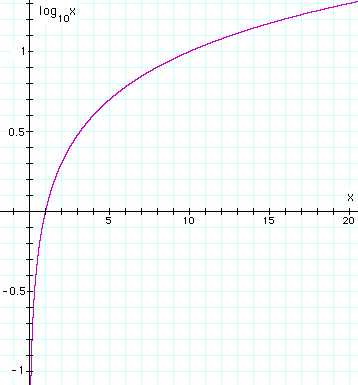
Generally, 1,000,000 can be translated to 60 dB, and similarly, .000001 is -60 dB. That's because, per logarithm, 6 is the log of 1,000,000, which can be written as 106.
What's most important to keep in mind about dB is that it's not linear but logarithmical—it's curvy. Higher dB always means "more," but the value is not consistently incremental. In other words, the "gain" from 1 dB to 2 dB might not be the same from 5 dB to 6 dB.
In most cases, dB is used with something else. Popular examples are dBi and dBm.
What is dBm
dBm is short for decibel (relative to a) milliwatt. In other words, it's a logarithmical way to convey power level or signal strength.
dBm as power level (broadcasting end)
When used to convey power level, 0 dBm is defined as 1 mW (milliWatt). That's how much is put into an output device such as an antenna or what you can see in a power meter.
The formula is quite geeky and complicated, but generally, each time we double (or halve) the power level, we add (or subtract) 3dBm.
So, for example, 125 mW equals 21 dBm, 500 mW is 27 dBm, and 1000 mW (1 watt) is 30 dBm.
And I picked 30 dBm for a reason. Per FCC regulations, that's the maximum power a home Wi-Fi broadcaster (router or access point) can have.
In other words, in the US, each Wi-Fi radio band can deliver no more than 1 watt of broadcasting power. And that varies from one region to another.
Broadcasting power vs. power consumption
In the US, the 30 dBm (1 watt) max broadcasting power applies to all existing Wi-Fi standards, including Wi-Fi 6 and Wi-Fi 6E. That's the highest in the world—the allowed Wi-Fi power levels in the EU and Japan are 20 dBm and 10 dBm, respectively.
Broadcasters of the latest Wi-Fi 7 standard might have a new level of allowed broadcasting power thanks to AFC.
This power level is not to be confused with hardware power consumption in terms of electricity, which depends on the processing power (CPU, RAM, Flash) and other hardware components, such as USB ports, network ports, PoE features, etc. There's generally no regulated limit on a device's power consumption, but lower is always better.
Some broadcasters allow users to adjust Wi-Fi broadcasting power. In this case, the maximum level is the top allowed by the region.
This inconsistency in allowed power levels around the globe means a broadcaster (router) made for one region might not function (similarly) in another.
It's also the reason you seldom see its actual broadcasting power level revealed on its label—that's supposed to vary depending on where you use it.
However, it's generally safe to assume that your Wi-Fi hardware uses the highest broadcasting power level allowed for the current locale.
dBm as signal strength (receiving end)
On the receiving end, signal strength is generally understood as the signal sensitivity at the receiver. In this case, there are a few things you should keep in mind about the dBm value:
- It's always a negative number—it's not a quantity but an indicator. And 0 dBm (1 mW) means 100% sensitivity—an impossible level. Real-life signal levels are always lower than 0 dBm.
- Signal sensitivity ranges from 0 dBm to -128 dBm. The closer to zero the number, the higher the value, and the stronger the signal. So for example, -30 dBm is stronger than -60 dBm.
- Again, since dB and, therefore, dBm doesn't scale like most measurements (weight, length, etc.)—it's not linear and consistently incremental—the gap between -30 dBm and -60 dBm might not be more significant than between -60 dBm and -65 dBm.
Generally, meaningful dBm values on the receiving end range from -10 (strongest signals) to -90 (weakest). The farther you're from the emitter (broadcaster) the weaker the signals get—this distance defines its range.
Here are the general dBm readouts for Wi-Fi in the US that might not fully apply to other regions or other wireless communication methods such as cellular:
- North of -30 dBm: Too good to be true, or signal saturation (not good).
- -30 dBm: The best possible.
- -50 dBm: Excellent signals.
- -60 dBm: Very good signals.
- -65 dBm: Good, reliable signals. Up to now, you've always had full bars.
- -70 dBm: This is the threshold where you might have lost one signal bar or even more. But the connection is still solid.
- -75 dBm: This is where things start getting problematic, but the connection might still be usable.
- -80 dBm: Borderline useless—you barely have just one bar.
- -90 dBm: The signal is really weak, and (almost) impossible to connect to.
- South of -90 dBm: Forget about it.
Again, the numbers' significance varies slightly depending on the environment, locale, and hardware. Like all things in Wi-Fi, these are not rigid values, but, generally, you can use them as the base for your situation.
How to find out the dBm of your current received Wi-Fi signal strength
When a Wi-Fi device connects to a broadcaster, it does so at a specific dBm value, which constantly changes in real-time, depending on the environment and the distance.
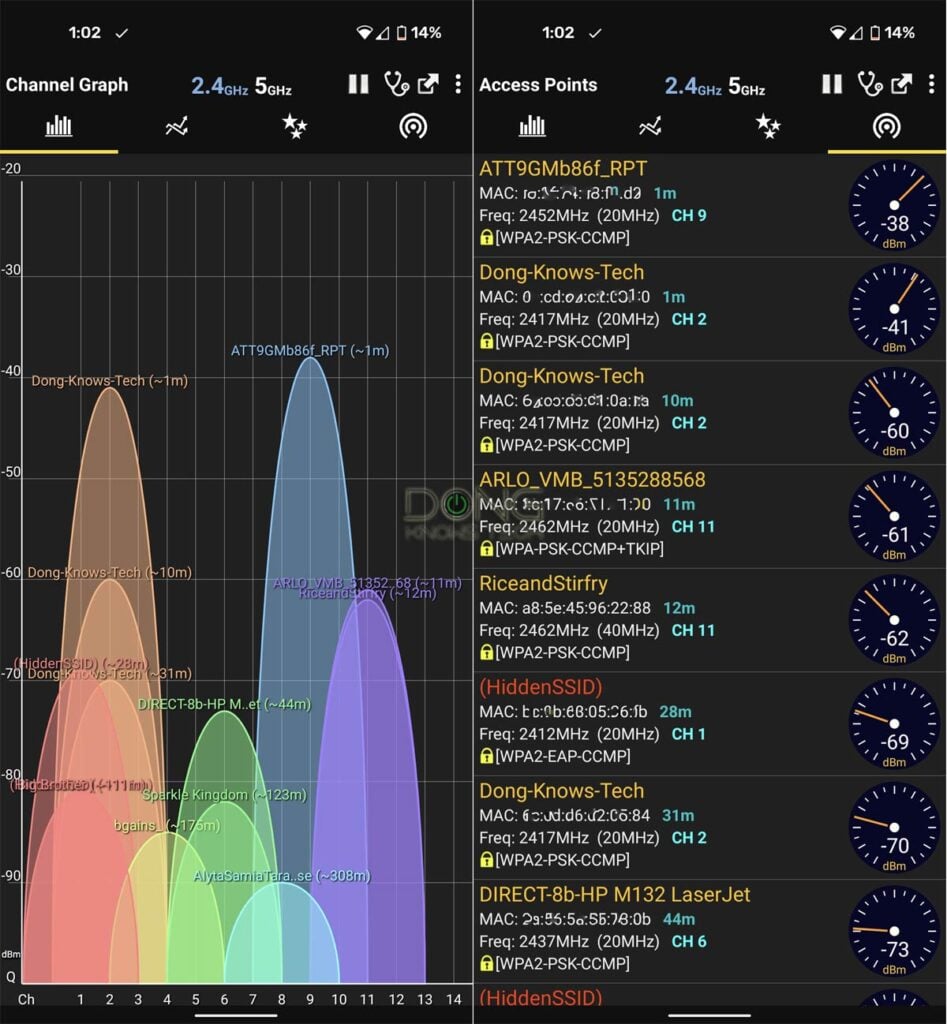
Depending on the application, this value is called differently, but the most popular name is the received signal strength indicator or RSSI.
The easiest way to know a device's received Wi-Fi signal strength is to use a Wi-Fi analyzer or Wi-Fi finder app.
Run the app, and it can visualize the dBm values according to how strong the signals are at your current location in real time, as you can see in the screenshot above.
If you're on a Mac, there's another easy way to figure out the machine's current received Wi-Fi signal strength:
Click on the Wi-Fi icon while holding down the Option key. Now you'll see the Wi-Fi signal strength shown as the RSSI value.

When you can (and should) change the dBm value
Generally, you can't manually change the dBm value. That's because it's what your Wi-Fi client gets at a certain distance from the broadcaster. It is what it is. To change it, you have to move your device around physically.
However, when you use multiple broadcasters, i.e., a mesh Wi-Fi system, changing the dBm value might help devices roam seamlessly.
In this case, you change the dBm values of the triggers. In other words, you enter the target dBm number at which something will happen.
Specifically, when you have multiple broadcasters in a home and want your Wi-Fi device in your hand, like a phone, to automatically connect to the nearest host instead of the one farther away, adjusting the dBm triggers on the broadcasters might help.
By the way, this is generally called seamless hand-off, which is always a tricky business.
Picking the right dBm value
Not all mesh systems allow you to change the dBm triggers—at most, you can only turn the seamless hand-off on or off.
One of the systems I know that give you this option is Asus's AiMesh, and I'll use it as an example.
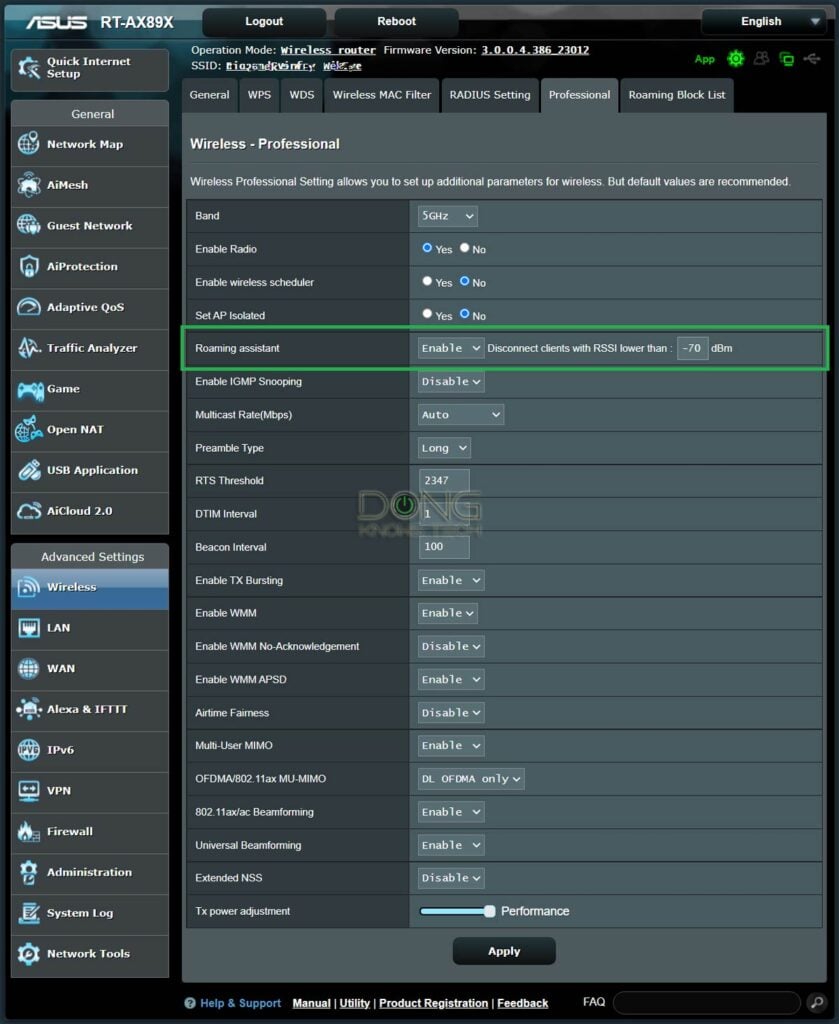
In this case, you can adjust the dBm value of the Roaming assistant setting for each frequency band (2.4GHz, 5GHz, or 6GHz). And even then, it's a bit finicky.
That's because, depending on the environment, a router picks a dBm value that works best with the seamless hand-off.
Consequently, you might find this number different from one router to another or one location to another. However, you can use the default value as the base.
Speaking of default, the number you'll likely see is -70 dBm, the "sweet spot" threshold where the signal is still around 60%.
At this level, a client would disconnect itself from the current node when the signal strength gets around 2 bars, and it detects another node with a stronger signal nearby. It then connects itself to the closer node.
So, if you want the hand-off to take place at a higher threshold (like 3 bars), increase the dBm value a few points from the base (-67 dBm or so). Now, your phone won't wait till the signal gets as low as two bars before it jumps.
If you change it to an even higher value (like -60 dBm), the hand-off might happen too frequently, which can be a bad thing, especially when you stay right in the middle of two nodes.
That's because each jump takes a bit of time for the client to re-authenticate with the new node. Hence, too many jumps close to one another can cause interruption.
On the other hand, if you change the value to lower than -70, the hand-off might not happen at all, and your phone remains connected to a node until there's no signal from it.
But, generally, I'd keep the value of dBm between -60 (less clingy, faster speed) and -75 (more clingy, slower performance).
Extra: Speed-based hand-off
Some Wi-Fi mesh systems use the connection speed as the base for the hand-off.
Specifically, a client would consider jumping from one broadcaster to another when the speed between it and the current one is lower than a particular number.
This threshold tends to be quite low, like 50Mbps, because a client generally doesn't need more than that. In any case, this is the reason why you might see your devices are more clingy to a far mesh node.
The takeaway
Again, most of the time, knowing the current dBm on your device is just for your information. Maybe so that you can adjust your device's or your Wi-Fi broadcaster's position.
In some cases, changing the dBm-based trigger can help with roaming in a mesh setup. But even then, keep in mind that Wi-Fi can be unpredictable and doesn't always work as to how we perceive the physical world.
That's because, with Wi-Fi, we literally get what we don't see. So don't expect it to behave the way you see things. Most of the time, this is a matter of trial and error.







Hi Dong,
I recently got an Asus XT8 2 pack mesh system, which I am running with an ethernet backhaul. I also have the roaming assistant enabled with the threshold set as the default -70dBm, which should allow my devices to switch the node depending on the signal strength. However, it is not happening with some of my Apple devices. When I am on the first floor of my house, my iPhone still connects, and remains connected to the node on the second floor even when the Asus app shows that the signal strength for the iPhone is as low as -89 dBm, and it seems the handoff isn’t happening as expected. For some of the devices which are stationary, I have already added them under the Roaming Blocklist however, I cannot put my iPhone on that list as I am frequently moving across floors. Can you please help guide me why this is happening?
I also noticed there is another setting that allows me to bind the devices to a specific AP. What is the difference b/w binding a device to an AP vs putting it on the Roaming blocklist? Any help you can provide will be greatly appreciated.
Thats typical for an Apple device, RJ. More on the topic in this post. Make sure you follow the related links.
Great Article and thanks for the responses too!
One quick connection. With the dBm setting. Will it only disconnect to handoff (so it knows that there is another unit to connect to) but stay connected if I am at the edge of the covered area. I am wondering if the edges of the covered area will be affected by the dBm setting since it may disconnect prematurely.
PS: I plan on using an Asus mesh system based on your articles.
Thanks in Advance!
The “edges” remain the same, Naveed. But you should take this with nuance, there’s lots we can’t see in the airspace. The trick is to figure out the setting that works for your environment.
The ASUS AI Mesh will always disconnect clients below the set threshold (default: -70 dB); it’s not very intelligent and won’t take into consideration if another mesh node can see the client.
If you go down the wireless AI Mesh road, make sure you get the Wi-Fi 6E edition (eg ET8 and NOT the XT8) unless you know for sure you live far away from any weather radar (in particular) as you will otherwise lose your backhaul every time a radar ping is detected (unless you elect a very low bandwidth – which defies the purpose of the Wi-Fi 6 mesh routers).
I ended up wiring all the nodes in my setup though the wireless mesh was the only reason I switched to Asus XT8.
Thanks for the clarification. I will be looking at an Ethernet Backhaul so hopefully that wont affect me.
Hello Dong, Good article – good information. I have a question – can your router read the RSSI of a client device – meaning, can the router read what the client is interpreting as signal level from the router? or.. are the mesh algorithms moving clients based upon the RSSI from the client? Since AP radios are usually outputting much higher power than a client device – what the client sees for RSSI from AP is usually very different than what the AP sees for RSSI from the client. Appreciate your insight 🙂
Thanks
Mike
Generally, a broadcaster “knows” the status of a connection with a particular client, Mike. What it does and can do about that depends on both ends’ firmware, driver, etc.
Hey Mike,
No, the broadcaster has no knowledge of the receiver’s perceived signal strength. Also, that wouldn’t give the broadcaster any more information about the state of the connection since it doesn’t know the receiver’s configuration better than it does its own.
In a configuration where all the hardware specifics are known (eg an “all Ubiquiti” setup), you might be able to utilize perceived RSSI on both ends 🤔
In a regular mesh config, the AP simply kicks any client with an RSSI (as measured by the AP) lower than a defined threshold (you can usually tweak this) in the hopes that the client will then reconnect to a more favorable AP.
so, why some routers beam better signals so that they have more range? is there a metric to measure this?
for example a light bulb has the lumens metric that measures the brightens of it, its a fixed and known value before its purchased. yes it varies as long as you get away from the light bulb but its a metric that is used to decide the which light bulb to buy.
The dBm value of the router is something similar but I don’t see it to be said in the vendor’s router specifications. so is there a way to know the router signal maximum power before, preferably, its purchased?
Hey, re-read the post and the related link on dBi. Make sure you actually read and pay attention. And you can’t take the light beam analogy all the way, it’s just a way to visualize.
Any insight on when/ how lowering the signal strength of AP’s should be done to help with overall roaming?
Based off your reviews I have installed 3 EAP 225 v3 and an OC200 controller. 2 AP are on the 2nd floor ~70’ apart. The 3rd AP is in the basement centered between the the other 2.
I’m wondering if I need to dial down the strength or not.
Thanks!
No, you should not dial down the strength, Kevin, but you can try. Roaming requires compatible clients, too (Apple devices are generally terrible with that) and might never work with certain devices.
In an enterprise setup, signal overlap is something you’re very keen on optimizing. Consumers should generally not have to worry unless they’re living in an apartment (in which case it’s morally right to lower output so you lower interference).
If you like to tweak, you should install a Wi-Fi analyzer and lower the signal strength so there’s little overlap in your living space – that will help your device electing the preferred AP for the current location. It’s tedious work but can work wonders in difficult architectures.
Any recommendations on an iOS app that has the graphical channel info like you show above?
You can’t wi-fi analyze on an iOS device – as far as I remember because apps are not allowed to put the iOS device in promiscuous mode.
Hi, what WiFi Analyzer do you recommend ( particularly if you have one that works on iPhone)
Thanks!
Steve
I use Android, Stephen. But you can just search for “WiFi Analyzer” and get a well-reviewed one.
Great article Dong.
Question 1:
I understand from your article, you are showing/using Asus RT-AX89X router but not sure what other satellite hub(s) that you are using to form the mesh system. Or are you using another Asus AP/router to form AIMesh?
Question 2:
Generally, how long does it takes to switch from one router (hub) to another hub in a mesh using traditional routers like Asus RT-AX89X? Will the zoom video call be interrupted during the switch over?
Question 3:
Will the switching process be faster or user experiences be better if one uses mesh specific routers like Asus ZenWiFi or Netgear Orbi?
The screenshot only served as an illustration in this post, Len. But the following posts will answer all of your questions and more:
1. Seamless handoff (already linked in the post.)
2. Home Mesh brands.
3. AiMesh as a whole.
4. AiMesh hardware.
In any case, please use the site search and follow related links within each post before asking more questions. I really hate repeating myself. 🙂
I find that in my house, using my Asus 1900p, I get the best performance from my clients below -60 dbm.
To clarify ‘below’. Under -60 dbm, such as -59 dbm, which as Dong pointed out is a higher value in terms of signal strength. Sorry for any confusion.
Yeap, below -65 dBm is like the ideal signal strength, Ian. Thanks for sharing. 🙂