Belkin's latest Linksys MX10 Velop AX mesh system (model MX10600), which consists of two Linksys MX5300 routers, reminds me of the Asus RT-AX92U. Both are unconventional Wi-Fi 6 solutions.
However, while the Asus was a bit problematic and buggy in my testing, the MX10 proved to be a solid performer, even at its default settings. It offers excellent real-world experience and requires minimum effort on the user's part.
Still, the Linksys MX10 Velop AX is far from perfect. With only Gigabit net ports and no support for 160 MHz, the system is not ready for the multi-gig era. Also, at the suggested cost of $400 per single router or $600 (or more) for a 2-pack, it's way too expensive considering its modest specs.
But for those with a sub-gigabit internet connection and some cash to burn, this new mesh system sure will deliver. It's easily the best among the Linksys Velop family to date.

Linksys MX5300: What’s with the names?
Is it Velop MX5300, MX5, or MX10? If you're confused about the new Linksys Wi-Fi 6 Velop hardware, that makes two of us, so here's to clarify which is which.
Belkin has the Linksys MX10 Velop AX Whole Home Wi-Fi 6 System, which includes two identical hardware units, each an MX5 router (model MX5300). This 2-pack set is what I used for this review.
The company also sells the MX5 by itself and calls it Linksys MX5 Velop AX Whole Home Wi-Fi 6 System. That is where it gets confusing because the Velop MX5300 is a single router, so it's not a system.
In short, the Linksys MX10 Velop AX (model MX10600) is a Wi-Fi system that includes two Linksys MX5 Velop AX or MX5300 routers. So, MX5, MX5300, MX10600, and MX10 all refer to the same hardware. It is just a matter of one or two units.
And no matter which you get, for the most part, you'll only deal with a Linksys MX5 router. That's because, in a mesh, the satellite units automatically replicate the setting of the primary router.
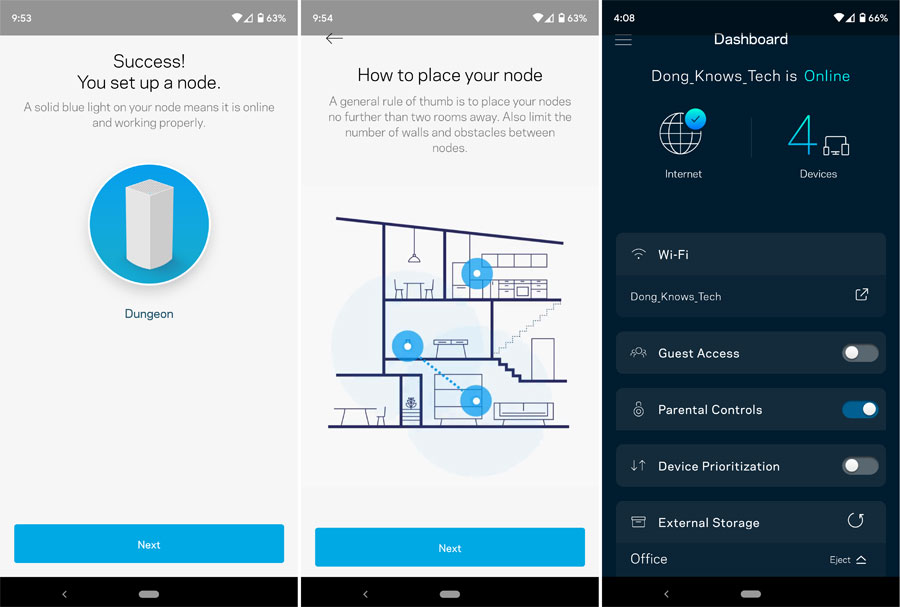
Linksys MX5300: An interesting Wi-Fi 6 router
The Linksys MX5300 is a rectangular box—standing 9.6-inch (24.38 cm) tall and 4.5-inch (11.43 cm) wide—that tapers slightly toward the top. At 3.5 lbs (1.59 kg), it has a good heft to it and will not topple easily. And that's a good thing since you can't mount it.
The router is probably the biggest in all Velop hardware I've worked with—including the Velop Dual-Band, Velop Plug-in, and the original Velop—but significantly more compact than its Wi-Fi 6 rivals, namely the Netgear RBK852 or the Arris SURFboard mAX.
Linksys MX5300: Hardware specifications
| Full Name | Linksys MX5 Velop AX5300 MU-MIMO Tri-Band Gigabit Router |
| Model | Linksys MX5300 |
| Mesh Availability | Linksys MX10 Velop AX (2-Pack) |
| Dimensions | 4.5 x 4.5 x 9.6 inches (11.43 x 11.43 x 24.38 cm) |
| Weight | 3.5 lbs (1.59 kg) |
| 5GHz-1 Wi-Fi Specs | 4x4 Wi-Fi 6: up to 2404 Mbps |
| 5GHz-2 Wi-Fi Specs | 4 x 4 Wi-Fi 5: up to 1733 Mbps |
| 2.4GHz Wi-Fi Specs | 4x4 Wi-Fi 6: up to 1147 Mbps |
| Mesh Backhaul Band | Dynamic |
| Wired Backhaul Support | Yes |
| Channel Width Supported | 20Mhz, 40MHz, 80MHz |
| Backward Compatibility | 802.11ac/n/g/a/b |
| Wi-Fi Security | WPA2, WPA2/WPA3 Mixed Mode |
| Mobile App | Linksys |
| Web User Interface | Yes (Comprehensive) |
| AP (Bridge) Mode | Yes |
| USB Port | 1x USB 3.2 Gen 1 |
| Network Ports | 4 x Gigabit LAN ports, 1 x Gigabit WAN port |
| Link Aggregation | No |
| Multi-Gig Port | None |
| Dual-WAN | No |
| Processing power | 2.2 GHz Quad-Core Processor, 512 MB of Flash, 1GB of RAM |
Tri-band with dynamic backhaul
On the inside, the Linksys MX5300 is an odd tri-band router. It has dual-band 2x2 Wi-Fi 6 specs plus a third 4x4 Wi-Fi 5 band. If you're wondering which of the 5GHz brands works as the backhaul in a mesh setup, you'll be surprised to learn this: both do.
That's right, and it seems quite genius. Belkin told me that the Linksys MX5 uses any of its 5GHz bands as the backhaul at a given time. It's a proprietary technology Belkin calls dynamic backhaul as opposed to dedicated backhaul.
As a result, users will have access to all three bands (2.4GHz, 5GHz, 5GHz-2), though the 5GHz signals might come from different bands of different hardware units. So, one client might get 5GHz-1 signals from one node, and another client gets 5GHz-2 signals from another.
Considering the router doesn't support the 160 MHz channel bandwidth—consequently, its Wi-Fi 6 band has a ceiling speed of 1.2Gbps, compare to the 1.73Gbps of its Wi-Fi 5 band—it doesn't matter much which of the 5GHz band works as the backhaul, anyway.
No multi-gig support with an awkwardly placed yet versatile USB port
The Linksys MX5300 has the usual Gigabit WAN port and four Gigabit LAN ports, stacking up vertically on one side of the router.
It has no multi-gig port, which is a bit disappointing. That's not a huge deal, however, again, considering its Wi-Fi 6 caps at 1.2Gbps anyway, or around 1Gbps after overheads.
The router has no Dual-WAN or Link Aggregation, either. But it does have a USB 3.2 Gen 1 port located on top of the network ports.

You can only use a storage device with this USB port, and for that, I find its placement a bit problematic. When I plugged a portable in, the USB cable now obstructed access to the network port. It'd be much better if the USB port were near the base of the router.
Also, in my testing, the Linksys MX10 routers didn't recognize my SanDisk Extreme Portable Drive the first time around. I had to reformat it using the same NTFS file system before it worked. So it was a bit of a hiccup.
On the upside, the drive worked with the USB port of both the router and the satellite, and I got similarly fast performance in both cases.
By the way, the Linksys MX5300 supports had drives formated in NTFS, FAT32, or HFS+. Make sure you use one of those before plugging it in—the router doesn't have a format function.
Mobile app required for setup despite the full web interface
The Linksys MX5300 has a full web user interface. However, you can't use it for the initial setup. For that, you'll need to use the Linksys mobile app.
To use the app, you have to register an account with Linksys and log in. And that means you must have a live connection to the Internet during the setup process. In return, you'll be able to use the app to manage your home network when you're out and about.
However, this type of vendor-connected management can cause privacy concerns since the router connects to Linksys at all times. So, it's a bit disappointing that Belkin forces users to use the app to set up the Linksys MX5300 despite the web interface's availability.
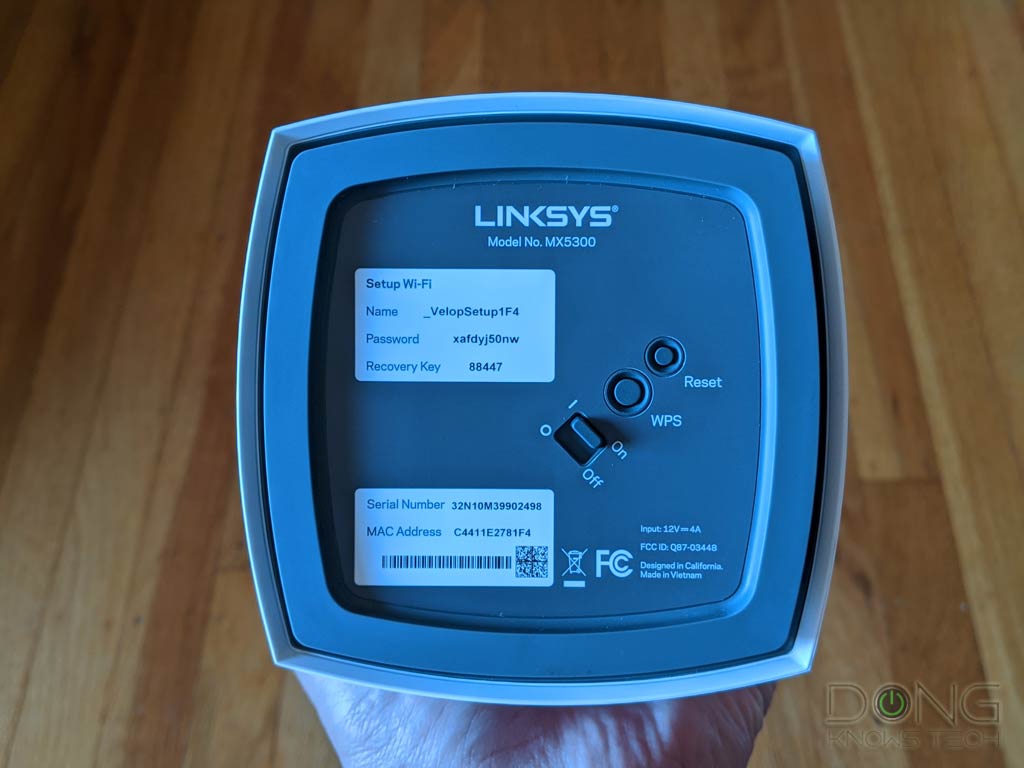
Nonetheless, the setup process was fast. The router has a default Wi-Fi network information printed on its underside, which you can use to link it up with the mobile app. Then, the app will walk you through the steps off setting up the Wi-Fi network, including adding more Velop units to form a mesh.
After the setup process, the router's web interface is now available via the default IP address, which is 192.168.1.1, and you can manage your network the standard way.
The familiarly modest feature set
Despite being the latest Velop, the Linksys MX5300, for the most part, has the same feature set as that of the Velop Dual-Band.
Most notably, there's a special QoS feature called Device Prioritization. It's quite simple. Drag and drop up to three connected devices onto the prioritized list and they will get on the fast lane to the Internet. In other words, the rest of the network will get the leftover bandwidth after those three.
The second big feature is Parental Control. Again, it's also simple. You can block internet access or filter specific websites from certain clients at all times or based on a schedule. There's nothing fancy, but it gets the job done.
Other than that, you can also program the network with standard settings, such as port forwarding, IP reservation, Dynamic DNS, and so on. But there's no more advanced feature, such as the ability to work as a VPN server or online protection.
The router also has spartan Wi-Fi settings. Other than using all the bands as a single network (SmartConnect) or picking a separate SSID for each of them, there's nothing else you can customize.
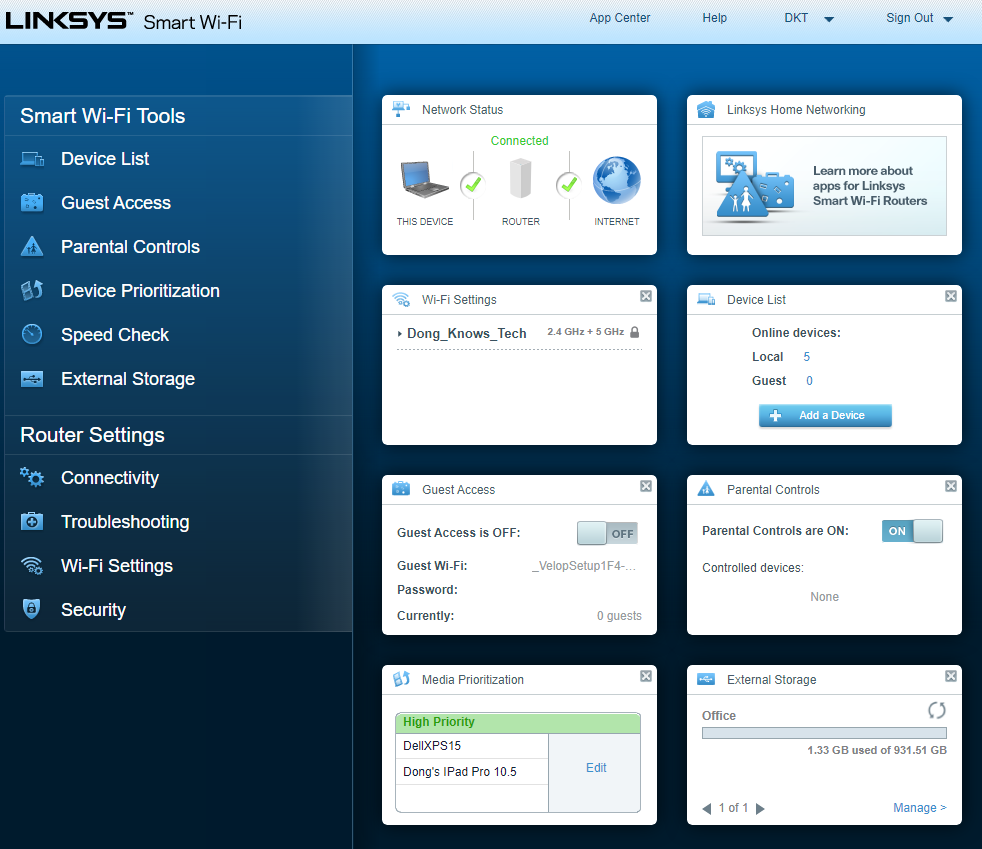
So compared with Wi-Fi 6 systems from Asus, Netgear, or even the AmpliFi Alien Kit, the Linksys MX10 is quite behind in terms of features.
Linksys Velop MX5300: Detail 2-pack photos



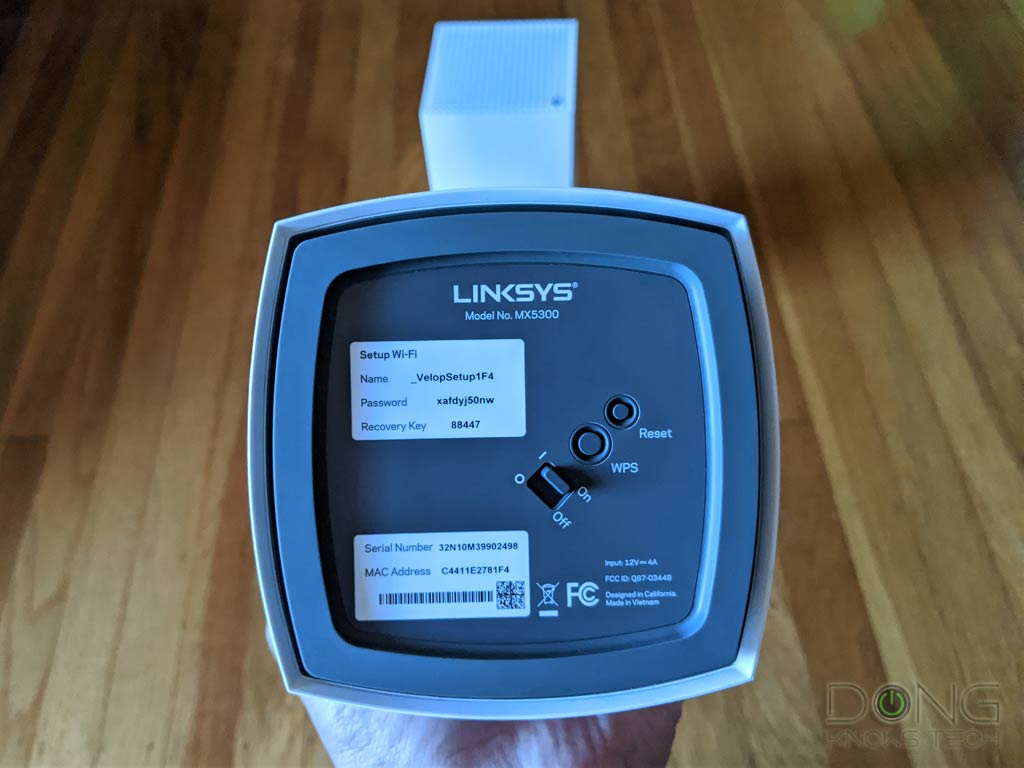

Linksys MX5300: Reliable 2-pack mesh performance
I tested the Linksys MX10 both as a mesh system and a router, and it performed well for a Wi-Fi 6 solution with modest specs and no multi-gig port, that is.
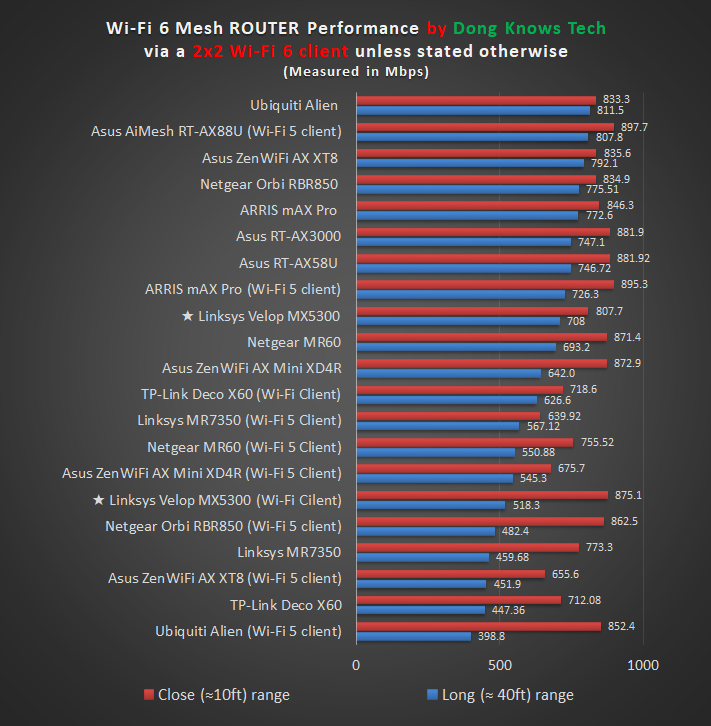
As a router, my 4x4 Wi-Fi 5 clients had the best speeds in close range test, registering a sustained rate of more than 875 Mbps. At the long-range test, my 3x3 Wi-Fi 5 clients now averaged almost 520 Mbps.
For Wi-Fi 6, 2x2 test client got sustained speeds of almost 810 Mbps and nearly 710 Mbps at the close- and long-range, respectively. There weren't the fastest but quite close to maxing out a Gigabit connection.
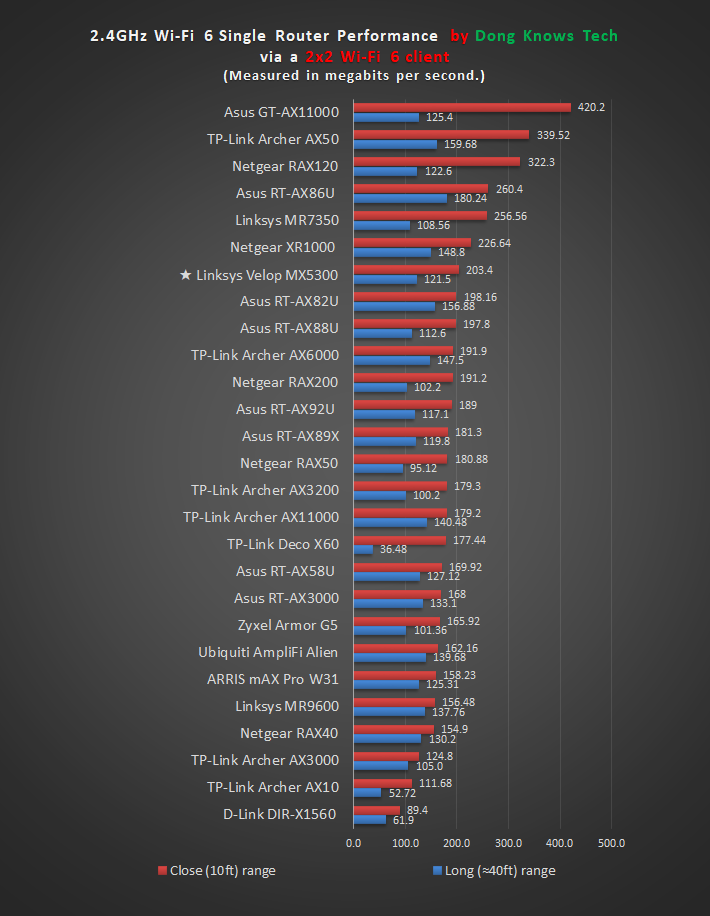
On the 2.4GHz, which I only tested when the Linksys MX5300 works as a standalone router, the performance was similar to that of other Wi-Fi 6 routers. There was nothing of note. Generally, you can count on it to deliver a typical internet connection in full.
As a mesh system, the Linksys MX10 did well, too. I noted that it seems the system used the 4x4 Wi-Fi 5 band as its backhaul since I was able to connect to both the router and the satellite unit using Wi-Fi 6 at the same time.
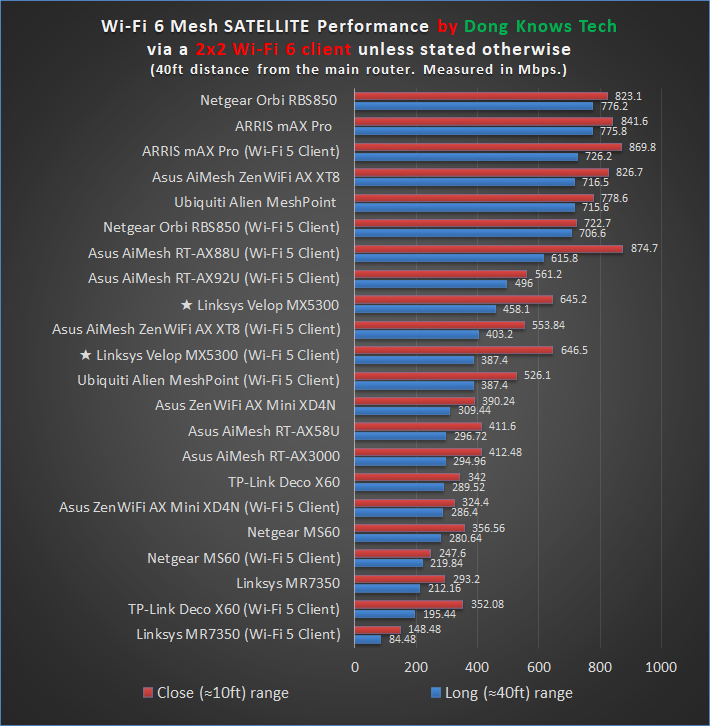
And there were signs of signal loss. My test clients, of both Wi-Fi 5 and Wi-Fi 6, had sustained speeds lower than when they connected directly to the router unit. However, they were still quite fast, ranging from almost 390 Mbps to some 650 Mbps.
The Linksys MX10's coverage was also quite good, though not the best I've seen. That, of course, depends on how fast you want your network to be.
That said, with two units, in my tests, the system can handle some 4500 ft² (418 m²) of residential space with connection speeds of some 200 Mbps or faster. Your experience sure will vary.
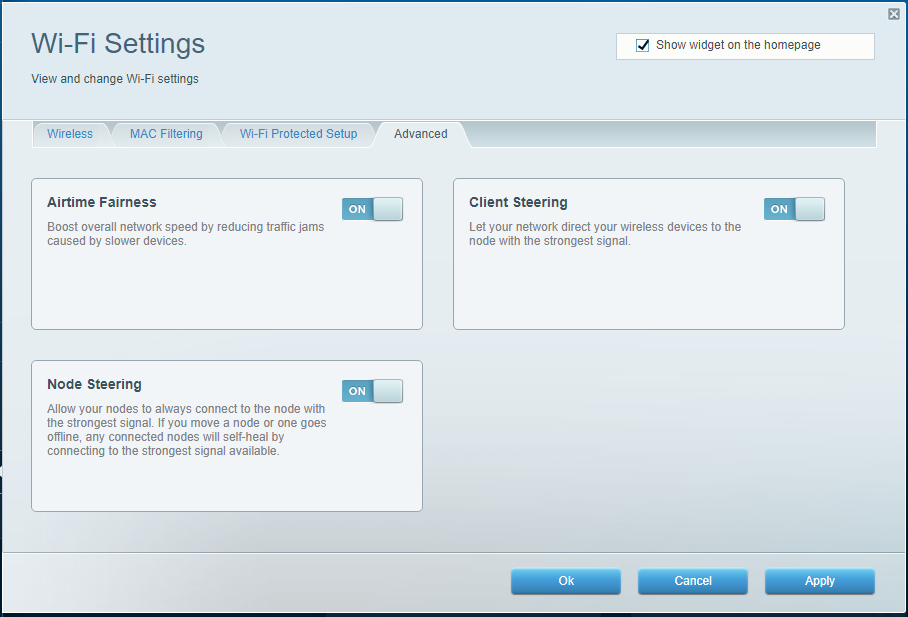
The system had good signal hand-off, too. Devices automatically moved from one unit to another as I roamed around my place.
Gigabit-class NAS speeds
The Linksys MX10 did well in my testing when hosting an external drive as its storage space. I tested it by using the SanDisk Extreme Portable drive with the router unit's USB port.
Via a Gigabit connection, the registered copy speed of more than 111 megabytes per second for both writing and reading. That's about as fast as can before a 1Gbps connection.
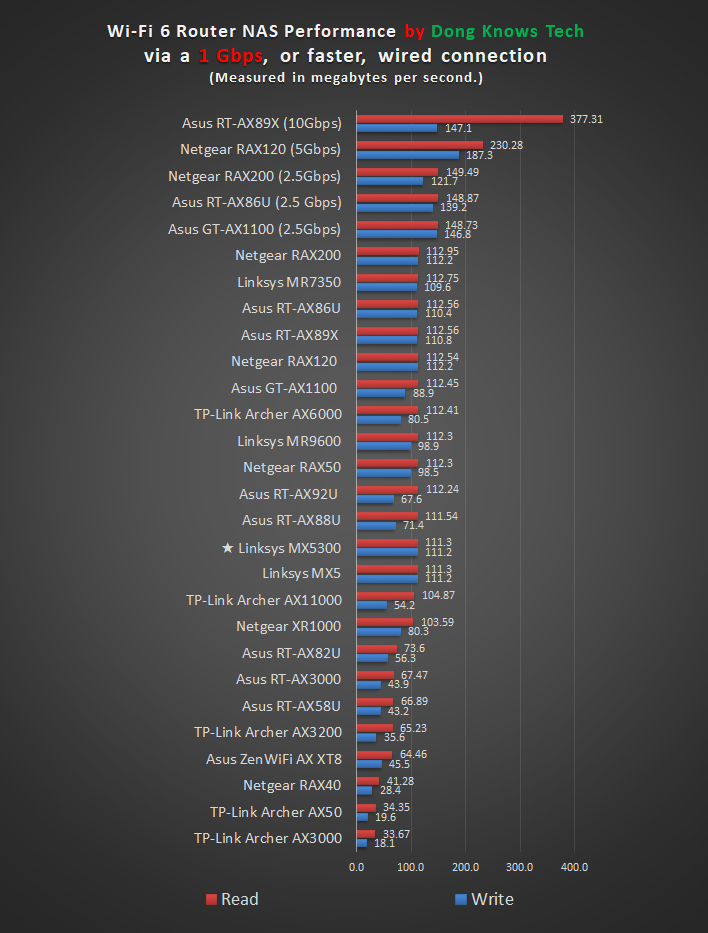
I also tried plugging my test portable drive into the satellite unit's USB port, and, in this case, the system scored just slightly slower, around 100 MB/s. Still, that was quite impressive.
It's important to note that the router's NAS features don't require the old SMBv1 protocol to work. It supports a newer and more secure version of the popular network communication protocol for shared file access.
That said, if you want to have a simple storage-sharing solution—you can't do anything else with the USB port—the Linksys MX5 will get the job done.
Linksys MX10 Velop AX's Rating
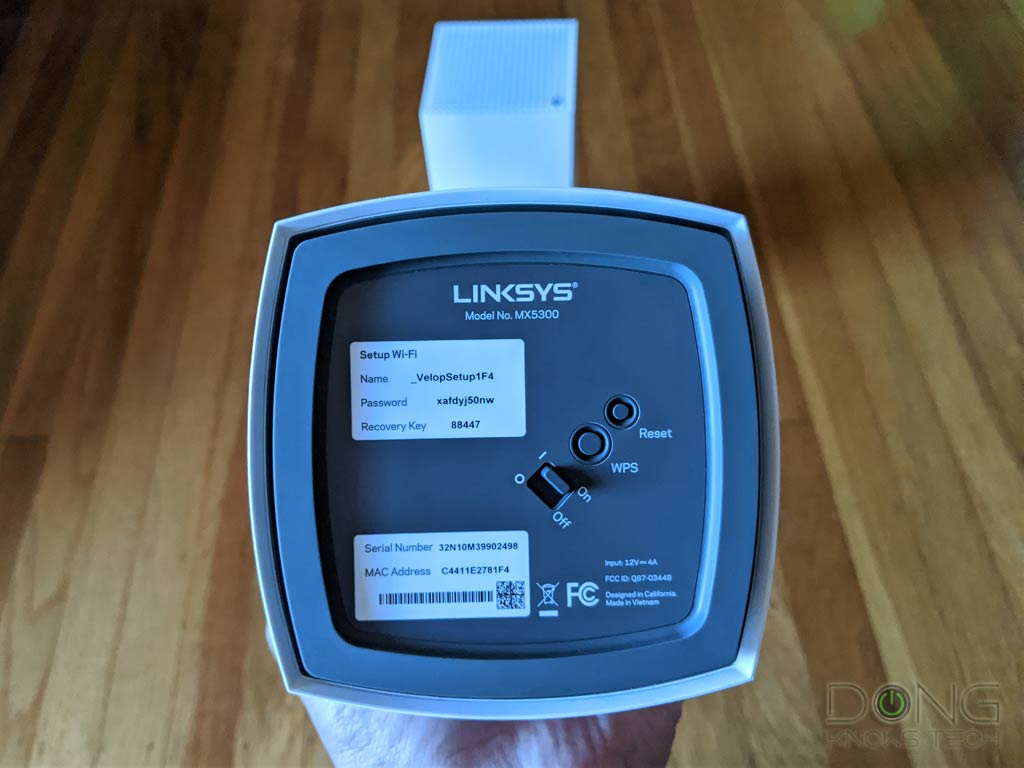
Pros
Reliable and relatively fast Wi-Fi performance
Helpful mobile app, full web interface
Effective backhaul that delivers Wi-Fi 6 throughout in a mesh setup
Fast NAS speeds when hosting an external drive
Cons
Expensive with comparatively low Wi-Fi specs
No support for 160MHz channel bandwidth
Mobile app and login account required for initial setup
Spartan Wi-Fi settings, modest feature set
No multi-gig network ports, Dual-WAN or Link Aggregation
USB port awkwardly place, not mountable
Conclusion
The Linksys MX10 Velop AX is not the fastest Wi-Fi 6 mesh system on the market. It's also not the most affordable, nor does it have the best set of features, so it is not a must-have. As a router, the Linksys MX5 unit doesn't have anything that stands out, either.
But if you're looking for a system or standalone router that will give you peace of mind—the reliability and performance you can count on—the new Velop hardware is worth considering. If you've had experience with previous Linksys mesh hardware, keep in mind that the Linksys MX10 is the best of its type.
Whether or not all that is worth the crazy-expensive price, it's your call. But it never hurt to wait till you get a deal on it.







Dong, I have 3 of these MX5300’s. The parent node drops internet about 3 times a day. I have around 50 devices evenly setup between WiFi and cat5e connections. Any ideas why it keeps losing internet and forcing me to unplug power and restart the parent node.
That can be many things, John. If you have already set them up properly and used the latest firmware, I’d recommend checking out this post on Wi-Fi troubleshooting for possibilities.
Hi Dong! Thanks for the excellent review. I have a question though. I have a wired device I want to connect to my home network. Can I use the LAN ports on the child node, or I have to use LAN ports on the parent node? Thank you!
You can use the LAN ports of any of the mesh’s hardware units, Moyang. But for best performance, you want to use a port on the router (parent) unit. More about mesh systems in this post.
Hi.
Thanks for the review, quite solid and matches my findings after 2 weeks of hammering a set of these (MX10600 got on a deep discount around Christmas).
One question, if you may know. While the “parent” node always has all 3 radios available to clients, I find that the child node turns off AP on the radio it uses for backhaul. Was that your experience, as well? It kind of makes sense, but, if it’s using the WiFi 5 radio for backhaul (which it will typically prefer), it’ll only make the WiFi 6 radio available to clients, which typically results in poorer coverage (lower Tx power, 16 dBm vs 24 dBm).
Also, noticed a rather odd thing, although it has an option to let you specify your own DNS servers for DHCP clients, it will not obey them, and still hands itself out as DNS server to DHCP clients. Rather annoying, so I shoved it in bridge mode, using a “proper” router instead.
I think you might have confused Wi-Fi 5 vs Wi-Fi 6 with 2.4GHz vs 5GHz, Adrian. Either that or I didn’t get what you were asking. Maybe this post on mesh systems will help.
Hi.
Nope, not confusing 2.4 with 5 🙂
I was referring to the 5GHz-1 (WiFi 6) and 5GHz-2 (WiFi 5) radios/bands.
Thanks.
Here’s what I mean, sysinfo output on the child node. Notice how the 5GL radio, which it uses for backhaul, is not associated as AP:
5GL information:
ath1 IEEE 802.11axa ESSID:”xxxx”
Mode:Master Frequency:5.2 GHz Access Point: Not-Associated
Bit Rate:0 Kb/s Tx-Power:16 dBm
RTS thr:off Fragment thr:off
Encryption key:2F5C-0641-8E23-1068-4112-1BDD-AEC2-7FF5 Security mode:restricted
Power Management:off
Link Quality=0/94 Signal level=-93 dBm Noise level=-93 dBm
Rx invalid nwid:9 Rx invalid crypt:0 Rx invalid frag:0
Tx excessive retries:0 Invalid misc:0 Missed beacon:0
5GH information:
ath10 IEEE 802.11ac ESSID:”xxxx”
Mode:Master Frequency:5.5 GHz Access Point: D8:EC:5E:4E:B7:29
Bit Rate:1.7333 Gb/s Tx-Power:24 dBm
RTS thr:off Fragment thr:off
Encryption key:4E72-8CBB-944D-79B4-0389-E636-63F6-314B Security mode:restricted
Power Management:off
Link Quality=0/94 Signal level=-104 dBm Noise level=-104 dBm
Rx invalid nwid:6121 Rx invalid crypt:0 Rx invalid frag:0
Tx excessive retries:0 Invalid misc:0 Missed beacon:0
Im a little late to the game, but I have been going between the Orbi and Mx10. My house is a 1 story 1900 sqft. Home office is toward the front of the house so I need a mesh to get full coverage.
If you had to pick one (from your experience) to cover a home with reliable speed (vid conferencing, gaming, large file transfers) what way would you lean? or would you go to something completely different?
Better late than never, Craig. And you’re not that late. 🙂 I’d go with the Orbi. That’s if you don’t want to wire your home. If you do, just get a dual-band AiMesh system.
Thanks, the sysinfo seems to suggest its connecting on the second hidden 5Ghz network at circa 2.4gbps? Link to Log here: https://s3-us-west-1.amazonaws.com/linksyssmartwifi.deviceuploads.xenv/prod/DEVICE_LOG/3EADA966-23C2-423C-951D-3F53E778CD94/E43B36C5-2ADC-452D-A6DF-6AB148FAC12B
You can mess around with the settings to see if that help, Simon. Restart the set, too. It’s quite odd that you got reduced speed like that. Try a network file stransfering test to see if that’s faster.
Thank you, that would be helpful. Due to send them back to Amazon in a week if I can’t resolve it. Shouldn’t be paying £700 without getting full speed off the child node.
You can log into the router’s web interface (don’t use the app), Simon, then click on the CA link at the bottom of the interface, that will open up the advanced mode where you can configure Wi-Fi further. Mess around with that to see if you can increase the speed. My take it right now your node is using the 2.4 GHz band as backhaul or the same 5 GHz band that’s working as backhaul for the client.
I’m interested to know if anyone else has a similar confusion that I do. When attached to the child node, any laptop/desktop(with wifi card) and phone only seem to max out at circa half my true internet speed (they only get about 180Mbps). When these devices sit near the parent node they get the full internet throughput. The devices are about 30 feet apart and direct line of sight. This is a bit of a long shot, as I haven’t had much help on the linksys forum and linksys helpline haven’t been able to work out why (even when swapping the roles of the nodes and doing the setup from scratch its the same).
I’m working on a post that might help you figure this out, Simon. Stay tuned.
Yeah Dong the save settings is nowhere to be found. I can definitely see when I’m logged in locally to the router and when I’m logged in via the Linksys Smart WiFi web portal so I know for a fact I’m examining router setting sections directly on the router locally via my browser.
Dong, that’s where I expected it to be shown based on Linksys web documentation but it’s not there. According to my browser’s URL bar I am logged into my local IP address of the router and when I typed in the password to log in I typed in my router local password which is NOT the same as my Linksys web account which is further evidence that I’m logged in locally to the router and NOT my Linksys web account. Maybe this option was removed in the latest 1.19.200251 router firmware?
I really despise this web account crap to setup a router.
That’s super odd but could be the case. Try looking for it in other sections, too. And yes, I hate vendor logins.
You’re the man Dong! 😉
TEK, Is there a way to save the MX5 current configuration settings?
I’ve looked everywhere in the settings and can’t seem to find this capability.
It’s in Troubleshooting -> Diagnostic, Walt. NOTE: The option to back up the setting is only available when you log in LOCALLY and NOT via a Linksys account. So make sure you choose to use the Local Access. There’s an option for that below the area where you type in the email account and password for the Linksys account. Hope this helps.
Hi Naz…I have installed six (6) of these around town now. And they do work for Time Machine over SMB. Actually the whole MX5 has performed MUCH better in the field than even my original testing (range is AMAZING) I have one client where it literally beams from building to building as if there is an outside directional antenna (but that is another story).
The MX5 is the closest thing to having a beloved Apple AirPort Extreme or Time Capsule (where it just works and is also NOT butt ugly sitting on a shelf like some dead antler rack). 😉 HOWEVER, it can be a lil’ finicky at the initial setup and completing the first initial backup…and I’ve learned more tricks after having installed several now.
The MX5 does seem to want a freshly formatted HFS+ Drive Hooked to it. “It”, or a combination of the MX5, Time Machine, Mac and the External Drive does NOT like to start with any data on an External Drive that was originally initiated on some other source (like and old AirPort Extreme).
So basically, a person reformats the External Drive as an HFS+…then, hook it to the MX5. Next, start a new Backup from the System Preferences… > Time Machine. This will then allow Time Machine to create the new Sparse Disk Image Bundle through the MX5 to the drive connected.
Now here is a lil’ trick (or bug as some would say) I’ve learned and/or observed…with some of my clients who happen to have “larger amount of data” to back up…I’ve noticed that sometimes Time Machine will backup for a while and then disconnect or dismount Wi-Fi / MX5 mounted External Drive. Well, normally this is bad (of course) because it is best practices to allow Time Machine to finish the first initial backup from start to finish (as it gets that good “foundational picture” of everything on your machine). But at one clients, it would keep stopping. So then instead of erasing the External Drive and starting over (with my personal mission to get one continuous initial backup)…I then plugged it directly into the MacBook Pro 16″ (MBP) and Time Machine saw the external and Sparse Disk Image Bundle, as if it was hooked to the MX5 and it went right to town finishing it’s first backup. And as you would expect with the External Drive directly connected to the computer it went relatively quickly “relatively”. 😉
Then when it finished the first complete backup…I just plugged it back into the MX5 again…and it has not missed a beat. And the client is backing up two (2) MBP to that same drive. So, it really is as if the MX5 wants to “Start” with a fresh clean disk…and whatever the MX5 is saying between the Mac, Time Machine, and the External…it just wants it all to “start” with a clean fresh HFS+ formatted drive…AND Time Machine wants to “start” its initial backup over Wi-Fi…but then after that…it seems perfectly happy to either backup over the Wi-Fi or directly attached to the Mac, and/or also to Restore or Recover, too.
So that has been my experience, thus far. And I suppose person’s milage may vary. Yet, from everything I’ve seen in the field…again, it is the closest thing to having a beloved Apple AirPort Extreme or Time Capsule with updated Wi-Fi 6 innards. 😉 Also just so you know, I am an old school guy…a former Apple Sales Manager and Level III Tech with clients that have just followed me from the old Apple days…and my 23 years as the Operations and then Executive Director at the business that had hired me away from Apple many, many years ago…dating my young age of 51 now. 😉
Hope this helps you and other out there…sure appreciate all of Dong’s hard work, too. If it wan’t for his initial review…I’d still be installing Netgear Orbi’s (which seemed great for a long time…but then I’d had 3 clients in a row where they would cut out…plus, of course no way to do any type of Wi-Fi External Drive Time Machine Backup with an Orbi (and yes, all the firmware was updated on those Orbi that kept pausing/stopping on me and clients). I’ve pulled out two (2) Orbi’s, and replaced them with MX5’s and they have been great! Again, it reminds of when I used to replace other routers with an Apple AirPort Extreme or Time Capsule and everything would just start working. People would want to kiss my face…I like happy people. Okay off my soap box. 🙂
Thank you for the detailed information. I purchased the MX10 and set it up just now. Everything seems to be working nicely so far. However, my old router was an Apple AirPort Extreme with an 8TB external USB hard drive connected to it for my time machine, and part of my setup was to connect the drive to the new router and resume my backups, but no luck.
I read in your review that the drive has to be freshly formatted to work, but in my case it showed up just fine on the app and the web interface (correct name/size). The problems began when I tried to back up to it: whenever the time machine backup starts, it would do the “preparing backup” for a few seconds and then the router seems to crash! I get the light on top turning red and my Mac gets disconnected from wifi for a few minutes.
I tried to find information on whether the Velop system supports time machine over SMB, but the only thing I could find (other than this review) is that both Apple and Linksys advise users to connect the old AirPort Extreme or Time Capsule in bridge mode (and no wifi) to the Velop router and keep the old drive connected as before. This worked for me without a hitch, but I don’t like having to keep the old router just to have the drive connected to wifi. Also, the new setup doesn’t seem to be any faster than the old one when it comes to backup speed (but that’s more subjective as I have done any actual speed tests).
What can I do to continue to use my drive for automatic backups over wifi, but without the old router?
Thank you!
Linksys doesn’t support Time Machine backup officially, Naz. However, I know some managed to make it work. If you look at some of the comments below, you might find out how.
Hey Dong…no problem…I’ve just been looking for sooooo long, for a good replacement for the Apple Airport Extreme / Time Capsules, ever since Apple announced the end of their production.
I always knew there were other Routers out there that would allow a Time Machine External Drive to be hooked to them…BUT, it’s just I never wanted to have some ugly thing that looked like a dead antler rack or set of “bat wings” in my nice clean interior decorating. ha ha 🙂
Also, I noticed I misspoke in my last post (wish I could edit it, so I’ll post it in both of your great articles, as to not confuse people) My 2nd Test Drive was a 2TB Samsung T5, not a Samsung X5 (which I do own one of those, as well (but obviously a Samsung X5 is Thunderbolt 3 only). Oops 🙂
The Linksys Velop MX5 (Model MX5300) / MX10 (Model MX10600) does work fantastic for Time Machine and/or Network File Sharing (SMB) with an External Drive over WiFi.
I went ahead and purchased two (2) Linksys MX5s from Costco for $299 each. Again, I LOVE these!!! The first thing that comes to my mind after days of testing is…FINALLY, a WiFi and Time Machine solution that is as close as a person will come to an “Apple Like Experience”! It is like an Airport Extreme on steroids with AX WiFi 6! 😉 It actually works even better, and is a worthy replacement system to my beloved Apple Time Capsule. I’ll expound below about some of the HUGE features and benefits that are not as obvious on the surface (or some that Dong has already pointed out).
Three (3) Different External Drives Tested –
I connected three (3) different external drives (freshly formatted as HFS+) to the Linksys MX5 for Time Machine and they all worked fantastic that way! However, it is important to only connect a freshly formatted drive (I will explain a single caveat I found further below).
Read and Write Drive Speeds / Comparison to the Old Apple Time Capsule –
For all three (3) drives (2 – SSD and 1 – 7,200 RPM “Spinner”)
– Wirelessly – I averaged 50-60 MB/s Read & Write speeds over WiFI from about 30ft.
– Cat6A Ethernet Wire – Averaged 105-108 MB/s Read & Write speeds over Cat6A Ethernet Wire (so I would suppose, a person’s mileage may vary).
– In comparison, to an Apple Time Capsule with a HGST Server Grade 6TB 7,200 RPM drive installed inside.
– Time Capsule Wirelessly – Averaged 23-25 MB/s Read & Write.
– Time Capsule Cat6A – Averaged 42-47 MB/s Read & Write
So the Linksys MX5 is over twice (2X) as fast for either wireless WiFI or Cat6A Ethernet Wire Time Machine Backups.
External Drives Tested for Days –
– 1st, I tried an older Samsung 850 Pro 1TB (I had sitting around). I formatted it as a HFS+, and connected it using a Plugable USB 3.1 Gen 2 USB-C to SATA Adapter Cable, along with a Type-C to Type-A Adapter.
– 2nd, I tried a Samsung X5 2TB. Again, I formatted it as HFS+.
– 3rd, I tried a G-Drive Mobile USB-C 4TB 7,200 RPM “Spinner”, which had been connected directly to the 16” MacBook Pro as 1 of my 3 rotating backup drives. This drive displayed a caveat…which I figured out and will explain in the next paragraph.
When a person physically connects an external drive to their Mac for use as a Time Machine Backup. Time Machine does NOT create or use a ‘Sparse Disk Image Bundle’ file like Time Machine does or did on an Apple Time Capsule, Apple Airport Extreme w/External Drive, or now with the Linksys MX5 with an External Drive using Network File Sharing (SMB). So bottomline, DO NOT expect to be able to just plug in the same old External Backup Drive a person has been using into the Linksys…that will NOT work as a person might think. There is no easy way to “transfer” or “inherit” a person’s past history from an existing Time Machine Backup Drive. So, when I plugged in that one (1) G-Drive into the Linksys MX5, it actually read the drive just fine (it also read my other “loose” files that I had put on it, that I did not care about but wanted off my main Macintosh HD). However, when I ejected that drive from the Linksys MX5 (after playing with it) and plugged it back into the Mac…the Mac had a hard time reading it. So instead, I reformatted it as a fresh HFS+…and then let Time Machine backup over the Network…and after it did that…it let me move the drive back and forth, being physically plugged into either the MX5 or the Mac with ease.
So, why is the ability to “Eject” and move a drive from the Linksys and plug it directly into the Mac so cool? –
Well, I hope others will not miss or underestimate this…because not only is it handy for copying or moving potentially really large file transfers outside of Time Machine through the Finder. BUT also when I plugged the External Drive into the Mac, Time Machine saw it and allowed me to ‘Enter Time Machine’ and recover files (without having to do it over a slower WiFi connection like an old Apple Time Capsule would require). Plus, drumroll please, the same procedure also worked when entering into Recovery Mode (Command + R) to do a Full Restoration of a Mac (like if the Mac was stollen or got hit by a bus). So, this is really the best of both worlds, flexible easy WiFI backup, AND the ability to connect directly with much faster speeds if disaster was to occur.
How to Setup Time Machine Over Network File Sharing (SMB) –
With each drive I tested…I could use either the Linksys App or the Linksys Web Interface to setup the SMB Authentication User and Password. Then, on the Mac I went to Finder > Go > Connect to Server… > smb://192.168.1.1 OR, whatever IP Linksys assigns, as at one point, I did have two (2) drives hooked up one (1) to each of the two (2) Linksys MX5s. Then I logged in using the SMB User Name and Password, while also checking the ‘Remember this password in my keychain’. Then I went to Apple Menu > System Preferences… > Time Machine > Add or Remove Backup Disk… > Select the External Drive, and that was it…from then on Time Machine would backup to that drive if it was mounted on the Desktop or Not. And, yes, I tested this for days…Shutting Down…starting up…once it was set it just worked…and a person could Verify the Backup, as well.
Is there anything I would change or might consider to be a negative? –
I guess if I was to nitpick, it would be nice if a person was not forced to use the Linksys App to do the initial setup. Once a person does this, then a person can use a Web Browser after that. Other than that, these Linksys MX5s are simply fantastic, and I’m so glad to finally have a wireless WiFI mesh Time Machine solution that is a worthy replacement to the aging Apple Time Capsule.
So there’s my novel…I LOVE these, and hope this is helpful to others! 🙂
Thanks for the input, TEK. Linksys doesn’t support Time Machine officially and I didn’t want to spend time testing that.
I went ahead and purchase two (2) of the MX5s from Costco for $299 each, and they work perfectly as an Apple Time Capsule replacement on steroids. I LOVE this!!! Finally by far the most “Apple Like” experience.I hooked a Samsung 850PRO using a Plugable USB 3.1 Gen 2 USB-C to SATA Adapter Cable