Important note
In late December 2021, I realized that Netgear had been quietly and retrospectively removing major features from its existing Nighthawk and Orbi devices via firmware updates, effectively reducing the hardware's capability.
I published this review before that time. Consequently, while the hands-on experience remains largely relevant, the rating or recommendation might no longer fully apply.
The Netgear RAX40 Nighthawk AX4 4-Stream Wi-Fi 6 router is slightly more potent than the entry-level TP-Link AX3000. Currently, at less than $150, it's more affordable than many Wi-Fi 5 routers.
Despite the relatively low cost, the RAX40 has an eye-catching design and respectable performance. What's more, it, for the most part, has the same set of features and network settings as the much more expensive RAX120.
But you do get what you pay for—the RAX40 has no multi-gig network port. Also, featuring a mid-tier Wi-Fi 6 and relatively weak processing power, it doesn't give you a ton of bragging rights. The Wi-Fi range is comparatively modest, too.
For the cost, though, the Netgear Nighthawk RAX40 is still an excellent choice for those living in a small home who want to upgrade to Wi-Fi 6 right now.

Netgear RAX40: The muted version of the RAX120
Quite literally, design-wise, the Netgear RAX40 is the stripped-down version of the RAX120. Take the latter and chop off its antenna "wings," and you'll get yourself the former.
No multi-gig support
The RAX40 is significantly more compact than the RAX120, though it's not precisely petite compared with other routers. It sure is bulkier than the TP-Link AX3000.
The RAX40 has two permanently attached antennas on each of its sides, toward the back. You can swivel these around to adjust the coverage or to keep the router less bulky.
On the back, you'll find the four usual Gigabit LAN ports and one Gigabit WAN port. There's no multi-gig port, so the fastest speed you can expect from the router is 1Gbps. There's also a USB 3.2 Gen 1 (5Gbps) port to host a storage device.
Mid-tier Wi-Fi specs with 160MHz channel width support
On the inside, the Netgear RAX40 features 2x2 Wi-Fi 6 specs. It has the top speed on the 5GHz of 2400 Mbps (2.4Gbps) when used with 2x2 Wi-Fi 6 clients. Wi-Fi 5 clients will get 867 Mbps out of it.
Now, to deliver the top negotiated speed of 2.4Gbps, the router needs to use the 160 MHz channel width, and it does, something you won't find in more expensive routers, like the AmpliFi Alien or even the Netgear RBR850.
Considering we only have 2x2 Wi-Fi 6 clients on the market, the Netgear RAX40, like the case of the TP-Link AX3000, fits in the sweet spot of Wi-Fi 6, where you get the best bang out of your buck—you won't get more than 2.4Gbps even if you have a more capable Wi-Fi router.
Netgear doesn't want to disclose the RAX40's processing power, saying that the router features a "dual-core processor." But it's safe to assume that the router's hardware is modest compared to the RAX120 or the RAX200. Still, it should have enough power to serve a typical household's networking needs.
Netgear RAX40: Hardware specifications
| Model | RAX40 |
| Full Name | NETGEAR Nighthawk AX4 4-Stream AX3000 WiFi 6 Router |
| Dimensions | 13.38 x 8.11 x 2.24 in (340 x 206 x 57 mm) |
| Weight | 1.32 lb (600 g) |
| Wi-Fi Technology | Dual-band Wi-Fi 6 (802.11ax) AX3000 |
| 5GHz Wi-Fi Specs | 5GHz AX: 2x2 20/40/80/160 MHz, up to 2.4 Gbps |
| 2.4GHz Wi-Fi Specs | 2.4GHz AX: 2x2 20/40 MHz up to 600Mbps Mbps |
| Backward Compatibility | 802.11a/b/g/n/ac Wi-Fi |
| Wireless Security | 64/128-bit WEP, WPA/WPA2, WPA-PSK/WPA2-PSK |
| Mobile App | Netgear Nighthawk |
| Web User Interface | Yes |
| Bridge Mode | Yes |
| AP Mode | Yes |
| USB Port | One USB 3.0 port |
| Regular Network Ports | Four Gigabit LAN port ports, one Gigabit WAN port |
| Link Aggregation | No |
| Multi-Gig Port | None |
Netgear RAX40’s detail photos






Familiar setup process
The Netgear RAX40 has the same setup process as that of other recent Netgear routers. It has a web user interface that you can reach by pointing a browser on a connected computer to 192.168.1.1 (or routerlogin.com).
The first time you do it, you'll meet the initial setup wizard that walks you through the whole process step by step. So setting up the RAX40 is similar to that of any router with a web interface.
Alternatively, you can also use the Netgear Nighthawk mobile app. In this case, though, you'll need to sign in with a Netgear account before you can do anything. In return, the app allows for managing the network remotely without configuring a Dynamic DNS service.
Personally, though, I prefer the web interface. At the very least, I won't need to surrender any personal information to Netgear. And it took me just about 10 minutes to get the RAX40 up and running, including the time to upgrade to the latest firmware.
The same set of settings and features
The RAX40 has the same web user interface as most Netgear routers released in the past five or so years.
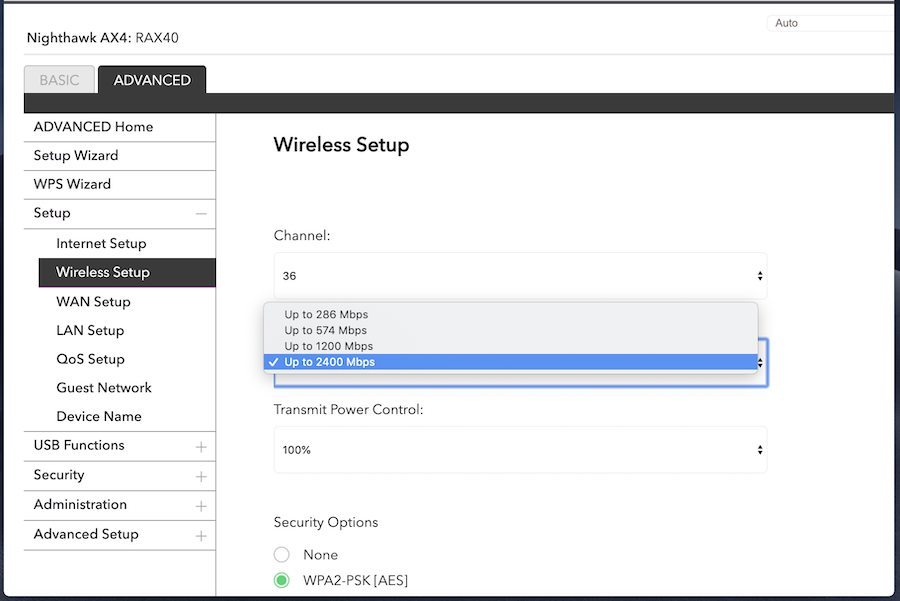
The interface offers a decent amount of network settings, enough for most users to configure a home network to their liking. It also includes a good set of features, including Dynamic DNS, port forwarding, IP reservation, and VPN.
The router's USB port can only host a storage device—cellular dongles or printers need not apply. Plug a portable drive into this port, and you can now share the storage space with those within the local network and over the Internet via Netgear's well-known ReadySHARE applications. There's no support for Time Machine backup, however.
As for Wi-Fi settings, the RAX40 is the same as most Netgear routers. There's not much to configure.
You can make each band work at an "up to" speed, namely 2400Mbps (5GHz) and 600Mbps (2.4GHz). This setting is a bit redundant since there's no reason why you shouldn't pick the highest numbers.
Other than that, you can only pick which channel each band will work on (or auto) and the Wi-Fi power for each band, ranging from 25% to 100%. Again, I don't see why you shouldn't select the highest numbers here, either.
Netgear Nighthawk RAX40: Fluctuating but reliable performance
I tested the RAX40 the same way I do other Wi-Fi 6 routers, which met my expectations.
Good 2x2 Wi-Fi speed
I used 2x2 Wi-Fi 6 clients and top Wi-Fi 5 clients for the testing. In all, the router's performance reflected the 2x2 specs of both Wi-Fi standards.
It's worth noting that my Wi-Fi 6 test clients' negotiated speeds fluctuated quite a bit, ranging from 1Gbps to 2.4Gbps, even when I left them at the same spot. It seemed, though, that didn't affect the sustained throughputs.

On the 5GHz band, at a close range of fewer than 10 feet (3 m), the RAX40 delivered a sustained speed of almost 790 Mbps to my Wi-Fi 6 test client. When I increased the distance to 40 feet (12 m), it now averaged 714 Mbps. Both of these were faster than those of the TP-Link AX3000.
With Wi-Fi 5 clients, the RAX40 did quite well, too, registering almost 700 Mbps and 574 Mbps at close and long ranges, respectively.

On the 2.4GHz, the router delivers nowhere close to the 600 Mbps Netgear claims. It averaged about 155 Mbps and 130 Mbps at close and long distances, respectively. Those were quite good for any routers, however.
Reliable Wi-Fi coverage for a small home
The RAX40's Wi-Fi coverage is about the same as that of the TP-Link AX3000—not too impressive.
On the 5GHz band, for example, I started to notice my client no longer connected at full bars starting just some 45 feet (14 m) away, with the line of sight.
The 2.4GHz had a better range, but the speed became so slow—and it was never fast as shown on the chart above—that you shouldn't count on it.
In all, if you have a house of fewer than 2000 ft without a lot of walls, the RAX40 can probably handle it. But you sure should only get it for a small home.
To make up for that, the Netgear RAX40 proved to be reliable in my testing. I passed my 3-day stress test with no issue at all.
Decent NAS performance
I tested the RAX40's network-attached storage feature with the SanDisk Extreme Portable SSD. Via a Gigabit connection, the router had a sustained copy speed of 28 MB/s and 41 MB/s for writing and reading, respectively.
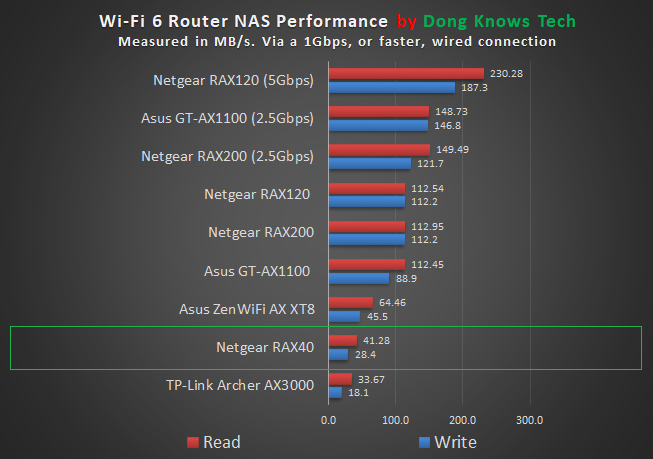
These weren't in any way the best I've seen but consistently better than that of the TP-Link AX3000. Without a LAN multi-gig port, the router can't compete with other Wi-Fi 6 routers on this front.
Nonetheless, if you want to do casual storage sharing, the RAX40 will get the job done. Anything more than that, you'd need to get a dedicated NAS server.
Netgear Nighthawk RAX40's Rating

Pros
Affordable pricing, reliable performance
160 MHz channel width support
A good set of network features and settings
Responsive web user interface, useful mobile app
Wall-mountable
Cons
Fluctuating Wi-Fi speeds
The Wi-Fi range could be better
No multi-gig port, Dual-WAN, or Link Aggregation
The mobile app requires a login account with the vendor
Conclusion
The Netgear RAX40 Nighthawk AX4 4-Stream Wi-Fi 6 router is an excellent choice for those living in a small home. The aesthetically pleasant hardware, good Wi-Fi speeds, and reliable coverage make the router worth its relatively low cost.
Most importantly, for now, since there's no faster client on the market, your Wi-Fi speeds won't get any better even if you invest in a more expensive, highly capable Wi-Fi 6 router.







Hai,
I just bought this netgear rax40 one month ago and have tried various settings but still can’t solve this problem until today, netgear rax40 often loses signal without cause and need to restart the device to bring the signal back. I try to check this website https://community.netgear.com/t5/Nighthawk-Routers-with-WiFi-6-AX/RAX40-dropping-signal/td-p/1944752# and find many of the same complaints from several people but there is no answer to solve this problem.
Do you have any suggestions for this ?
That didn’t happen during my testing, Adi, so I don’t have any suggestions other than manually restarting it once in a while at your convenience. Hopefully the next firmware will fix it. Or maybe use the previous firmware version?
Yes rax40 deserves to be returned back to sand which has more value than this garbage. The hardware cannot even cope with the amount of load the software gives . Netgear decided to drop this entirely and sell the updated router with better specs. First time user of netgear here.
Hello – Thanks for the wonderful review.
Had a quick question related to the statement – “It’s worth noting that my Wi-Fi 6 test clients’ negotiated speeds fluctuated quite a bit, ranging from 1Gbps to 2.4Gbps ” .
Can you please clarify as to how such speeds are obtained when the maximum WAN speed is rated at only 1000 Mbps?
Thanks.
That’s the NEGOCIATED speed, Derris, the number you see when you look at the status of the adapter. Check the charts for the router’s sustained real-world speeds.
Hi Dong, I’ve bought this router. However I’m having some issues with the settings. I can’t find any option to change the channel width to 160mhz and also I can only see that my max speed on 5ghz is 1200mbps and not 2400mbps. Could you guide me? Netgear support hasn’t replied in 3 days and I’m lost here
I had the same issue when testing it, K. Your only chance is to use only Wi-Fi 6 clients with it. There’s no setting to force it to work in 160 MHz channel width as I mentioned in the review.
FYI the amazon link in this post goes to the wrong item.
Fixed. Thanks, Mike.
Hi Dong, good review as always. I might suggest trying The Asus RT-AX58U for a review. I’ve used the Netgear AX4 and the TP-Link AX3000 and while they’re pretty good routers the 58U in my experience outperforms both of them by a really wide margin. I have the AX-88U to compare it to and it’s pretty much a small clone of that router for about half the cost. I know you’re a big Asus fan from way back, check it out.
I believe you, Paul, and will keep that in mind. But I can’t review every router, especially I’m testing the AX92U right now. And no, just or the record, I’m not a fan of Asus or any company. I just say things as they are. 🙂
Hi Dong, love your reviews! They have the details the others forget! Keep up the great work! I have a gigabit fiber connection and looking for a way to get close to 1000mbps on my iMac and MacBook. I don’t mind plugging them into via gigabit ethernet just trying to avoid running long wire runs. Could I plug my Mac via a gigabit ethernet cable into this and use as a bridge / Wifi 6 client to connect to an RAX200 or similar? Is this 4×4? I have tried both the Asus Mesh and Linksys Velop, as well as older Orbi and the best I achieve plugged into the mesh units via a gigabit ethernet cord is about 600-700mpbs. I can’t seem to find any wifi 6 thunderbolt 3 or usb clients so pretty much stuck trying to plug in via ethernet. Is there anyway to achieve full gigabit speed?
Hi there. If you use a network cable, the connection between the computer and the router is 1Gbps. Unlike Wi-Fi, there’s very little overhead in a wired connection like that. Whether or not you get the full 1Gbps internet speed is a different story since that depends on many other factors (like the test server, the number of hoops between your home and the test server etc.) I’ve used many 1Gbps internet services and most of them deliver what you get right now, which is quite awesome — you should feel lucky. 🙂
The short answer is, yes, if you use a wired connection, the RAX40 will deliver 1Gbps LAN connections, the real-world sustained WAN speed depends on other things.