If you have a Synology NAS server, you probably already know that there are many things you can do with it besides hosting backups and shared folders.
One of those is building your DIY IP-cam security system via the Synology Surveillance Station add-on package. In my opinion, this feature is so useful and well-designed that it alone can be the reason you should get a Synology NAS in the first place.
This post will explain the Surveillance Station app and how to make the most out of it. Before continuing, check out my take on Synology NAS servers to get an overall idea of working with one, including accessing its web user interface and handling apps.
Dong's note: I first published this review on May 20, 2019, with Surveillance Station 8 running under DSM 6, and last updated it on August 10, 2023, to add more information with Surveillance Station 9 under DSM 7. Synology regularly pushes out minor updates for this app and DSM, and in March 2020, the company introduced its first IP cams. The information in this post is based on the latest versions and Synology hardware available as of the published date.

What is the Synology Surveillance Station?
There are many options on the market for home security surveillance. Most are exclusive: once you've picked a vendor, you're stuck with it.
And the idea of mixing hardware from different vendors is where Synology Surveillance Station comes into play—and it plays well. In short, this app is a standard network video recorder (NVR) designed to host standard IP cams of your choosing, opening up lots of potential.
Among other things, you can pick different types of cams for different environments and situations—indoors, outdoors, Wi-Fi, PoE, wall-mount, ceiling-mount, etc. And there are thousands of supported cameras to choose from.
Synology Surveillance: A versatile NVR add-on app (package)
Surveillance Station is one of many Synology add-on apps, or packages, available in any NAS server's Package Center.
Once installed and activated, the app turns the server into a digital video recorder for network cameras.
The apps allow you to manage multiple IP cameras at a remarkably comprehensive level and save security footage directly on your NAS server. That's on top of the options to use the camera's built-in SD card slot or the vendor's cloud.
Synology introduced the Surveillance Station in March 2008 and has improved it regularly.
Since 2019, Synology has maintained a surveillance-centric line of network video recorders (NVRs) called the DVA series, currently represented by the DVA1622 and DVA3221. This series combines the video management features of Synology Surveillance Station with advanced analytics for improved incident response and business intelligence.
This product line is not part of this write-up.
Synology Surviellance Station 9 vs. 8
In early May 2022, Synology updated the app from version 8—of which the 8.2 release in September 2018 was the last update—to version 9 with some major improvements.
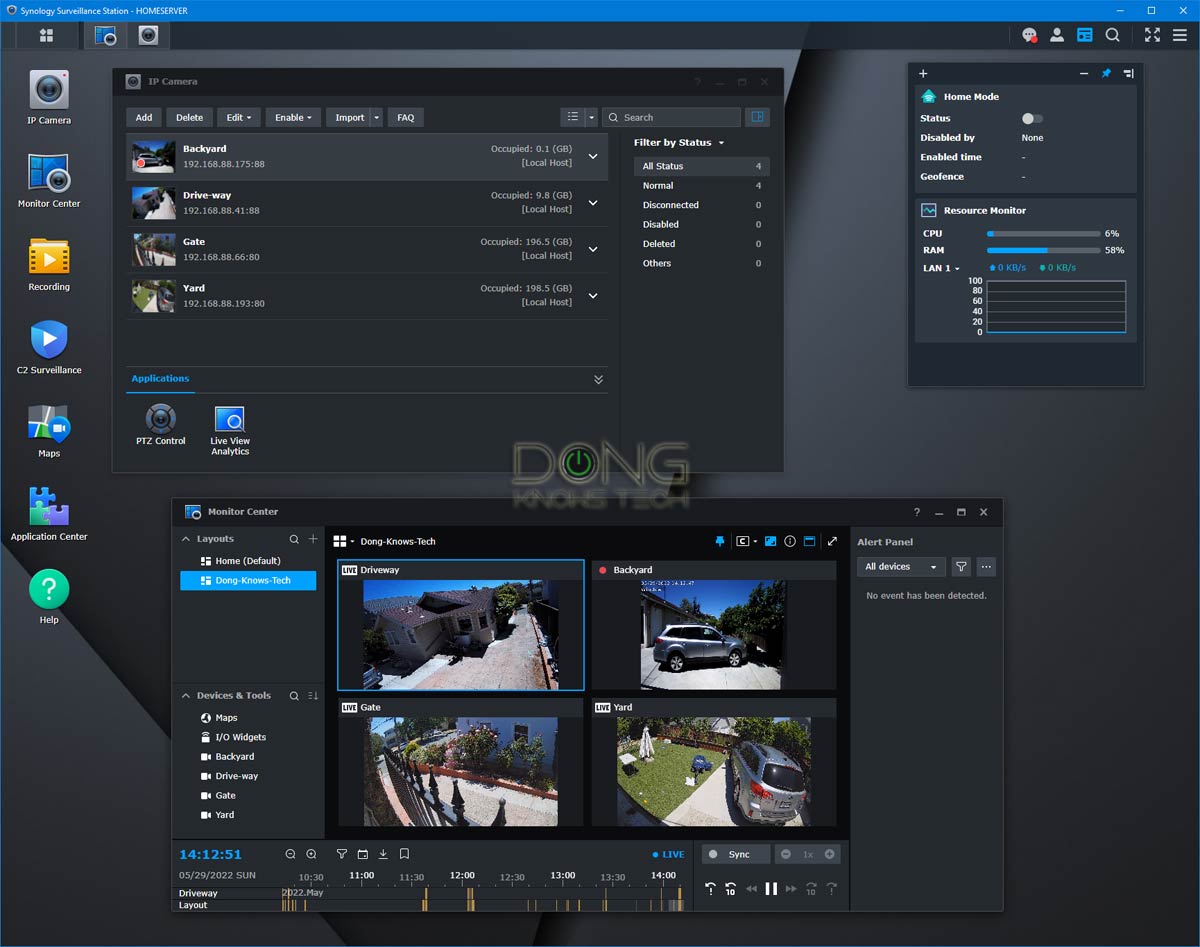
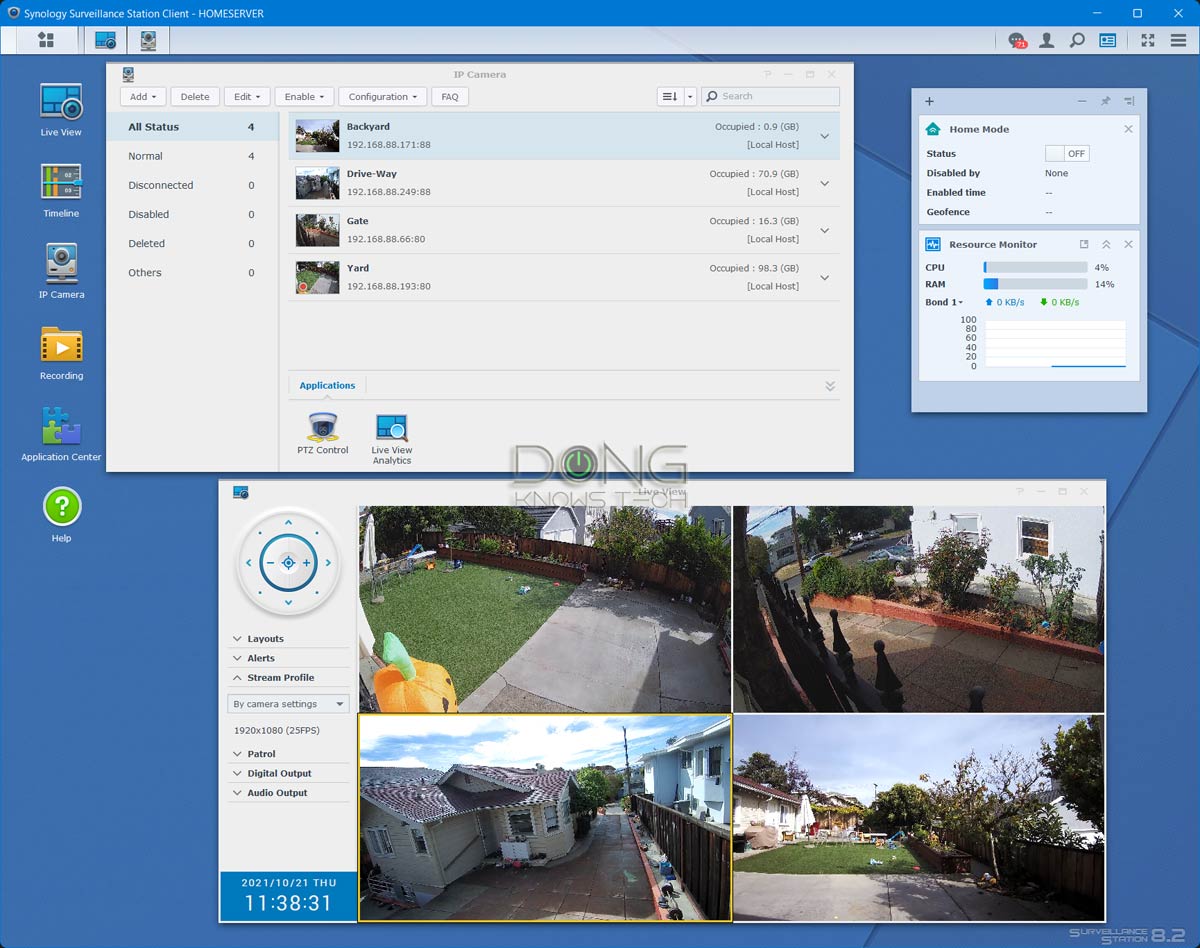
Details of the new version are in the release notes below.
Extra: Surveillance Station 9 release notes
Surveillance Station 9 in brief
Version 9.0.0-7600, released on May 18, 2022, brought Surveillance Station 9 out of beta. It's the first official build. There have been multiple updates since. As of August 2023, the latest version of SS9 is 9.1.2-10854.
Compatibility and Installation
- The update is expected to be available in all regions within the next few days. The actual time of release may vary slightly depending on the region.
- Surveillance Station 9 must be installed on Synology products running DSM 7 or later.
- Surveillance Station 9 only supports Synology Surveillance Station Client 2.0.0 and above.
- Surveillance Station 9 only supports VS360HD 5.0.0 and above.
- Surveillance Station 9 only supports VS960HD 3.0.0 and above.
- Live View and Timeline have merged into Monitor Center. The existing functions, layouts, and settings will be completely migrated to the new platform. (Learn more)
- Certain management features will no longer be supported on VisualStation and Surveillance Station Local Display on NVR1218 and NVR216. (Learn more)
- Surveillance Station 9 does not support VS360HD models running firmware version 3.0.5 or below and VS240HD models.
- The Log application has removed the rule setting page and will log all actions from now on.
- Starting from DSM 7.1-42661, Surveillance Station 9 requires the DSM package Advanced Media Extensions (AME) to play AAC audio and HEVC (H.265) video format. In this update:
- Cameras using AAC will be switched to other available audio formats automatically.
- Cameras using HEVC (H.265) can no longer play videos, display thumbnails, or use Motion Detection via Surveillance Station without further settings.
- Go to AME for setup if you wish to continue using AAC and HEVC (H.265).
Surveillance Station 9: New features
These are items that weren't available in version 8.2
Monitor Center
- Added support for the new application, Monitor Center. You can monitor live camera feeds, seamlessly browse through the interactive timeline, and customize your layout.
- Added support for the global stream profile button. You can simultaneously control the stream profile for all cameras in the same layout.
- Added support for the I/O Widget channel. You can check the statuses and trigger events for I/O devices.
- Added support for triggering customized Action Rule events in Monitor Center.
C2 Surveillance
- Added support for the new application, C2 Surveillance. You can upload recordings to Synology C2 cloud and view important footage from the C2 Surveillance web portal. Recordings are protected by end-to-end encryption. (Learn more)
Recording
- Upgraded the recording mechanism to let all services share the same recording files for optimized storage usage.
- Added support for bookmark logs that allow direct management of bookmarked recordings.
- Added support for the Add bookmark event in Action Rule.
- Added support for Dual Recording. You can save a second set of recordings with different settings to the local storage or a remote shared folder.
Security
- Enhance the security of shared folders. Surveillance Station now requires access permissions to connect to shared folders on Synology servers.
- Added support for HTTPS secure connection between servers and compatible cameras.
- Added support for SRTP video encryption between servers and compatible AXIS, Bosch, and Hanwha cameras.
- Added support for Privacy Masking to cover sensitive areas in the camera view.
- Added support for adding text watermarks to live camera feeds.
- Added support for logging user account logouts.
- Added support for activating user accounts by schedule.
- Added support for recording encryption to prevent data leakage.
- Added support for password protection to secure downloaded recordings.
Maps
- Added support for the new Maps application. You can visualize the target environment, experience seamless monitoring, and automatically track security events across multiple locations.
- Added support for grouping related maps together to quickly navigate multiple locations.
- Added support for map services, including OpenStreetMap, Google Maps, or a custom tile server to quickly identify multiple locations with abnormal statuses.
Device Management
- Enhanced the camera-adding process by supporting auto searching, IP range scanning, and multiple batch configuration methods (Quick setup, Complete setup, and Copy settings).
- Added support for batch importing cameras by a list (.xlsx) of camera information and configurations.
- Added support for adding cameras offline through ONVIF or a Generic setup.
- Renamed Batch Edit to Copy Settings and added support for a preview of configurations and expected results before the settings are applied.
- Added support for updating multiple servers online or manually through CMS host servers.
- Added support for updating servers to the compatible version when adding CMS recording servers.
- Added support for updating multiple VisualStation devices online or manually through connected servers.
Deep Video Analytics
- Added support for License plate recognition. (Supported regions)
- Added support for License plate recognition logs, notifications, Action Rule events, and recognition reports.
- Added support for License plate recognition result searching that allows 2-character differences.
- Added support for showing License plate recognition events in the Monitor Center Alert Panel.
- Added support for an option to trigger events only when people and vehicles appear simultaneously.
- Increased the target stay-time limit to 600 seconds.
- Added support for bookmarking detected objects automatically in the Recording application.
- Added support for Face Detection and People Detection tests to help adjust the camera position for optimal accuracy.
- Added support for Vehicle Counting to track the number of passing vehicles within a given time.
- Added support for logs, notifications, Action Rule events, and counting reports for Vehicle counting.
- Added support for showing Vehicle Counting events in the Monitor Center Alert Panel.
- Added support for downloading detection result logs.
- Added support for DVA event (People and Vehicle Detection/Intrusion Detection) counting reports.
Other minor features
- Added support for showing the triggered Advanced Event type in notifications sent by DS cam.
- Added support for filtering thermal cameras in the IP Camera application.
- Added support for manually entering the NTP server's IP address for cameras.
- Enhanced the user experience for testing camera connections.
- Added support for batch editing Archive Vault bandwidth control settings.
Known Limitations
- Due to the update of the recording mechanism, certain settings of Live View Alert, Action Rule Recording, Manual Recording, Advanced Continuous Recording, and Transactions will be modified:
- The services will no longer save independent recordings.
- The recordings of the services will no longer be shown in File Station by category (still available for download in Surveillance Station).
- The cameras will apply the highest archive setting and stream profile value available for the services.
- Privacy Masking and watermarks are not supported on Android DS cam 3.5.1/iOS DS cam 5.4.1 and before.
But the key takeaways of the new version are in the following bullet points:
- C2 Surveillance(*): Users can choose to upload footage directly to a Synology C2 cloud server, which opens up a lot of possibilities:
- Managing multiple locations in a single app.
- Quickly sharing the footage with third parties.
- Protecting security footage in case of fire or theft.
- Maps integration: Each camera can be pinned to a precise location on a world map for easy management.
- Monitor Center: A more streamlined user interface that combines Live View and Timeline of version 8.2 into a single intuitive app.
- Dual-Recording: You can set up a camera to record to multiple locations, locally or via the C2, with different schedules.
- Synology native cam support: Surveillance 9 is required if you want to use Synology native cams, which have been available since mid-2023.
(*) Subscription is required
C2 Surveillance costs an annual fee after a trial period. There are a few tiers of recording services, as shown in the table below.
| Basic (720p) | Basic (1080p) | Advanced (1080p) | Advanced (5MP) | Professional | |
| Resolution | 720p | 1080p | 1080p | 5MP | 1080 or 5MP |
| Retention (days) | 7 | 30 or 90 | 30 or 90 | 30 or 90 | 30 or more |
| Annual Cost (per camera) | $8.99 | $24.99 or $54.99 | $29.99 or $59.99 | $59.99 or $99.99 | $199.99 or more |
| Continuous Recording (full frame rate) | No | No | No | No | Yes |
| 24/7 Timelapse Recording (one frame every 10 seconds) | No | No | Yes | Yes | N/A |
| Event Recording (full frame rate) | Yes | Yes | Yes | Yes | Yes |
| On-demand Access | Yes | Yes | Yes | Yes | Yes |
| Sharing & Management | Yes | Yes | Yes | Yes | Yes |
| Client-side Encryption | Yes | Yes | Yes | Yes | Yes |
It's worth noting that Surveillance Station 9 requires DSM 7. Consequently, Surveillance Station 8.2 will remain relevant to existing servers of model years 2013 and older that can't upgrade past DSM 6.
You can keep using version 8.2 when upgrading a server to DSM 7 though there's no reason for that.
Surveillance Station 8.2 to 9 upgrade: A straightforward process
I upgraded my Surveillance Station from version 8.2 to 9 in May 2022, and the process was a no-brainer. After a few warnings, shown below, the 10-min migration finished without a hitch. All of the existing recordings remained in place.
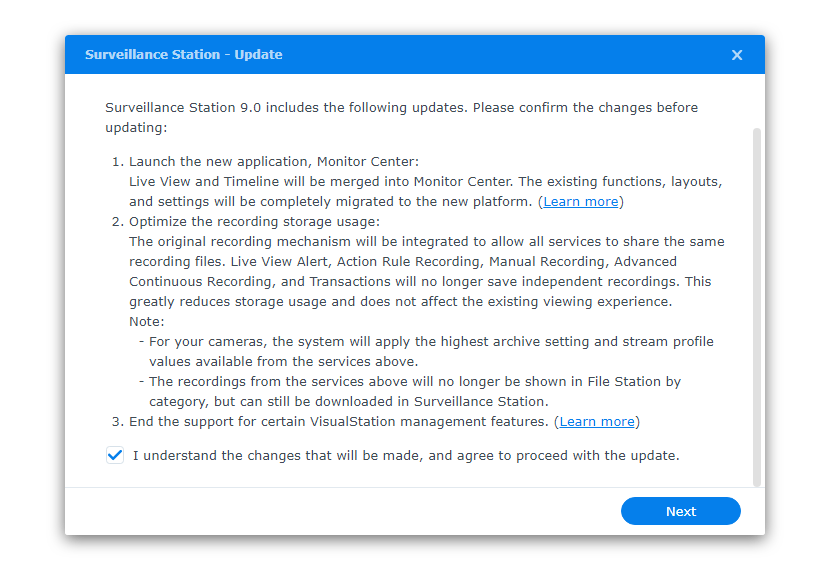
Since then, I've been using version 9 for over a year and have grown to like it. The C2 option is not applicable in my case, but the Monitor Center is an excellent way to keep tabs on multiple cameras simultaneously in sync for live and recorded footage.
Still, the two versions share mostly the same user interface, customizations, hardware support, and add-on apps.
That said, if you have a 2013 or older NAS server and have to stick with DSM 6.2 (hence Surveillance Station 8.2), keep in mind that Surveillance Station 9 is nice to have, but it's not necessarily earth-shattering.
Synology Surveillance Station: A standalone platform
While itself an add-on package, Surveillance Station is also a platform that can run other security-related apps to expand its features and functionality.
The app has its own web-based user interface, similar to but separate from the NAS server's OS (DSM), with a taskbar, a desktop, etc. You can run multiple windows at a time.
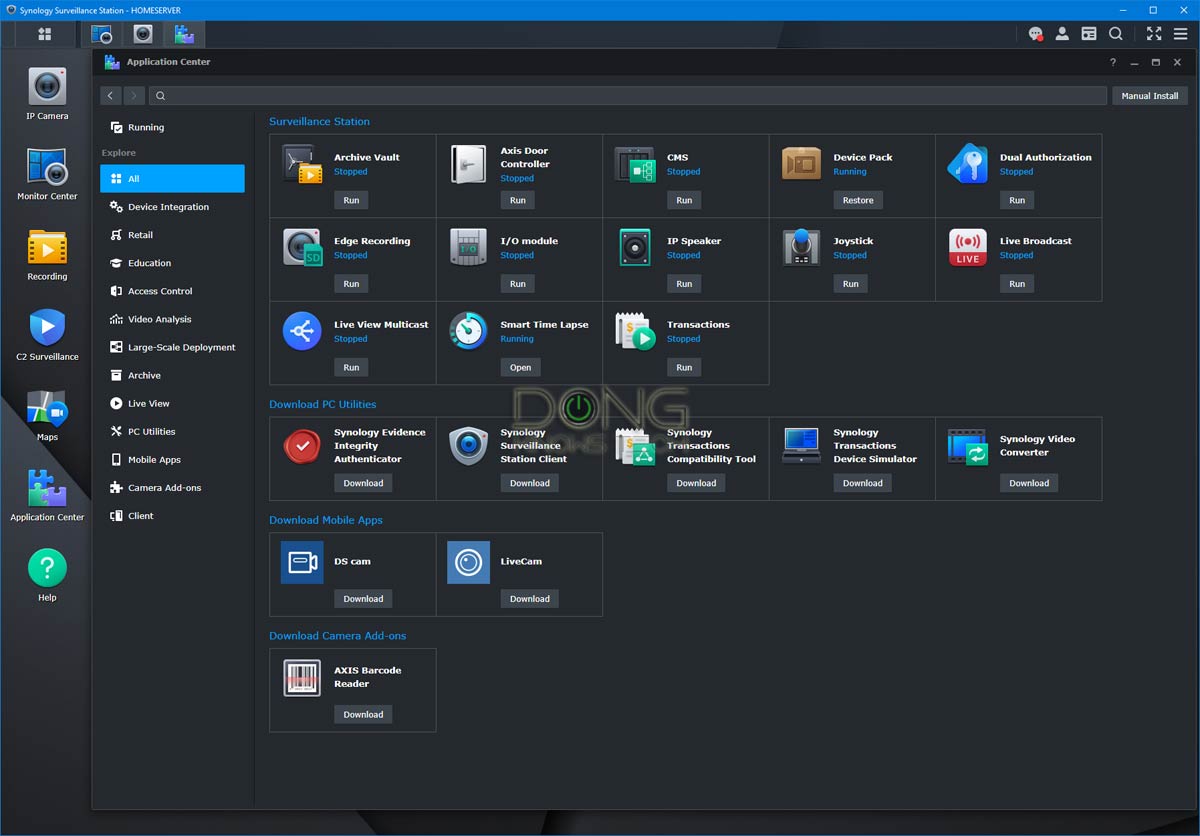
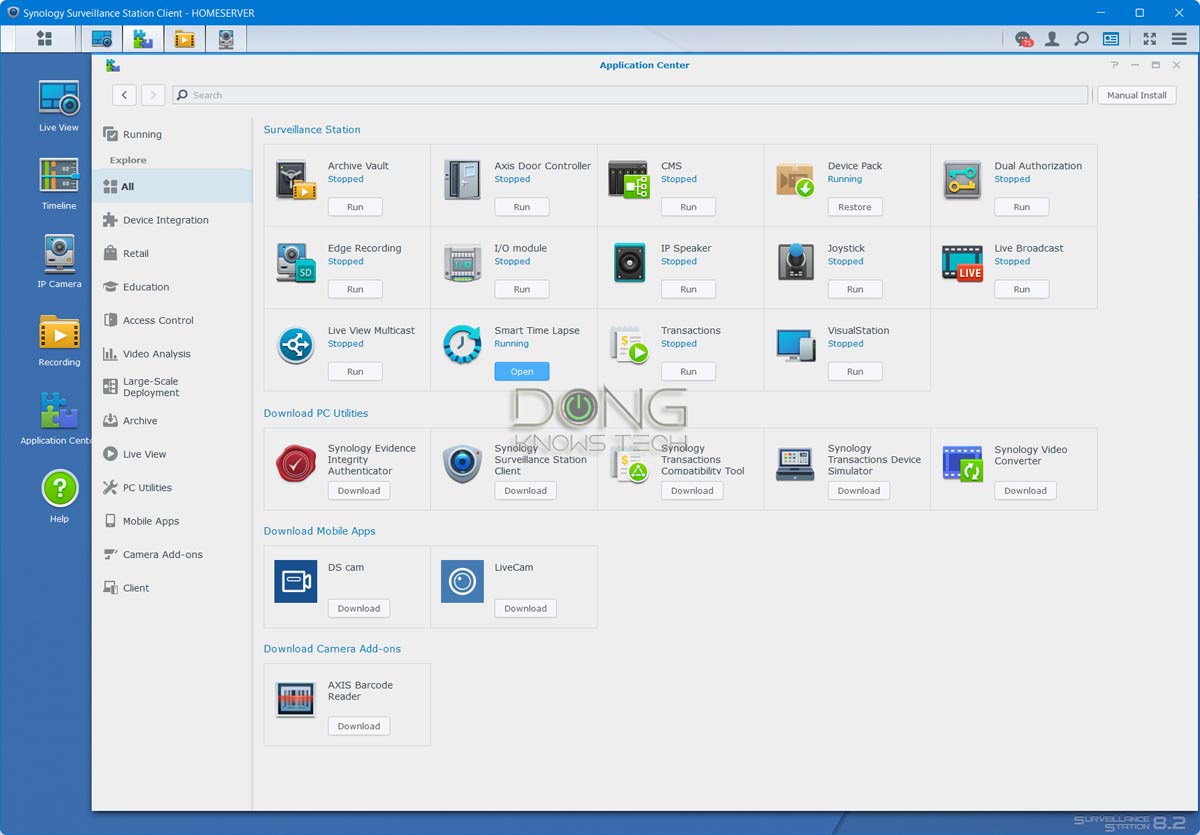
No matter which version, 8 or 9, you use, here are a few things that make Synology Surveillance Station so much better than other canned home security camera solutions:
- You have complete control over the recording—there's no need to fret about your privacy.
- Unless you opt for C2 storage:
- There's no monthly fee, even when you want long video retention—upgrade your NAS storage space.
- Your security system is Internet-agnostic. And there's no need to worry about data usage, except when you view live or recorded footage when you're not at home.
- You can mix-matching cameras that fit your needs—crucial when using different indoor, outdoor, Wi-Fi, Ethernet, and PoE cameras.
- Using PoE cameras with a high-capacity UPS, you can set up the system to stay alive even when there's a power outage.
- You can use the web interface, the Synology Surveillance Station desktop application, or the DS Cam mobile app to manage your camera system, locally or on the go.
And the Surveillance Station will give you much more since it has many features. This app gives you everything you would expect from a professional surveillance system.

Synology Surveillance Station: Excellent user interface
As mentioned above, the Surveillance Station has an intuitive user interface of its own. Each major function of the surveillance system is managed via an app with shortcuts readily available on the desktop.
They include:
- Live View (version 8.2-only): View live footage of all cameras and perform any live actions with them. The live view doesn't affect the recording. In other words, a camera still records (based on your settings) when you're viewing its live feed.
- Timeline (version 8.2-only): View recordings of previous days in a 24-hour timeframe. There's also a neat search function to find videos of objects based on motions at a particular part of a camera's view.
- Monitor Center (version 9-only): A new app that combines Live View and Timeline with a more streamlined design—users can get more done with fewer clicks and manage all cameras in sync.
- IP Camera: You can add cameras to the Surveillance Station and customize their settings.
- Recordings: View recordings of individual cameras. You can download a recording or export multiple recordings based on different parameters.
- Application Center: Allow access to a list of tens of other functions and apps to add even more features to the Surveillance Station. There are links to download the Surveillance Station desktop and mobile apps that you can use instead of the web user interface.
The Surveillance Station desktop app is the best way to manage the system. It's a lot more responsive than the web-based interface.
Like the server's interface, the Surveillance Station's interface—be it the web-based UI or the desktop app—can handle multiple windows. For example, you can simultaneously run Monitor Center in the background and IP Camera in the foreground.
This type of user interface makes working with the system self-explanatory and intuitive. If you're family with an operating system, you find yourself at home with Surveillance Station.
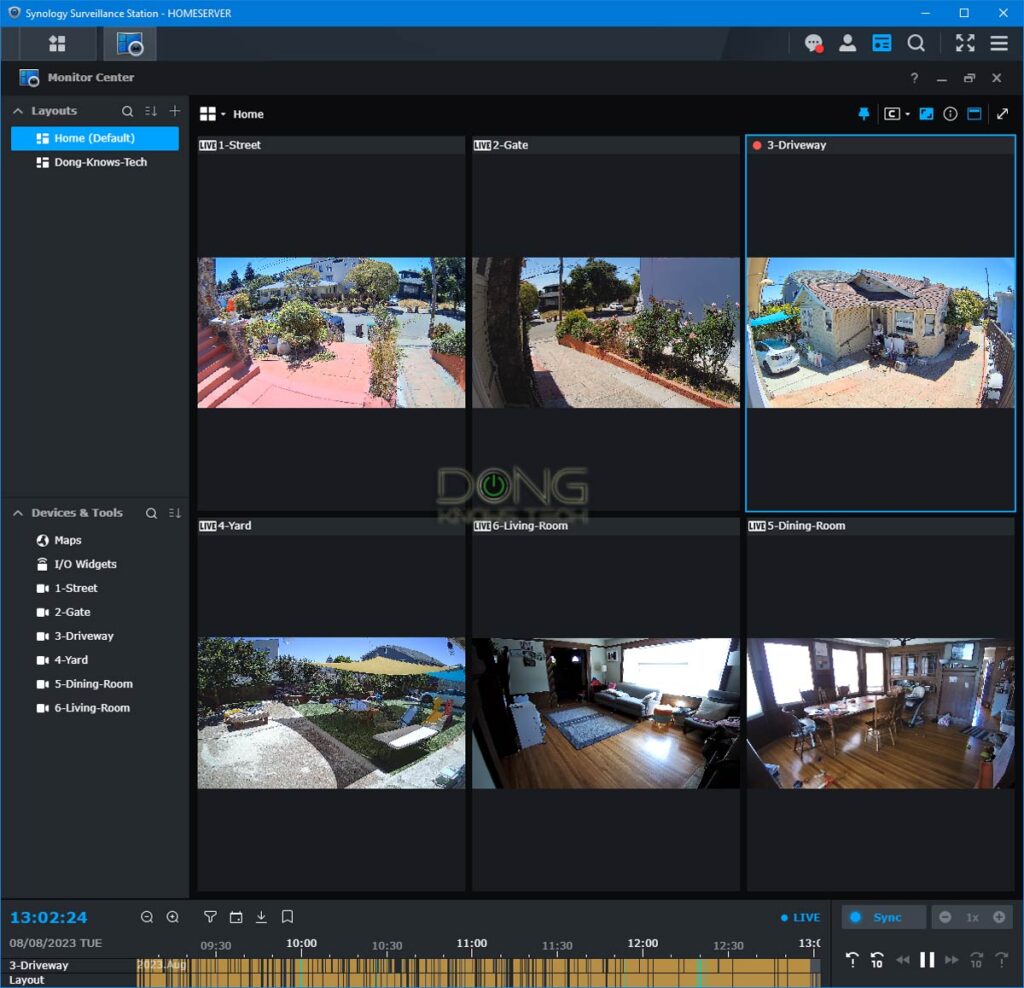
What cameras does the Synology Surveillance Station support?
As mentioned above, in mid-2023, Synoloyg released two IP cameras—the BC500 and TC500—designed specifically for Surveillance Stations. They are the best cams to use. However, they are expensive and require wiring—they are PoE devices.
Lots of third-party options
For more flexible options, you can opt for third-party cams. Synology's Surveillance Station supports thousands of IP cameras on the market. Here's the complete list.
It's important to note that even those not (yet) added to the list will work with Surveillance Station as long as they support ONVIF -- an open set of standardized interfaces available in most IP cameras.
Generally, a camera with a web interface will likely work with the Surveillance Station app. On top of that, you can even turn an old Android phone into a camera.
You can also expect camera support at the vendor level. If you find a camera from a particular vendor that works with the app, other cameras from the same vendor will likely work, too.
That's except for solar-powered cameras. For now, all solar cameras are not compatible with Synology Surveillance Station. These cams generally do not have enough power to support ONVIF. So all solar-powered cams require their proprietary NVR.
In my experience, there are just a handful of security camera vendors whose cameras won't work, including those from Arlo, Google, Ubiquiti, and Amazon.
When a camera is supported, most, if not all, of its functions and features will be available to the app. For example, if the camera has pan and tilt functions, the app can control those. For all cameras, all essential features, including zoom, night vision, and motion detection, are all there.
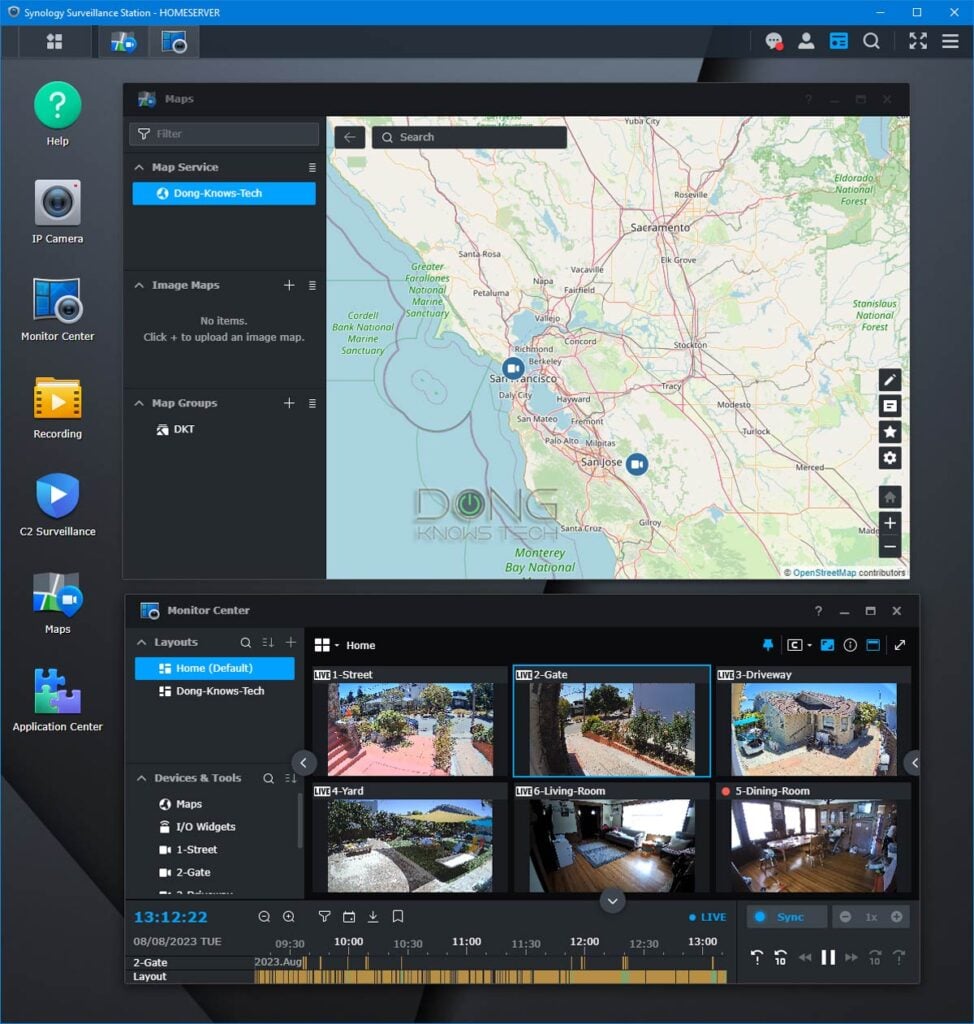
How many cameras can I use with my Synology NAS?
The total number of cameras depends on the NAS server, but generally, each server can handle a dozen or more cameras—more than a home would need.
The DS218+, for example, can support up to 25 cameras. Larger servers, like the DS1621+ or DS923+, support many more simultaneously.
Generally, any Synology NAS model will support more cameras than a typical home needs.
Synology Surveillance Station: The straightforward 2-step process
Setting up a camera with the Synology Surveillance Station varies from easy to not exactly hard, depending on which cameras you use.
Specifically, the process is super-quick if you use a Synology cam since the app handles everything. All you have to do is install the cam like any PoE device, run the Surveillance Station app, and finish the two steps below with a few clicks.
On the other hand, if you use a third-party cam, each part of the two-step process below needs some attention. You must first physically connect the camera to your network and then logically add it to Surveillance Station.
1. Connect an IP camera to your local network
Hooking a camera in your system is a standard procedure.
If it's a wired camera, plug it in via a network cable, and that's it. For a Wi-Fi camera, you'll need to follow the camera's manual to connect it to the Wi-Fi network using its web interface or mobile app.
After that, follow the camera's instructions to change its basic settings to fit your situation. Examples of these generic tasks include:
- Set up the user name and password for the camera access. It's OK to use the default, but it's better to create a new password—some cameras require a new one to work. You'll need this information for the next step.
- Adjust time zone and port number (if available or necessary.)
- Customize the camera's video quality—there's no reason not to use the highest settings—timestamp display, logo display, etc.
- Update the camera to the latest firmware.
- Mount the camera where you want it to be.
Additionally, reserve an IP address for each camera, including those from Synology, to keep it from changing, which will cause disconnections. You can do this after the setup process.
And that's it. Now you can hook the camera to your NAS server's Surveillance Station.
2. Set a camera up with Synology Surveillance Station
This step is when you hook a camera connected to your home network to the Synology Surveillance Station. It's pretty straightforward. Simply run the app and then follow these general steps.
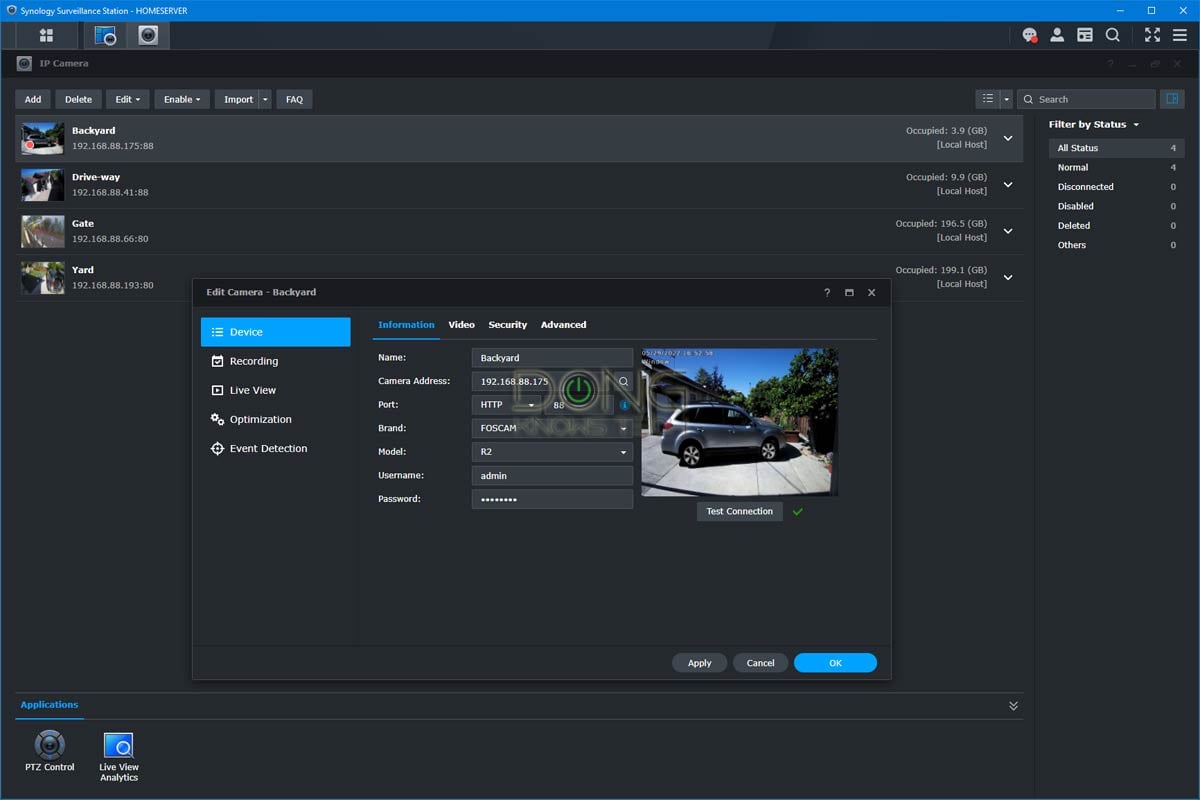
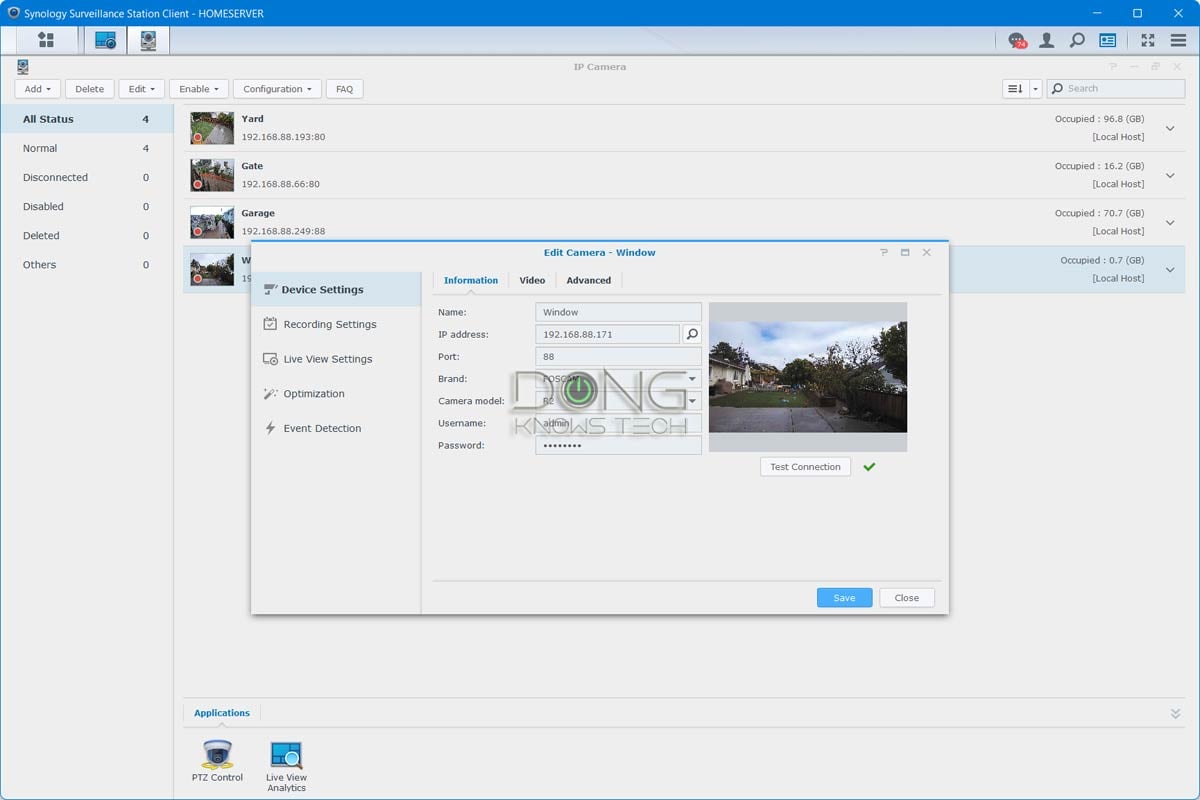
- Open the IP Camera icon, which will open up the window. Here, you'll see all existing cameras (if any).
- Click on Add. If you use version 9, the system will automatically detect the available camera. In version 8.2, you'll need to click on the magnifying glass to start detection. But in any case, you can enter the cam's information manually using the username, password, and IP address gathered in the above step.
- For a manual setup, you can enter the brand and model of the camera if it's on the supported list or pick [ONVIF] if your camera supports ONVIF and is not yet on the list.
- If the port number is not picked automatically, use 80, 88, 443, or 888 as the value—these are typical default settings of most cams. Or enter the port number you have manually set for the cam.
- Click on Test Connection to make sure your camera is connected—you'll see a preview of the camera's view.
- Click on Finish.
And that's it; the camera is now part of the system. But you'll need to customize its settings to your liking first.
Lots of settings, highly customizable
To customize a camera's setting, run the call up the IP Camera icon again, select the camera on the list, and click Edit.
If you use a Synology cam, the number of settings and features can be overwhelming. However, in most cases, you can accept the default settings.
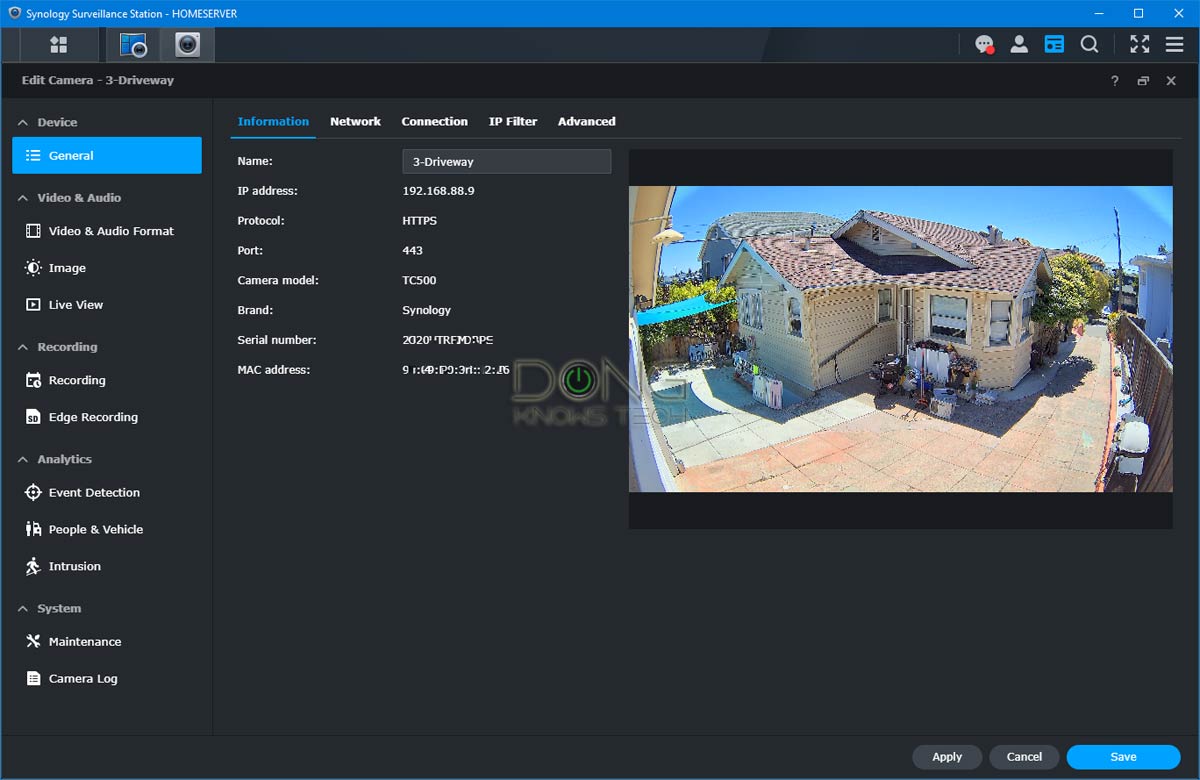
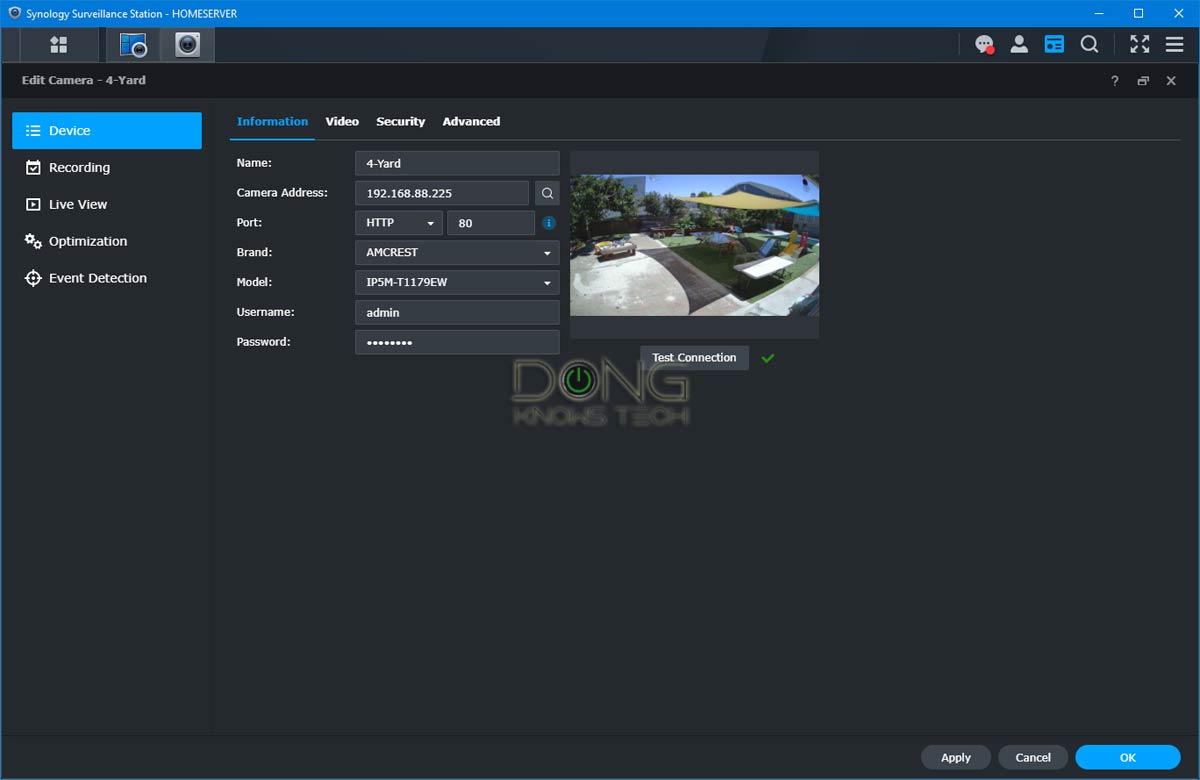
Surveillance Station has a much shorter list of customizations for a third-party camera. Still, there is a lot you can do, divided into five categories:
- Device settings: Change general camera settings, including video compression format (h.264, MJPEg, and so on), video quality (resolution, frame rates, image quality, and so on), or pick an external speaker as the audio output for the cam (if supported).
- Recording Settings: All recording-related settings are here, including video quality, storage space, video retention options, scheduling (when to record based on motion detection, when to record continuously, and so on), and mapping recording (motion detection or continuous) with a stream profile. You can also set the length of each video from 1 to 240 minutes.
- Live View Settings: The stream profiles determine the video quality for live streaming.
- Optimization: Miscellaneous settings, such as timestamp onscreen display, camera orientation (flipped, mirror), time synchronization, etc.
- Event Detection: Set motion detection source (by the camera or by Surveillance Station), sensitivity (from 1 to 99, the higher, the more sensitive motion detection is), and threshold (from 1 to 99 as the size of the object that can trigger detection.) You can also change detection areas to ignore certain parts of the camera's view.
It's important to note that the actual amount of customization varies depending on the camera's capability. Version 9 has a function where you can quickly copy the setting of an existing camera to a newly added one, making the setup process much faster.
In all, Surveillance Station has a lot of settings to fit anyone's recording needs. And again, there are also even more available via the Application Center.
Synology Surveillance Station: Excellent performance
I've used Synology NAS servers for over ten years and have used Surveillance 8.2 since late 2018 until a few weeks ago before upgrading to version 9.
I've been happy with how the app works for the most part. It's reliable and delivers excellent performance. Compared with other canned security camera systems, like the Arlo, the best thing about Surveillance Sation is that there's almost no limit to how long a recording can be.
The Timeline view and Sync playback (now available with improved performance via Monitor Center in version 9) are also helpful when I need to find a particular recording or have a good picture of what's happening at a specific time.
Remote access to the system is also convenient. You can do that via the web interface, the Surveillance Station desktop software, or the DS Cam mobile app. They all use Synology's QuickConnect vendor-assisted portal to access the NAS server. Alternatively, you can also use Dynamic DNS.
Using remote access with the Surveillance Station means you stream recording (or live footage) from the NAS server. For this reason, the performance depends on the Internet speeds at both ends, where the NAS server resides and the remote location.
This is one of many reasons I appreciate my Fiber-optic line with stellar upload speed.
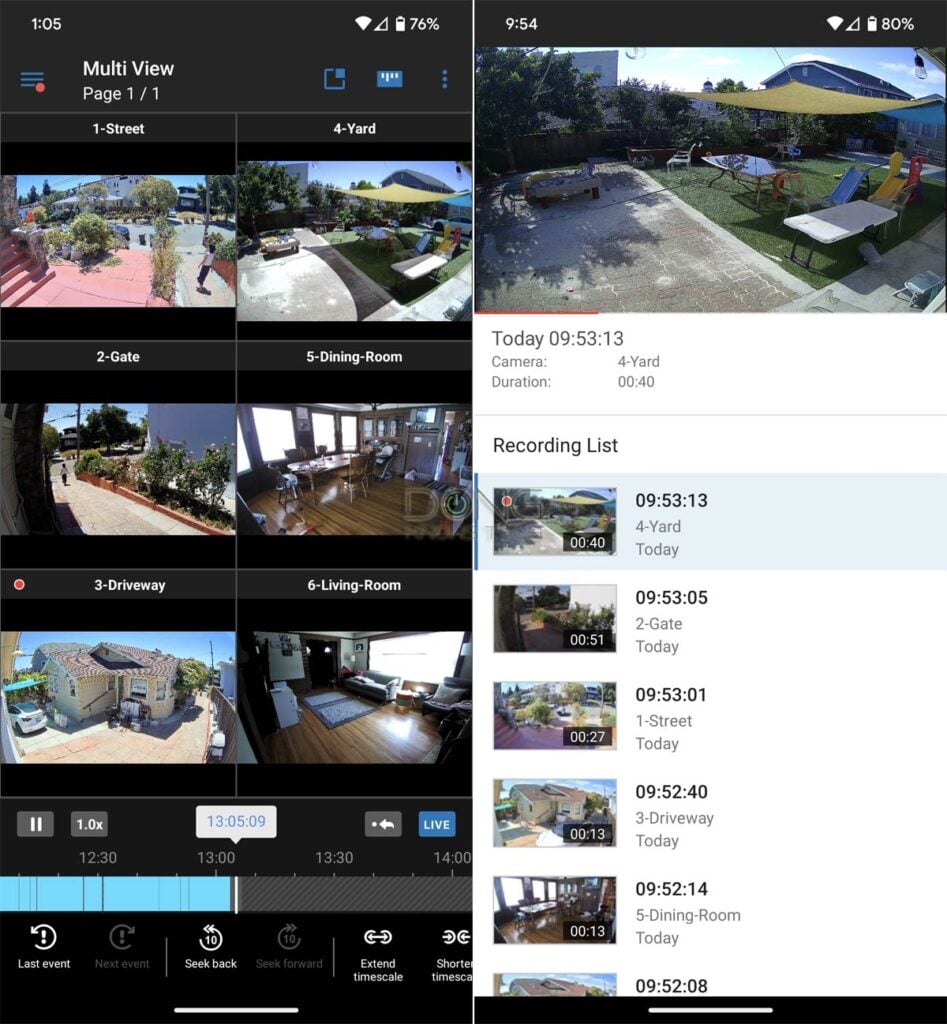
It's worth noting that the Surveillance Station doesn't take a lot of system resources.
Over the years, I've used this app with more than a dozen of Synology NAS models—DS410, DS411slim, DS1511+, DS412+, DS712+, DS713+, DS1513+, DS214play, DS214se, DS414slim, DS415+, DS1515+, DS1517+, DS218+, DS1618+, and DS1019+, DS419slim, DS220+, DS1621+, DS1821+, DS1522+ and DS923+—and none of them had any issue.
For example, the DS1618+ server, which has 8GB of RAM (default) and no other upgrades, ran my 6-camera Surveillance Station app smoothly with a few other heavy apps, including a Windows Server 2016 virtual machine.
The more cameras you use, the more the NAS server has to work. However, my take is if you employ 6 or fewer cameras—I've always used only 6 at most—it's safe to say you won't need to worry about the server being slowed down.
What you need to worry about, however, is the bandwidth for managing the system remotely on the phone. In this case, using the lowest resolution, part of the recording options, for remote streaming helps.
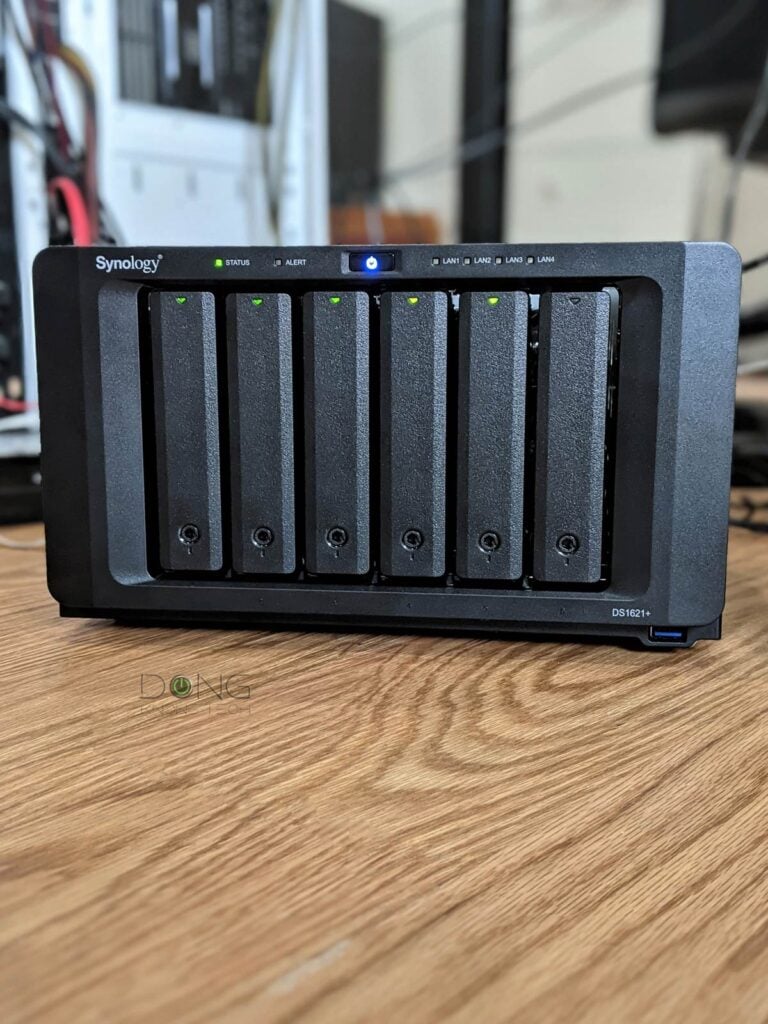
Synology Surveillance Station: Shortcomings
Like everything else, the Synology Surveillance Station is not perfect. Here are a few things that you should be aware of:
Camera license
Each Synology NAS server includes only two camera licenses for third-party cams—each Synology cam has a built-in license—no matter how big or expensive.
If you want to use more cameras, you'll need to buy additional licenses at about $60/each. I feel the company should include a free license per drive bay. So a 4-bay server should have four free camera licenses and so on.
You can transfer a purchased license from one server to another. Just delete it from a server, and it will become available to use with another. However, the two built-in licenses will remain with the server even when you don't want to use them.
Too many settings, impractical default (version 8.2-only)
In my experience, if you use the default settings with version 8.2, one or all of these will happen:
- No motion detection recording
- Video quality automatically set to the lowest
- Short video retention.
Version 9 has some improvement on this front, but it's a good idea to take your time and configure each camera properly. If you use multiple similar (or the same) cameras, you can make batch changes to all of them simultaneously.
No support for solar-powered cameras
Generally, a Surveillance Station can only host local cameras—it has no easy way to host cameras at multiple locations via the Internet, like in the case of Arlo.
If you have a VPN or the camera features Dynamic DNS, it's possible to connect a remote camera to the Surveillance Station, but the process can still be cumbersome.
The newly added C2 Surveillance feature helps bring multiple locations together, but you still need a separate NAS server (or a dedicated Surveillance Station NVR) at each location. On top of that, the subscription can be cost-prohibitive.
As mentioned above, no solar camera works with the Surveillance Station. While this is not exactly Synology's fault, it does limit your options.
Synology Surveillance Station's Rating

Pros
Lots of recording features and settings
Supporting thousands of IP cameras on the market
Highly customizable
Excellent interface and remote management
Version 9 adds Monitor Center, Integrated Maps, and C2 Surveillance (subscription required).
Cons
Only two third-party camera licenses are included with a server; Synoloyg cams are very expensive
Require networking know-how for setup and management
No free tier of C2 Surveillance cloud storage
No solar-powered cam option
Conclusion
Like a Synology NAS server, the Surveillance Station is not for everyone. It requires certain networking know-how to perform the setup and ongoing management.
However, this do-it-yourself surveillance system is much more comprehensive than any other canned home security camera set. At the very least, it gives you complete control of your security recording without a required monthly subscription, like the case of most other home security solutions.
If you already have a Synology NAS, get one or two cameras and try this add-on app today. You won't be disappointed.
And if you have a large, well-connected property, a sizable Synology NAS will work much better as an advanced security system than many services. It might cost more upfront, but you'll save a lot in the long run, considering other networking needs the server can fulfill simultaneously.







What an excellent and thorough post!
Looking forward to setting this up on a DS620slim. (A great little machine.)
Thank you!
👍
I have found that Synology Surveillance Station 9 no longer goes full screen, even when using the client. There is always a banner at the top of the screen, which does notdisappear whenyou click “full screen”. That’s a real bummer. SS8 allowed me to go full screen without the banner, so that more desktop space was devoted to cameras. I can’t do that anymore. Now I’m always looking at this useless banner. I hope Synology corrects this.
You can go full screen using the double-arrow icon at the top right corner of a sub-app, such as the Monitor Center, Roger.
Thank you for the excellent articles, and all the information you share. I have a question regarding the best way to connect various network devices together.
Background: new house, wired with Cat 6a cable. Main router Synology RT6600ax, with a second one in wired backhaul on the second floor. Previously used a DS214+, but new place so purchased DS923+. Setting up home security system, outside first. I installed/wired 4 Synology BC500 cameras, they all power on, but I haven’t installed onto Surveillance station yet. For the main wired network I have an unmanaged 16 port switch; for the cameras a separate unmanaged POE switch. So there various options in terms of what cable goes where, and what would be best.
For wired backhaul, the second RT6600 is directly connected to the router (ie not through a switch).
I see 2 main options for the other devices:
(1) connect the NAS and the POE switch/security cameras to the network switch, and then a single cable to the router, or
(2) connect the NAS, POE switch, and network switch individually and directly to the router.
(3) I did wonder about connecting the POE switch/security cameras directly to the second ethernet port on the NAS, but I’m not sure re +/-‘s with this
Is one better? Would I be better off long term to get a managed switch, and set up the security system on a VLAN (never used a VLAN before). Planning to add 2-3 interior cameras later, hopefully wired but may need to be WiFi.
Sorry about the many questions, your help is most appreciated.
Jim
Assuming you use hardware of the same speed grade (i.e Gigabit) it makes no difference between 1 and 2. And #3 won’t work.
Generally, think of a switch as extra LAN ports of the router.
Thanks for your help, Jim
👍
Hi Dong,
Great article and I appreciate all your comments trying to help. I’m looking at Synology to be a place for backups and to take over my Blue Iris setup for my security cameras. I came across the DVA series and I’m a bit confused with the Deep Video Analytics part. With the DVA1622 its says there is a limit to 2 AI tasks, like face recognition, license plate reading, vehicle counting, ect. Does that mean it can only look for vehicles and faces on one camera or does that mean it can only look for vehicles and faces on all my cameras? Assuming its only one camera, can you offload that AI to the camera itself( assuming it has this capability)? Do you know if I lose anything if its offloaded to the camera and not the NVR? The DVA 3221 is out of my budget so that’s not an option. Thanks for the help. Len
On all *supported* cameras, Len. But each camera can only do two of those simultaneously.
I’ve never tried those, for me and most folks, the general NAS server is enough.
Thanks Dong. Two of them per camera isnt bad. Doesnt sound like you think its worth the extra cost. It comes with 8 licenses so that is helpful to offset the costs. Still trying to figure out the DVA model does different than the general Synology NAS?
I don’t use any DVA, Len. But with a NAS, you can do so much more than just a NVR. More here.
Great article! Thank you!
On the new version of Surveillance Station, I noticed that you need to use the Synology desktop application if your camera is H264 format. Have you seen this?
I haven’t noticed, Norman. I generally would us the desktop app anyway. it’s a lot more responsive than the web-based one.
Great article. I wish I’d found this sooner!
I’d love to hear your honest answers to these questions. I have had Synology NAS’s for a few years but never imagined using them this way.
1. I have a DS118 at my small shop that operates as a simple file server for 2 people, plus nightly Hyper Backups locally AND over Tailscale to my home; are the resources of the DS118 enough to keep serving our daily needs, and also serve as Surveillance Station for 3 x 2K Eufy Cam Indoor?
2. At home I have a DS920+ that doesn’t break a sweat when I test cameras on it. If both NAS’s are on the same Tailscale network, can I record all store footage to my DS920+. Is that plausible?
Or do you think the pitfalls to great?
We’re a really small 2 person store with 3 cameras recording motion events. Even if only 2 of the cameras are added to SS, we’d be okay with that.
I don’t have any answers but honest ones, Pete.
1. Yes, but it’s a matter of degree. Note that something “simple” to you can be quite taxing on the system and vice versa.
2. Possible, yes, practical, no. Among other things, that depends on your Internet connections. I’d not count on VPN, use C2 recording, instead.
You’re fast! Thanks.
I should have mentioned bandwidth But I didn’t want to be more long winded than I already am!!! Both home and business have equal or greater than 100+ Mbps download and 20+ Mbps upload. I’m not overly worried about bandwidth. Currently I rely on Apple’s Homekit Secure Video to record offsite, and it’s been working “okay”.
I figured since backups happen when expected video surveillance is at is lowest, these two would not compete for NAS resources unless a midnight break-in were to occur. Otherwise, most NAS use is limited to occasional client file backup (temporary, and not part of the nightly backup schedule)
Thanks for your input. I think I’ll test drive it before I commit to upgrading to a DS220+ (or the newest DS224+ that was just released).
You’re article was really well done and thorough. And most of all made me think more about this as an option. I considered the Eufy Homebase as a NVR, but really that’s an onsite copy of what’s already on the cameras anyway. So Synology would be a near perfect solution.
I’d love to get out of the vendor cloud and start using a personal cloud instead!
Thank you
👍
Hi,
I’m planning to use synology surveillance station with max 10 full hd cameras. The NAS will be exclusively CCTV, no file sharing etc. only surveillance station.
Does someone has some experience with playback performance?
So what can I expect when I scrub through the timeline of one camera? Is it instant? Or does it lag?
Also, is it possible to playback 2 cameras simultaneously? So you can see the the same time frame from 2 angles?
Also here: anybody experience with performance?
And last but not least:
Having 2 users or more (up to 5) doing playbacks at the same time? How does the whole thing perform in general?
It would be great if somebody shares his experience and suggestions about the preferable NAS. For example: More but smaller disks?
Thanks a lot in advance 😉
The answer is a solid yes for all of your questions, Andi. As for performance, I’d say any Plus server (or higher-end) will do. Good luck!
Dear Dong,
I hope you can help me. My boss has synology box and around 20 cameras in their home. There used to be IT company who looked after this technology but we parted. Now we have a new one company. As no one knew any passwords, they reset the Amin setting on the box with the pin. Can they be administrator but have no access to the 20 cameras. As long as they can check, update the system but have no access to see cameras (privacy reasons). Is there a way to set up like this?
Thank you so much.
No, Glen. An admin is an admin. You need to keep the admin account for yourself and give them access when required and then change the password.
Hi Dong, what do you make of using the same NAS for file storage/backup and running Surveillance Station simultaneously.
The question arises from the point of view of reliability. If one runs also Surveillance Station on the same storage NAS, it probably decreases its lifespan and so increases the risk to HD/SSD failure.
That’s not true if you use NAS HDDs. But generally all HDDs can work 24/7 also any of them can die at anytime. So the concern is both valid and redundant. That’s why we use RAIDs.
I’ve used many severs for both and even more for over a decade with no issues.
I understand, NAS HDDs are more reliable to frequent use;
and GOOD that you you have a positive experience so far.
I’d just set it up properly and not worry about it — generally you get about 3 worry-free years out of a good HDD. More in most cases. Good luck! 🙂
Hello Dong Ngo
Thank you so much for this review- really really excellent. I only wish I had found it before today, it would have saved me quite a bit of time and many googles!
I have been using a Hik Vision CCTV system with 8 Power over Coax cameras for quite a while but it is quirky and unreliable and the client refuses to work on Windows 11 Home. I also get worried about the privacy issues so I have been looking for a replacement.
For some years I have also had a Synology DS216 mostly to back up my PC.
I read that it can run a surveillance system so decided to try and make it work with two TP Link IP PTZ cameras I have.
To my surprise, I got it all to work, also using my Android phone with the DS Cam App. Your review is spot on!
Now I have to decide if I want to replace all my cameras with IP Cameras and pay the rather large licence fee – 40 pounds sterling per camera – the cameras are only about 20 to 40 pounds which is a bit unfair.
Thanks again
Tony
Sure, Tony. You might want to look into the BC500.
Hi Dong,
Another excellent post.
If I connect an outdoors camera with ethernet cable to a NAS via my LAN, can someone just unplug that ethernet cable from the camera and access my network? Is a dedicated AVR safer since the outdoors cable leads back there?
Yes, Jerry. Technically, the cam and your NAS both connect to your network so a dedicated AVR won’t help. But you can filter by the camera’s MAC address or put it and the NVR in a different subnet such as via VLAN or a double NAT (easiest).
So even when cameras are wired directly to a proprietary NVR (e.g. Reolink) they are still on the LAN individually? The NVR acts like a POE switch in this case? Sounds like a significant security risk unless one takes the possible steps you mention which is not explicitly mentioned by the camera companies.
Maybe wifi cameras are a safer bet. Unfortunately, then we have to run power which means an electrician.
If you’re talking about a Synology NAS (or a DVA unit), they are not handling the PoE. That’s the job of a switch. As the previous reply mentioned, you can run the entire system in isolation. Wi-Fi is more of a security risk since it’s not hard to find the password. With PoE, at least you’d know when your wiring is used for something else (and not the cam.) In any case, there are many ways to keep a network secure.
In any case, you’ll run into a lot of surprises if you compare Synology with any packaged DVR sold by other camera vendors, more in this post.
Thanks for being so responsive.
Yes, I realize the Synology units do not handle the POE and since they put the cameras on the LAN I was wondering if proprietary NVR’s (I mention Reolink) that have multiple POE ports built in still put the cameras on the LAN or if everything is only accessed through the NVR and going in through one of the camera POE ports would not get through to the LAN.
Hope that run on sentence made sense 😉
That depends on the vendors, but many have their recorder host the IP cams. The recorder itself has a built-in (likely passive) PoE switch for the cams or some sort of proprietary data/power connection. More about PoE in this post. Ultimately the NVR (with the built-in PoE switch) connects to the network, so the idea about security is the same; it’s a matter of having multiple pieces of hardware or a combo one.
Hi, Dong,
Companies like Amcrest, also offer these packages of four cameras and an NVR. Would you recommend simply purchasing the camera from Amcrest and going with the Synergy NAS?
I’d recommend using the cams with your Synology server, Brad. It’s a light year ahead of any proprietary NVR, plus you can do many other things with the server. But either will work.
Hi Dong,
I just updated my Synology Surveillance station from V8.2 to V9 and just after it started I panicked as I recalled you had mentioned some issue. On checking your article it was the fact it didn’t work pre DSM V7 while I have V6.2.4 oops!
Fortunately Synology wins and it now works on anything Post V6.2.4
Dong,
to clarify,
In the surveillance station desktop client there is a bookmark button that will bookmark points in videos that you can find and look at easier after. In the DS cam app I cannot find the bookmark button or it simply doesnt exist. I was just asking from your experience if you know if it is there or not. Dont assume I have not used or tried the product based on my post. I am just asking for your help. Dong Knows Tech should be able to help. Otherwise what’s the point of this blog.
The point of this blog is so that I don’t have to answer every question individually, Jimmy. As I said, I don’t have all the answers. And it’s a bit presumptuous to assume that the web-based interface is the same as the mobile app. They never are.
@Jimmy
I read your previous convo with Dong below. You’re such a stupid idiot and that has nothing to do with tech. Use your brain for a change. Think. Don’t just ask every question that pops into your head like a child and waste everyone’s time.
I would like to set up dual recording like this.
Primary surveillance drive 24/7 recordings. Secondary drive or different folder only motion recording.
Is there a way to do this automatically in surveillance station?
Yes, Jimmy. You’ll be asked to use which shared folder (on which volume — this is part of how you set up a NAS server) to store the footage and you can add as many folders as you want and use them for whichever camera you want. But generally, one camera uses one folder at a time — this might change depending on the cam and the app version. You can always change that using the Storage “app” of the Surveillance Station.
to clarify,
Id like the same footage from 1 camera,
one drive to store 24/7 recordings
other drive to only save the motion detection events from the same footage.
is this possible?
Jimmy, you can’t do emotion detection AND 24/7 recording on the same cam. The latter cancels out the former. So that’s a no for now though it might change in future versions.
thanks,
different question,
is there a bookmark feature on the ds cam app? i cant seem to locate it
I’m not sure what you mean by “bookmark feature.” I guess you want to jump directly to a section of the app, and there might be a way to do that with the web-based version. I’d recommend using the app and figuring things out or checking with the manual to customize the app to fit your needs. I use the app in a way that works for me, and I wouldn’t assume others would use it the same way or have the same needs, etc.
Sorry, but I don’t have all the answers, and you shouldn’t expect me to figure out your questions and then answer them. 🙂
I have a NAS at one house but have cameras at two houses. Only one NAS (a vanilla 718+) at the main house.
The first is connected locally, as usual, on a 192.168.x.x IP address.
The second is connected over the internet. I point Surveillance Station at secondhome.domain.com and use port forwarding on the router at the second house to send the traffic to the camera on its local IP address. Could add more cameras using different ports if needed. It all works fine but, does use up a couple of Mb/sec of bandwidth per camera.
I use a dynamic DNS provider as my ISP gives me a dynamic IP address but you could even do the same with the help of Tailscale (an easy to set-up VPN, which is available on the Synology) if you were stuck behind CGNAT.
That’s very resourceful of you, David. Thanks for the input!
Have you looked into the CMS package on surveillance station ?
Yes, David. I’ve looked into a lot of things. 🙂
OK, its just that under “Cons” you mentioned:
“Only works with cameras in a local network, and an expensive C2 Surveillance subscription is required for multi-site support”
We manage multiple sites from a single location using CMS and find it extremely useful. Just thought it was worth a mention 🙂
CMS doesn’t turn a server into a DVR of an off-site camera, David. For example, if you have a camera in New York and your NAS is in San Francisco, there’s no way to make that camera record to the server. CMS is only an alternative way to view multiple servers at multiple locations in one place. But that can be done manually (without CMS).
C2 is much easier than CMS; I didn’t say it was the only way. But you got a point there. I updated the review without re-doing the Pros and Cons organically. I edited the text to clarify my point: there’s no cheap way to make that happen. I tried.
Thanks for the input!
Hi there Dong,
you can use indeed your Surveillance station with cameras in multiple locations.
I’m actively doing that myself.
The only thing you need to do is connect the two networks via a VPN tunnel. I’ve connected some IP-cameras in Spain to my Synology in Germany through an IPSecVPN tunnel.
But this might be indeed a bit too complicated for the average user.
Yes, things have been changed/added since the publication. I’ll update this in due time.
Thank you Dong for this great article. In terms of securing the surveillance system, have you written anything about segregating all IP Cameras to a secondary network and away from the main home network?
That has nothing to do with securing the system, Angelo, and will certainly cause the cameras to stop working if the server is within the main network. More in this post about Guest networking. You might have read too many of those articles on “security”. 🙂
Hi, Dong – thank you for this article!
Am I correct in assuming that while using the Synology NAS as an NVR, I can also use it at the same time for other purposes (e.g., data backup and photograph repository)?
Yes, as mentioned in this post, Waqar.
Thank you.
Just two camera licenses per NAS isn’t enough to interest me to set up as an experiment. Also, the cost of four cameras plus two licenses is enough to buy an eight channel NVR with four cameras from other vendors.
You’re correct, Jennifer, cost-wise, and that’s also my biggest complaint. But usability has its value, too. I know many who only buy cams that are supported by Synology NAS. Also, you can move the purchased licenses from one NAS to another.
Hi,
You mentioned the below :
You cannot use a single NAS server to host cameras at multiple locations, like your home and your office — you’ll need a NAS server at each address.
But I note at :
https://kb.synology.com/en-global/Surveillance/tutorial/How_to_add_a_camera_on_a_different_network_segment_to_Surveillance_Station
that it says you can connect remote cameras to the NVR/NAS by using port forwarding. I got a DS1019+ at home with about 10 TB spare capacity and am thinking of having a few cameras (couple of 4ks and maybe another 3 or 4 FHD) which are going to be placed remotely being recorded by my home NAS.
Do you think this should work? (1gbps symmetrical connection at NAS location, at least 100mbps symmetrical connection at camera location).
That’s still a local network, Simman, just one with a double NAT setup. You need a NAS for each remote location, period.
Hi Dong
Most impressed with your description, very helpful
I have set up my 218+ (Raid1) with ds surveillance and it uses about 1Tb for 30 days recording.
I have my old ds213 (2x4TB drives) that I am going to use for backups of everything – total usage including surveillance is about 2tb. I intend changing raid to jbod or basic
It’s debatable if I need backup of surveillance recordings, and not more than 30days worth, probably only 17 days worth.
From you experience what backup configuration would you suggest from a practical point of view
It’s best to use Folder Sync, but you can also use Synology Share Sync (via Synology Drive), David.
Hi Dong,
Thanks for your review. I’d like to use a Synology for only running Surveillance Station with three 8MP / 4K IP cams on a separate network.
I am looking to find a model that is powerful enough to get smooth streaming for live view from all three cams simultaneously. Since it is 8MP steaming I guess that CPU requirement would be more of an issue for this use case.
Which model(s) would you suggest looking into from CPU standpoint? Diskwise I am thinking of setting up RAID0 (accepting the zero fault tolerance) but getting better R/W performance. I do not need 4 bays really, could do with 2.
Love to hear your unsalted opinion. 🙂
Any Plus (+) or higher-end model can handle that easily, Ed. If you want to make sure:
1. Use SSD as the server’s storage. (This is not a must).
2. Use network cables (PoE) for your camera. (This is a sure way since Wi-Fi can be temperamental.)
Good luck!
Duely noted! Many thanks for your kind and superfast answer Dong.
Regards, Ed
Sure, Ed! Have fun! 🙂
Hello Dong. Thank you for nice review. I have been recommended to look into Synology for my private surveillance system. I just have some questions about Synology:
1: Buying licenses for more cameras, is it a one time cost?
2: I was thinking of buying a NAS, what more do I need to be able to watch my property when I’m not at home? I also want to control my PTZ camera remotely from my I-phone.
3: I’m new to this, so a detailed (not so expensive) list of models and software would be nice to get from you.
Hi Garry,
1. Yes
2. Nothing else. You use the free apps of Synology.
3. This review and related post (linked within) are all you need and what I can provide.
Hello Dong. Thank you for nice review. Would you know answers to some of these questions:
1. Can an older ARM-based DS214 support 7x 2MP cameras? In specs I see max # of cameras 12, but I am skeptical given the weak dual-core ARM CPU.
2. What kind of load is Surveillance Station (SS) putting on CPU?
3. The Dahua IPC-HDW5241TM-AS cameras I intend to use with my DS214, do not have a profile in SS. Should I use ONVIF profile or Dahua_Generic profile?
4. What are the pros and cons of ONVIF vs Dahua_Generic profile?
Thank you.
Hi Peter,
1. Yes, totally.
2. Not a huge amount. The stress is mostly on the drives. The more cams you have, the more concurrent write might take place. But as a rule, you shouldn’t expect to use all of the server’s apps at their max. So if you just use it for cams, it’s fine to max out the supported number. Generally, I’ve never had a problem with cams, including ith low-end servers. The issue is when you playback, in that case, a faster server will help with the delay.
3. If the cam support ONVIF, it’ll work, at least as a generic cam. You might NOT be able to access all of its features (pan/tilt/zoom) etc., though.
4. See #3 again and this depends on the particular cam or vendor.
Thank you. One more question came to my mind. If a mobile device running DS Cam is used for Live View, is mobile CPU utilized to render the Live View? Or NAS CPU is doing the work? Would a cheap Android tablet be capable of displaying Live View from 7 cameras?
And if DS Cam is used to play recordings, who is decoding them – NAS CPU or mobile CPU. Thank you.
You should have numbered your questions so it’s easier for me to address them. And these are multiple questions, not one.
Generally, both parties are always involved to a certain extent. As for “cheap” Android, you shouldn’t use one, the issues with running an app would be the least of your problem. The server takes care of the encoding, but the phone needs to render them and that takes power. In short, things are a matter of degrees. There’s nothing black or white like the way you ask your questions.
Thank you very much. Yes, by ‘cheap’ Android tablet I meant relatively cheap, which would be used like a single purpose device. Only thing it would do is to run DS Cam.
You are right about the black or white, my bad. I just wanted to know which device is mostly burdened in those scenarios. I guess I will use SS once I have the cameras and test it.
Does the motion detection notification include a short video, or is it only simple a message ?
By default, it’s a notification on your phone, Borho, just like any notification. But you can customize it to be anything, text, email message, push, etc. and choose to send plain text, an image, or a 5-second snapshot. There are many other customization settings for this.
Ok, I solved the multiple notifications problem. Notifications -> Advanced -> Notification Combination Setting.
Hey Dong, are there any modems you would suggest for such a setup?
Thanks for the quick response! I’ll look more into how feasible a wired backhaul will be. A wired connection to the NAS will be easy as my broadband connection is upstairs (top level) in the office where the NAS will be. And I’ll def check out the other benefits of having the NAS server! Thanks again!
Hey Dong, really appreciate all the information you share on your site!
I’m looking to upgrade my home wifi network (3 levels/3400 sqft) and am curious as to your opinion of using the Synology Surveillance Station compared to the “canned” ring or nest options?
Ideally I’d like to set up a mesh wifi network and if I go with a DIY security system then I think I’m leaning toward the Synology RT2600ac as the router, the MR2200ac as the satellite, and the DS218+. Do you think this would be a good configuration? Or would you suggest something different or more forward compatible like a WiFi 6 setup? Alternatively, I could forego the NAS server and get a canned surveillance system down the road. If I do that, would you say the synology router/satellite combo is still a great option? Just want to be most efficient with my resources and also don’t want to upgrade and then have to upgrade again in a year or two. Thanks in advance!
Thanks, Matt.
That’s a great configuration. The Synology mesh you mentioned will work with anything. If you can use wired backhaul, you can ignore Wi-Fi 6 (for many years), if you can’t, it’s still good for a long time.
The DS218+ is good for many things, surveillance is just one of them. You should definitely try the Download Station (and its DS Get companion mobile app). Also, make sure the NAS connects to the router via a network cable.
A canned system like Nest sure is much more user-friendly, in exchange, it collects your information and might incur a monthly cost. So, it’s your call.
-Dong.
Synology needs to add a snooze setting for motion detection. If there is a prolonged motion event, I’ll get multiple annoying notifications; I only need the first one.
You might want to try Shinobi if you’re looking for DIY NVRs.
First off thank you for this article. I have a DS and two cameras at my house and have had issues with the cameras disconnecting. After reading your article I was reminded that I never set a static IP address for the DS and cameras. For the last few months I have ignored the cameras being disconnected. I just reconnected my cameras with static IP addresses. They are up and running and I hope that by changing the IP address to static will solve my the issues that I have been plagued with. Thanks again!
Sure, Peter! I think that’d solve it.